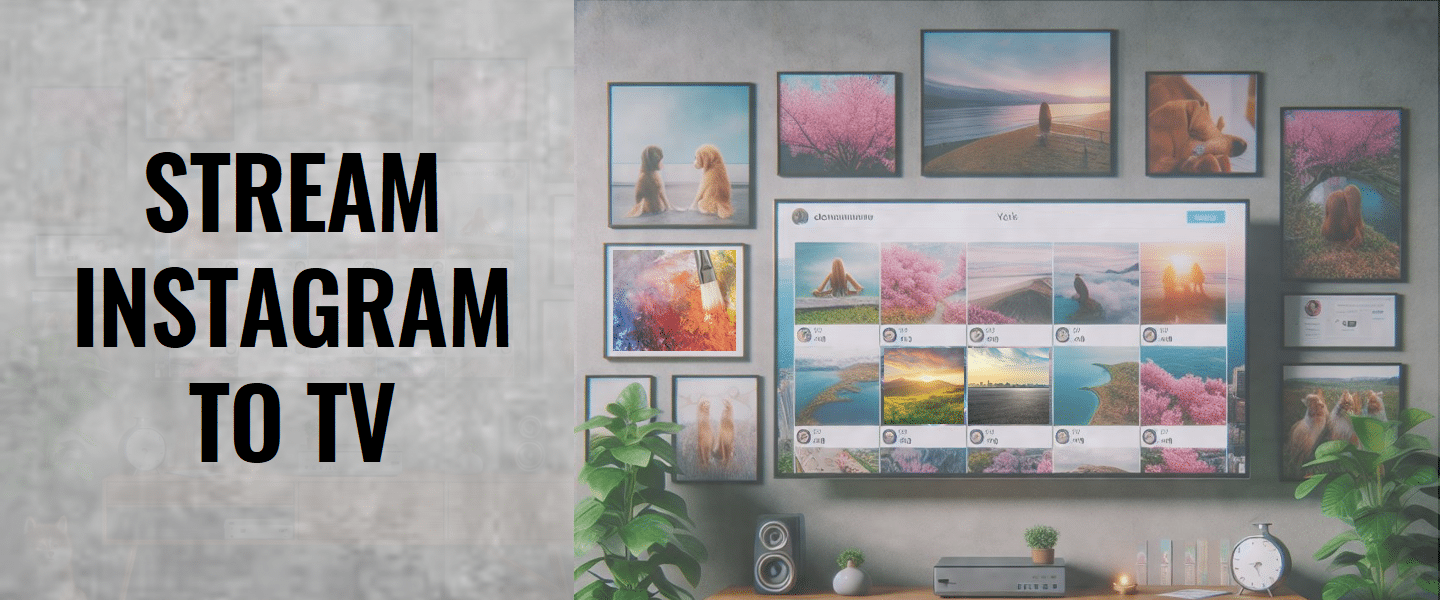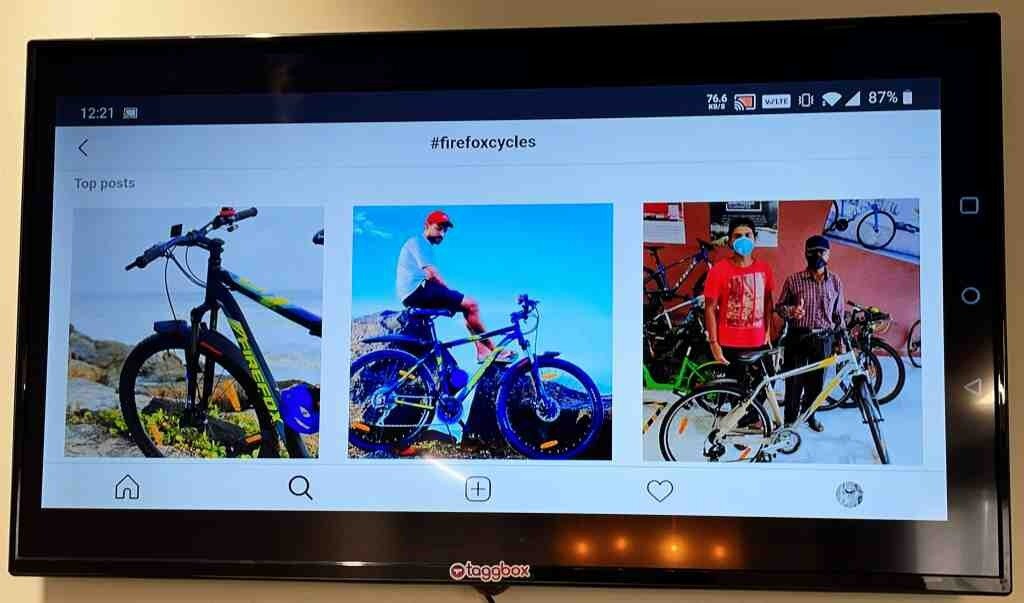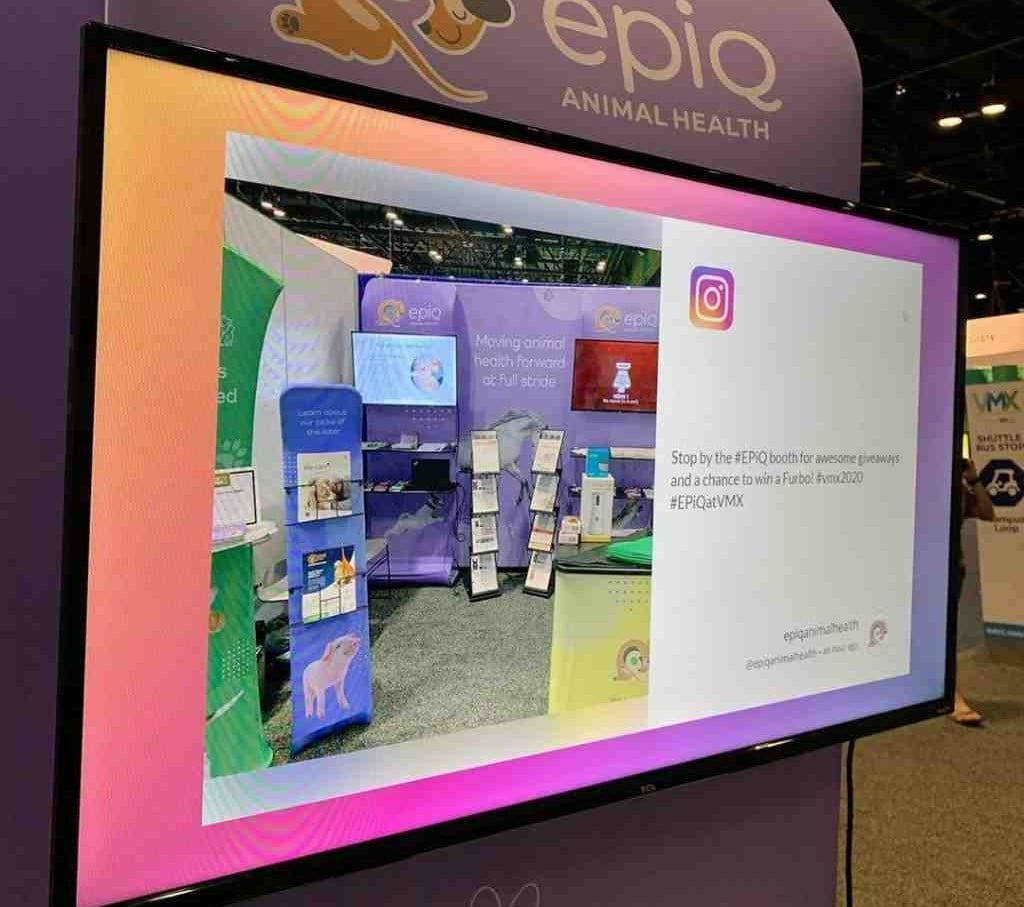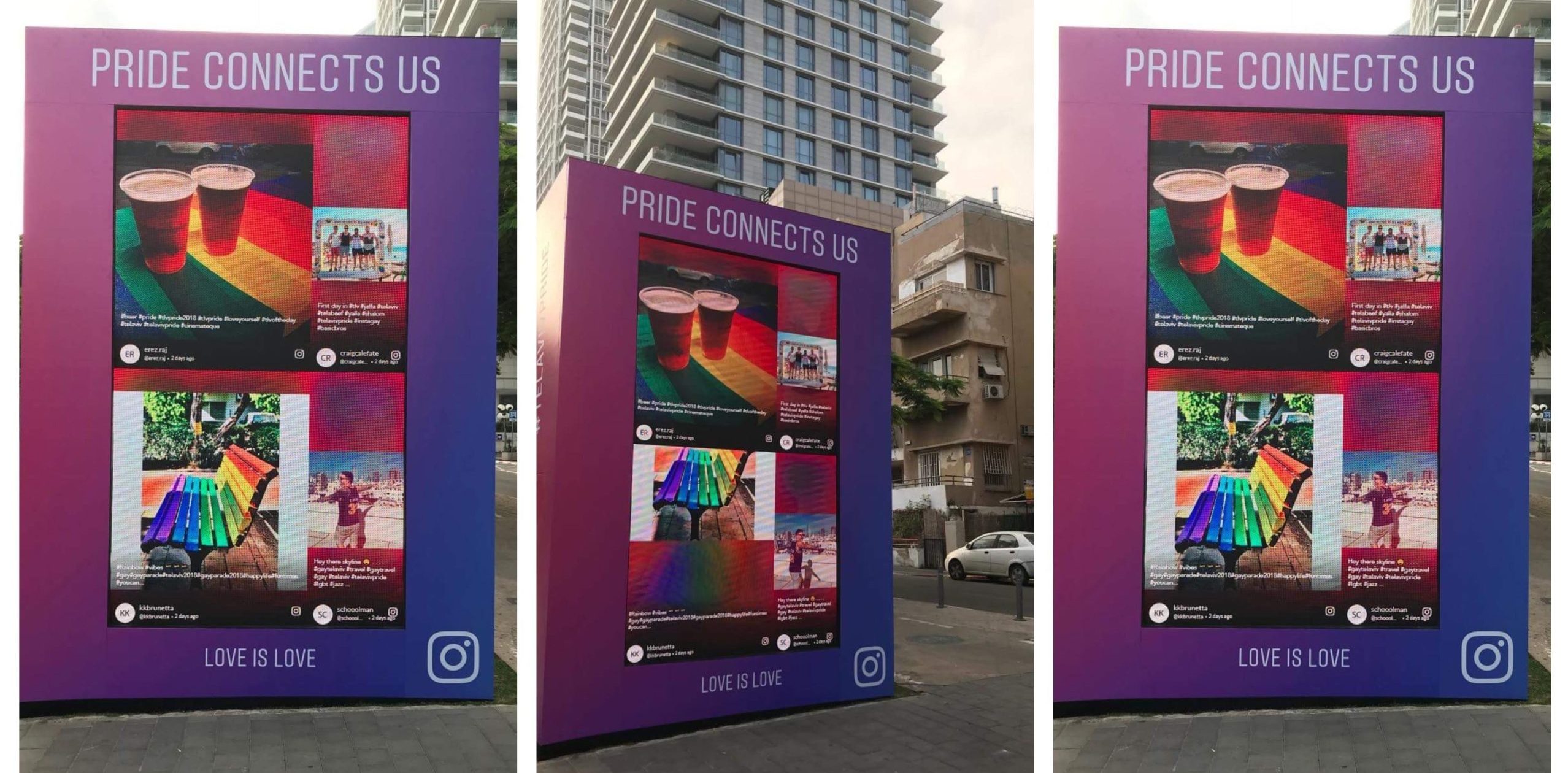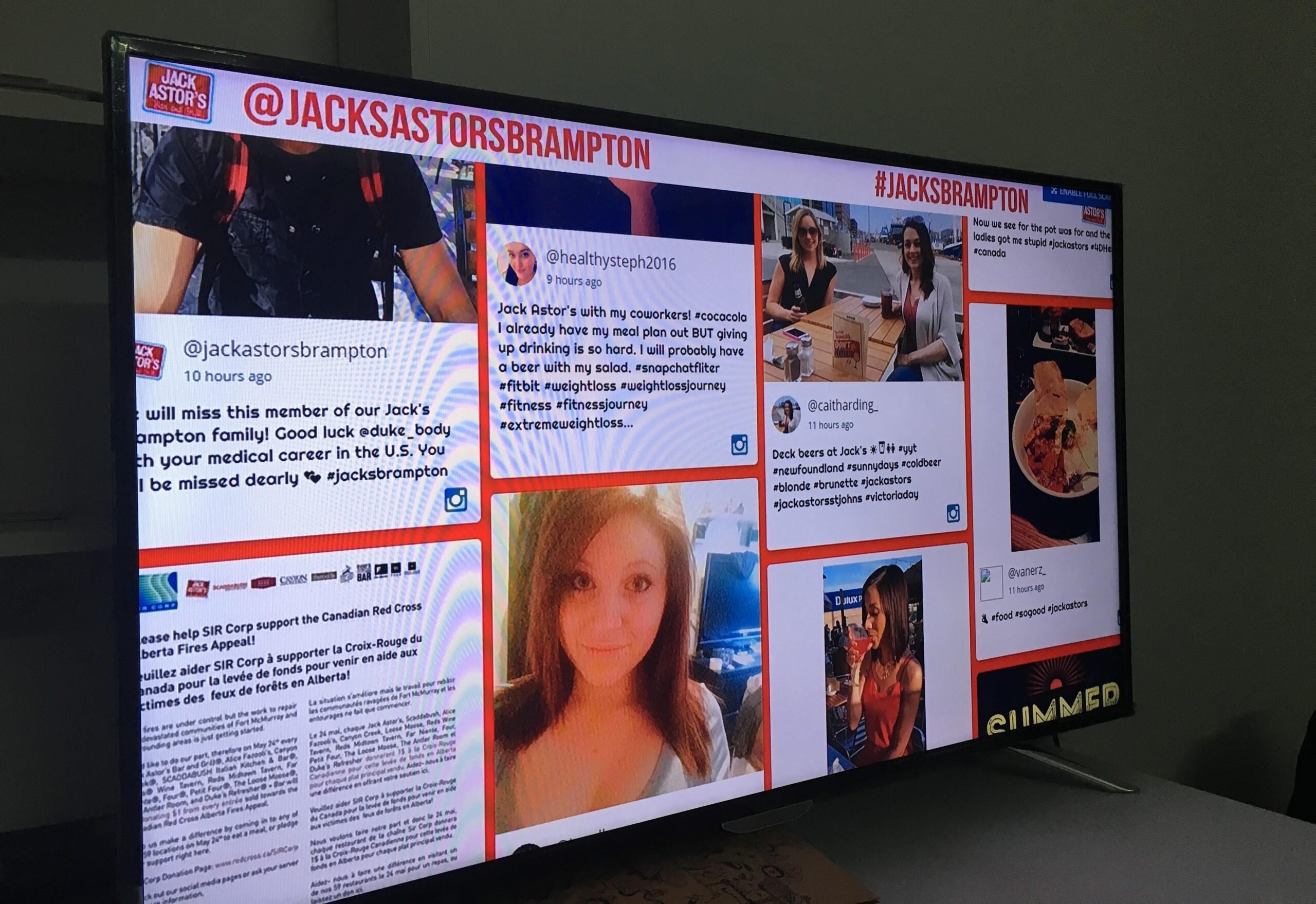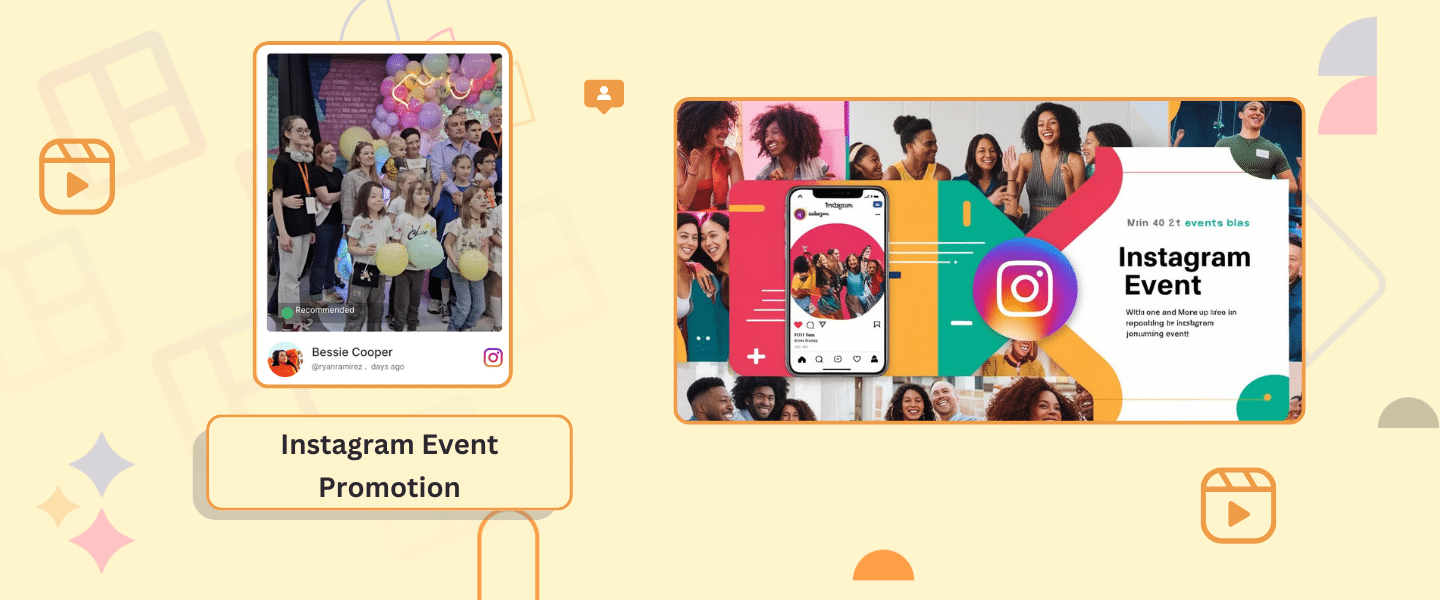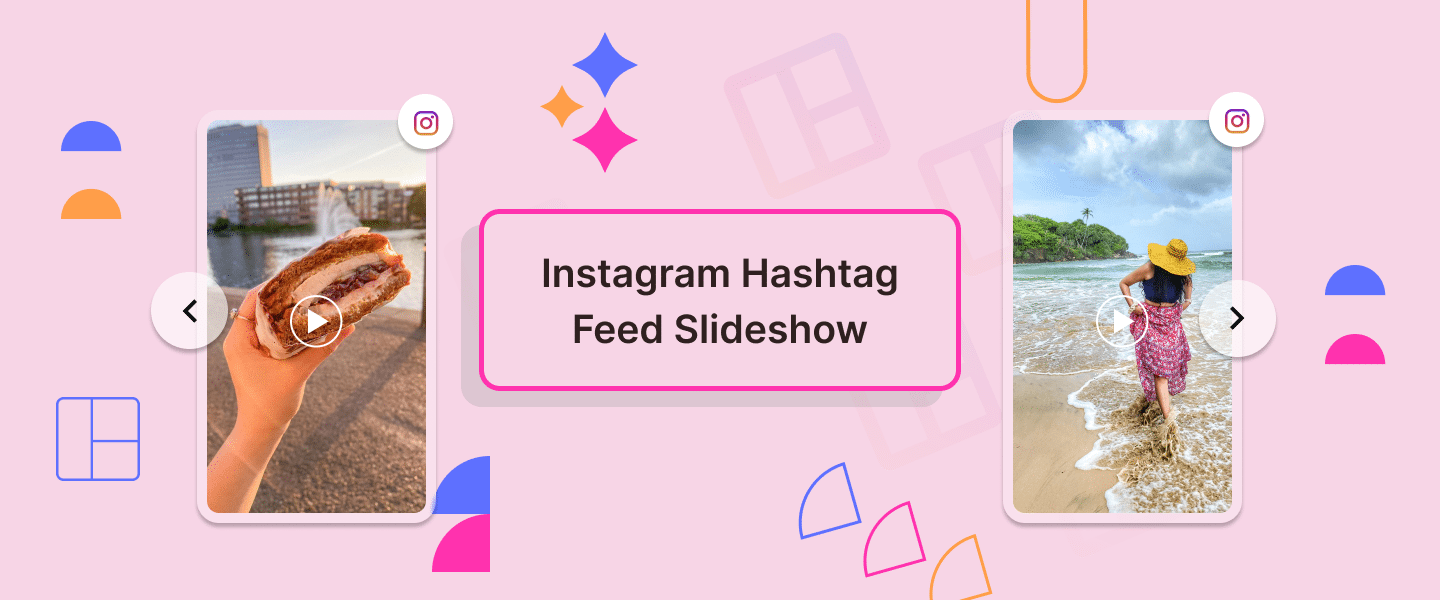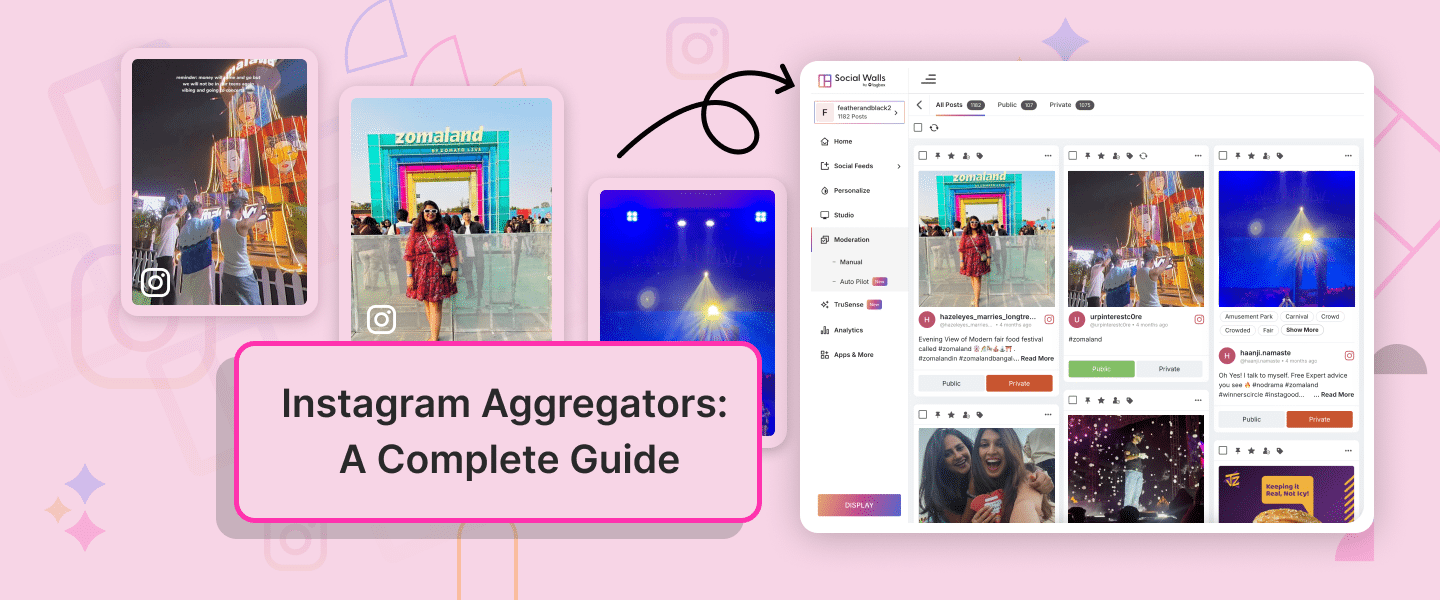How to Watch and Cast Instagram on TV 2025
Author: Dakshit Mathur
9 minute read
As Instagram continues to captivate audiences with its real-time, engaging content, the desire to break free from the constraints of smaller screens is growing. Streaming Instagram to larger screens, such as TVs, opens up possibilities.
Whether seeking a hands-free, immersive experience during daily activities or aiming to amplify the visibility of your favorite live moments, this guide explores the methods and technologies to bring Instagram to your TV seamlessly.
Join us as we unravel the steps and options, unlocking a new dimension of social media engagement beyond the confines of your smartphone.
How To Cast Instagram To TV in Easy Steps
1. Casting Instagram from a Phone to a TV Using Chromecast
2. Using AirPlay (For iPhone or iPad to Apple TV)
3. Using a Smart TV App (If Available)
4. Using an HDMI Cable from the Computer to the TV
5. Using Roku to Cast Instagram
6. Using Amazon Fire TV Stick
Different Ways To Stream Instagram To TV
To showcase Instagram to a large-scale audience, it is a good option to stream it on your TV. You can do this using the three ways mentioned below:
1. Watching Instagram on TV via Instagram.com
While the default platform for experiencing these live moments is often the mobile app, there’s a hidden gem waiting to be explored — watching Instagram via Instagram.com on your desktop web browser.
In this section, we unravel the steps to seamlessly transition from your mobile screen to a larger canvas, ensuring you don’t miss a beat of the live-action unfolding on Instagram.
Not only that, but you can also run the Instagram Hashtag Slideshow on huge screens by following just a few simple steps.
Steps to watch Instagram on a desktop web browser
A. Go to Instagram.com and sign in.
Visit Instagram’s official website and log in with your account details.
B. Spot live-streaming users in the stories feed
Look for user profile pictures in the stories feed with the “LIVE” icon.
C. Click on a user’s LIVE profile picture
Select a user’s profile picture to access their live stream.
D. Watch the live video with comments and viewer count
Enjoy the live broadcast with real-time comments and the displayed viewer count.
2. Stream Instagram live on TV with Casting Devices
Let’s explore the steps and casting options that bridge the gap between handheld intimacy and shared big-screen experiences. Welcome to a new dimension of Instagram, where your living room becomes the stage for real-time connections. Learn how to display your user-generated content on digital displays and catch attention.
A. Chromecast from Mac, Windows, iOS/Android
Chromecast is a popular casting device that allows users to stream content from their devices to a TV. To use Chromecast for Instagram, ensure your Chromecast is connected to the TV. On your Mac, Windows PC, iOS, or Android device, open Instagram, tap the Cast icon and select your Chromecast device. Your Instagram is now on the big screen.
B. Airplay from Mac or iOS with Apple TV
For Apple users, Airplay offers a seamless way to stream Instagram to your TV. Make sure your Apple TV is connected to the TV. On your Mac or iOS device, open Instagram, tap the Airplay icon, choose your Apple TV, and witness the smooth transition of your Instagram Live broadcast to the television screen. However, if you find that your Mac is running low on space and performance is affected, you might need more info on how to free up disk space, especially with the latest macOS Sequoia updates.
C. Cast or Screen-Mirror to Roku
If you have a Roku device, you can cast or screen-mirror your Instagram content to your TV. Ensure both devices are on the same mobile device or computer network. Open Instagram, tap the Cast or Screen Mirroring option, select your Roku device, and experience the real-time magic of Instagram on your TV. Or you can cast MacBook to Roku to view your Instagram feed together with some other content, on all one big screen.
Stream Live Instagram Feed on TV Effortlessly Using Social Walls
 No Credit Card Required
No Credit Card RequiredAdvantages of watching instagram on smart TV or big screen
A. Improved Convenience for Activities
Instagram often features instructional content, whether a workout routine, a cooking demonstration, or a DIY project. A larger screen provides improved convenience, making it easier for viewers to follow step-by-step instructions. This is especially valuable for activities where precision and clarity are essential, ensuring that users can effortlessly engage without the constraints of a smaller display.
B. Enhanced Visibility for a More Enjoyable Experience
Larger screens offer enhanced visibility, highlighting finer details in Instagram content. Whether it’s intricate designs, product features, or visual storytelling, the expanded canvas ensures a more enjoyable and immersive experience.
Users can appreciate the nuances of content, fostering a deeper connection with the broadcaster and making the viewing experience more captivating but make sure that you keep your social media moderated.
3. Access Instagram Directly on Smart TVs
Some modern Smart TVs have built-in applications, and Instagram is increasingly becoming one of them. Exploring Smart TVs with pre-installed Instagram apps offers users a direct and seamless way to access the platform without additional casting or mirroring devices.
Users can navigate to the Instagram app on their Smart TV, log in, and enjoy Instagram content directly on the larger screen — making it ideal for both personal entertainment and digital signage displays in cafes, stores, and events.
Steps to Access Instagram Directly from Smart TVs
If your Smart TV has an Instagram app, accessing Instagram is straightforward:
- Turn on your Smart TV and navigate to the home screen.
- Look for the Instagram app in the list of installed applications.
- Open the Instagram app, and if prompted, log in with your Instagram credentials.
- Once logged in, navigate to the Instagram Live section to explore and watch content directly on your Smart TV.
By exploring Smart TVs with built-in Instagram apps and following these simple steps, users can seamlessly integrate Instagram into their TV-watching experience, eliminating the need for external casting devices. This provides a direct pathway to enjoy content on a larger, more comfortable screen.
Enjoy your favorite stories, lives, and posts on the big screen — no casting or extra setup required.
 No Credit Card Required
No Credit Card Required4. High-Definition Casting Without Extra Hardware
One of the standout benefits of AirBeamTV is its ability to provide high-definition casting without additional hardware. Users can enjoy the vibrant colors and crisp details of hashtag campaigns on their TV screens, enhancing their viewing experience.
Step-by-Step Guide on Using AirBeamTV to Cast Instagram to TV
1. Downloading the App and Instagram
Start by downloading the AirBeamTV app on your iOS device or Mac computer. Ensure that the Instagram app is installed on your device as well.
I might be a bit tricky to actually find the installed apps on your Mac. so if you need help locating the Applications folder, here’s how to do on a Mac.2. Selecting the TV for Casting
Launch the AirBeamTV app and make sure your TV is on the same Wi-Fi network as your iOS or Mac device. Select your TV from the list of available devices for casting within the AirBeamTV app.
3. Initiating Screen Mirroring and Enjoying Instagram on the Big Screen
Follow the on-screen instructions to initiate screen mirroring once your TV is selected. Your iOS or Mac device screen, including the Instagram content, will now be mirrored on the larger TV screen. Enjoy Instagram on the big screen with enhanced visibility and a more immersive feel.
5. Casting Instagram to TV using the Social Wall Tool
The social wall tool introduces an innovative way to bring Instagram content to your TV screen. It serves as a centralized platform for collecting and curating engaging content from Instagram, allowing users to create a dynamic and visually appealing display.
Step-by-Step Guide to Casting Instagram to TV with Social Wall Tool
1. Creating an Account and Adding Instagram Feeds
Begin by creating an account on the Social Wall Tool platform. Once registered, follow the steps to add Instagram feeds to your Social Media Wall. This involves connecting your Instagram account and selecting the content you want to display.
2. Customizing Feed Appearance
Create a Live Instagram Wall that provides customization options to tailor the appearance of your Instagram feed. Explore features like themes, layouts, and display settings to create a visually appealing and cohesive presentation on your TV.
3. Displaying Instagram Feed on TV using the Social Wall Tool
With your Instagram feed curated and customized, it’s time to display it on your TV. Follow the straightforward instructions the Social Wall Tool provides to seamlessly cast your curated Instagram content onto the larger screen for an immersive viewing experience
Transform Your TV into a Stunning Instagram Wall
Captivate your audience and display curated feeds, live content, and branded visuals in minutes.
 No Credit Card Required
No Credit Card RequiredReasons for Streaming Instagram Feeds on TV or Digital Screens
1. Magnifying Instagram Presence in the Offline Digital Environment
2. Engaging Audiences for Increased Conversions
3. Trust-Building and Credibility Through Authentic Content
4. Leveraging Visual Content for Memorability and Effectiveness
5. Providing Entertainment at Events with User-Generated Content
6. Effective Brand Promotion through Offline Digital Channels
Conclusion
So, to sum it up, watching Instagram on your TV can be cool! You can do it by going to Instagram.com on your computer or using Chromecast or Smart TVs. There’s also an AirBeamTV app and a Social Wall tool for more options.
Watching on a big screen makes Instagram better. Not only does displaying social media feeds on big screen helps with workouts, cooking shows, and more. It’s not just about the size; it’s about making Instagram more fun and engaging. You can even use it for marketing, like some successful brands do.
So, enjoy the Instagram moments on your TV – it’s like bringing a big party to your screen!