Displaying your social wall on any digital screen becomes simple and fast, and it instantly showcases your live social media feed in real time.
First, easily cast Instagram to TV (or any social platform) by following a few quick steps to broadcast audience posts directly onto TVs, projectors, or streaming devices.
Next, this guide leads you through every major platform, including Fire TV, Android TV, Chromecast, and more.
Finally, you plug in your device, enter your display URL, and your Social Wall goes live immediately—no technical skills required.
Step 1: To begin with, sign up or log in to your Social Walls account.
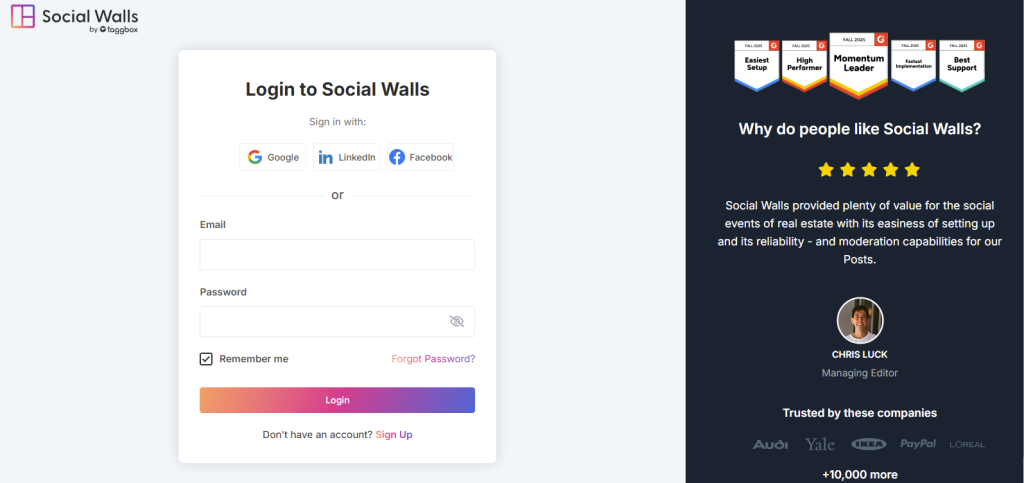
Step 2: After logging in, go to the dashboard and click Create a Wall.
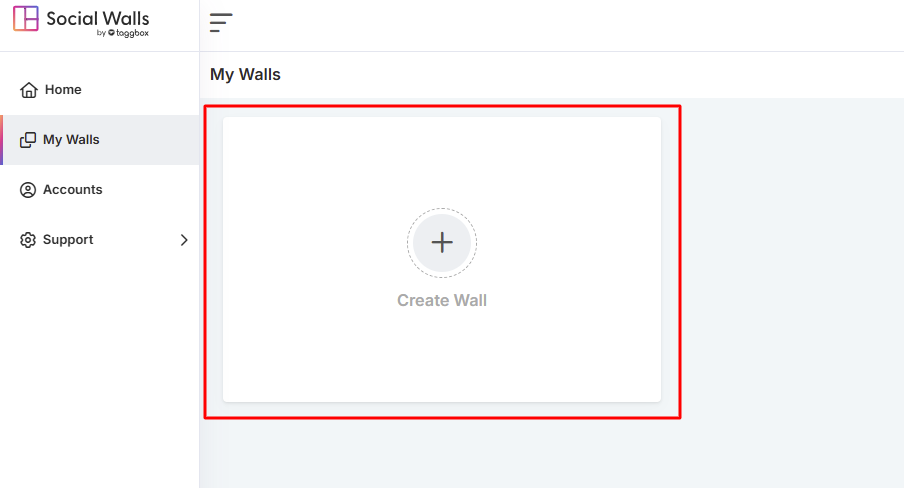
Step 3: Next, name your wall clearly so it aligns with your campaign, event, or theme.
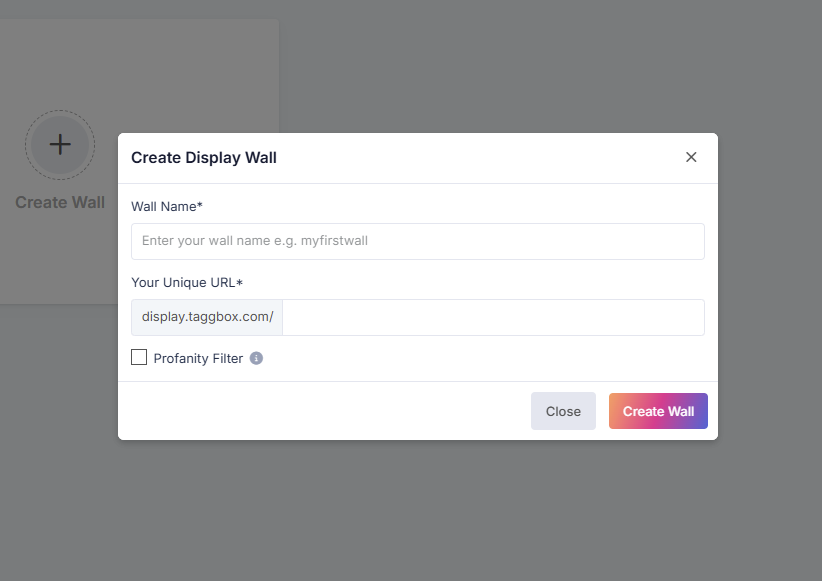
Step 4: Once that’s done, select the social media source you want to pull feeds from.
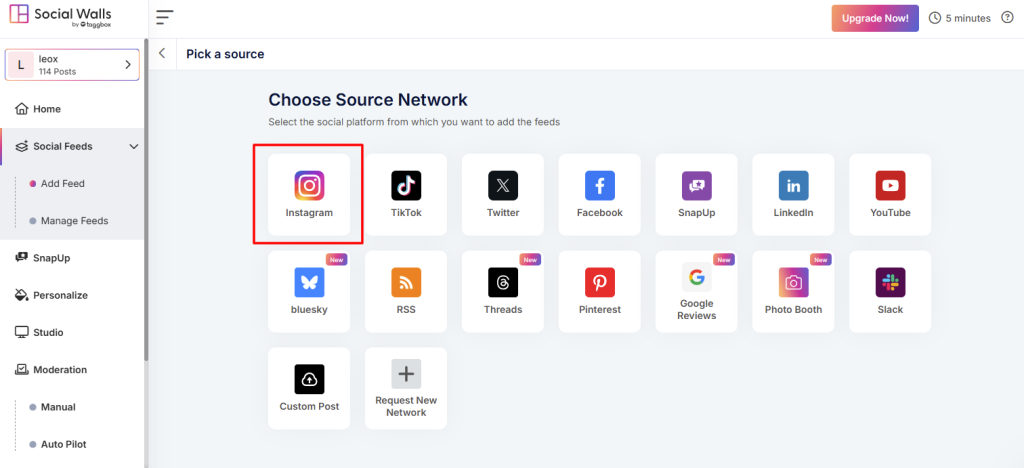
Step 5: Afterward, click the Instagram icon and choose your preferred feed type.
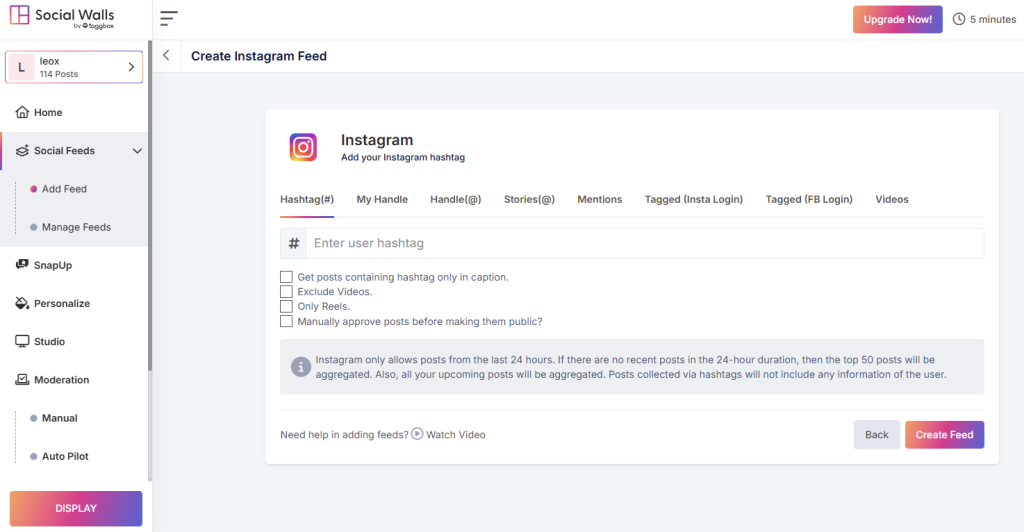
As a social media aggregator, Social Walls lets you collect content from:
- Hashtags – Pull posts using your event hashtag
- Mentions – Gather posts where users mention your brand
- Tagged Posts – Highlight user-generated content
- Handles / Personal Accounts – Stream posts from your official profiles
- Stories & IGTV Videos – Add rich, immersive visuals
Step 6: Once your sources are connected, preview your wall.
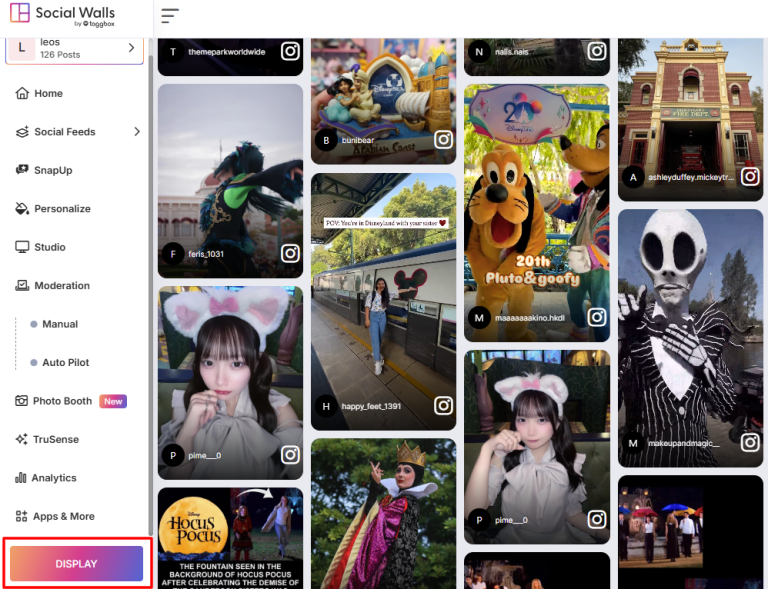
Amazon Firetv Stick
Just follow these quick steps to get started and display social wall on Amazon Fire TV.
Step 1: Finally, navigate to Integrate with Digital Display → Projector/TV and copy the Social Wall display URL.
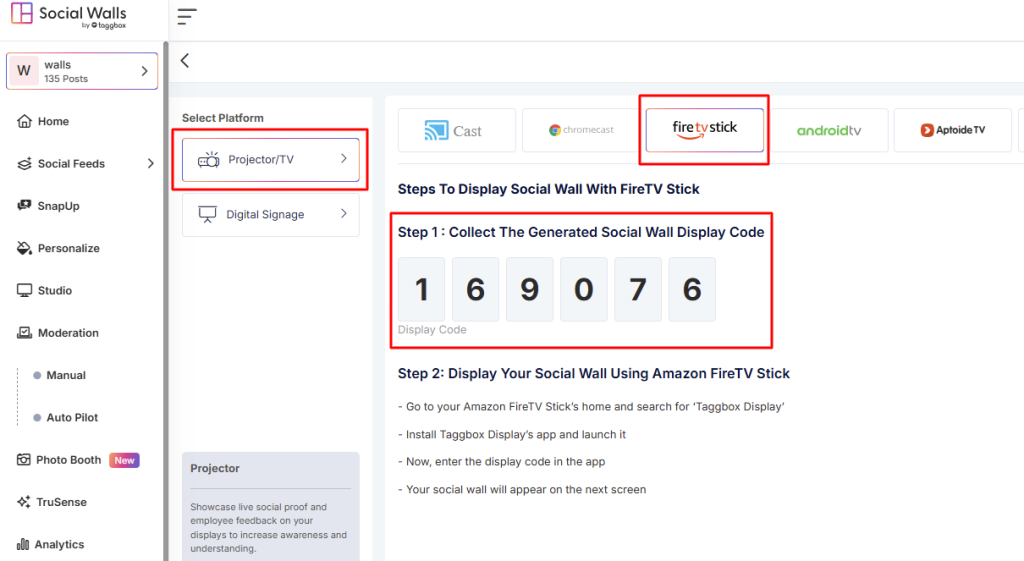
Step 2: First connect you TV Stick and then,Turn on your Amazon Fire TV Stick app or download if you not have and go to the home screen.

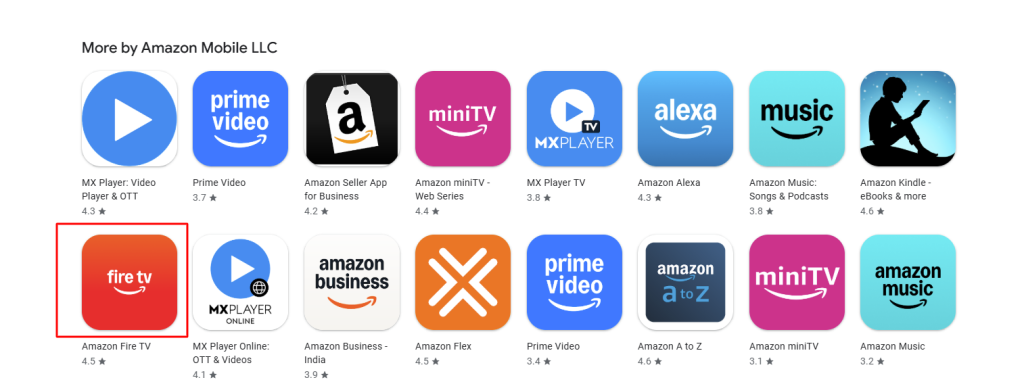
Step 3: Next, type “Social Walls” into the search bar using your remote.
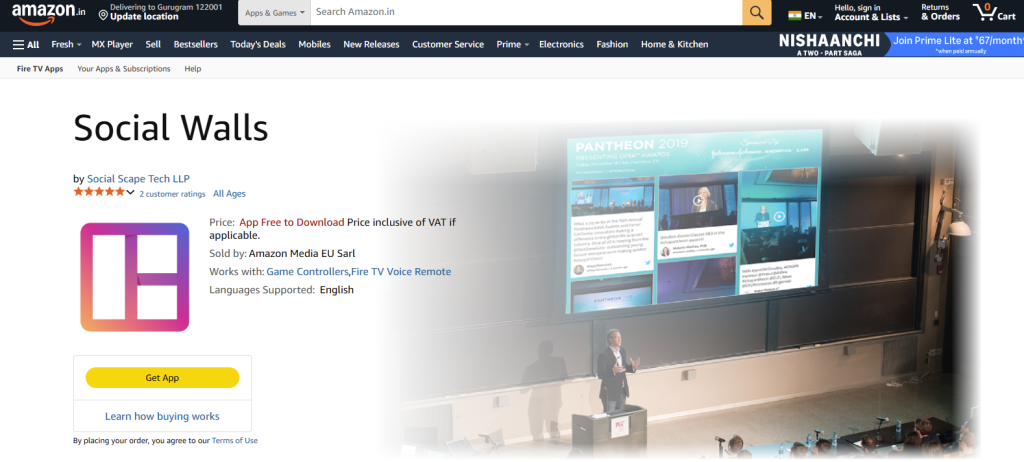
Step 4: Once the installation is complete, open the Social Walls app from your Apps & Channels section.
Aptoide TV
Simply follow the steps below to begin and display social wall on Aptoide TV.
Step 1: Then navigate to Integrate with Digital Display → Projector/TV and copy the social wall display code.
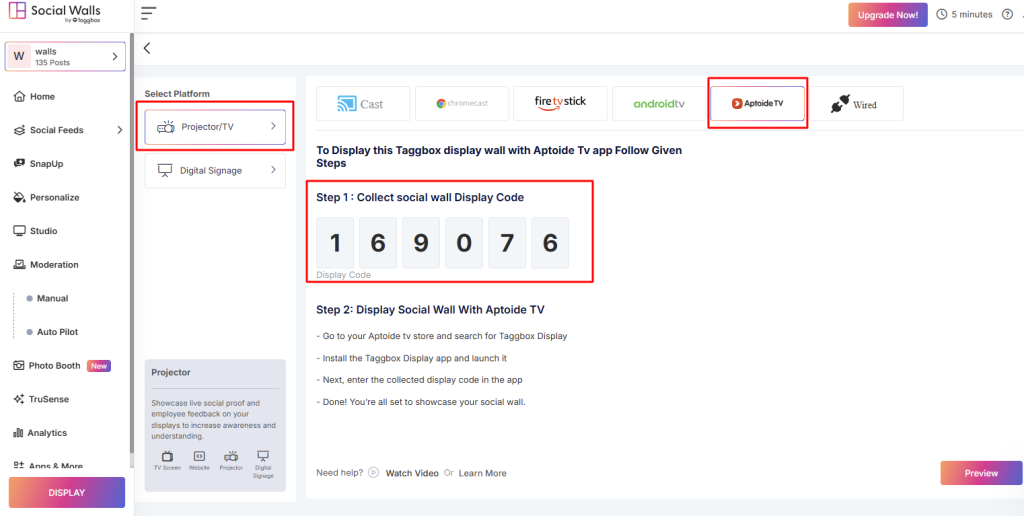
Step 2: To begin with, open your Smart TV or Android TV device and launch the Aptoide TV app.
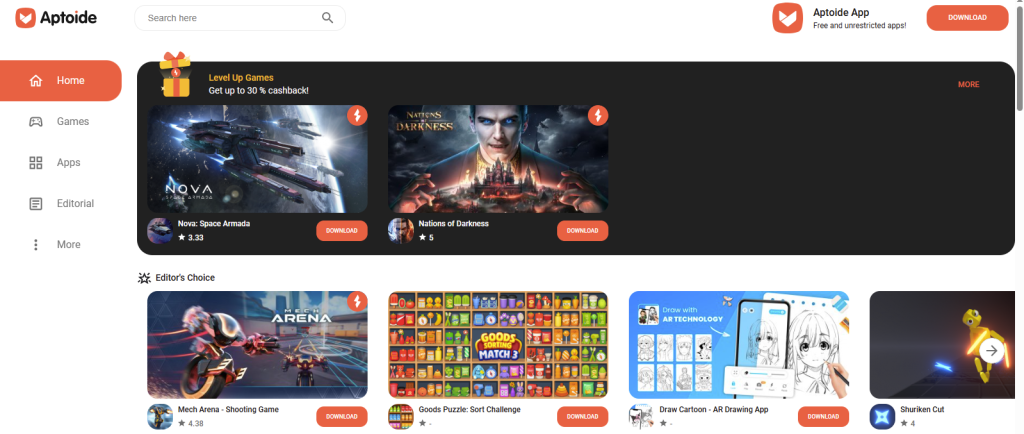
Step 3: Next, type “Social Walls” into the search bar using your remote. click the Install button to download and add the app to your TV.
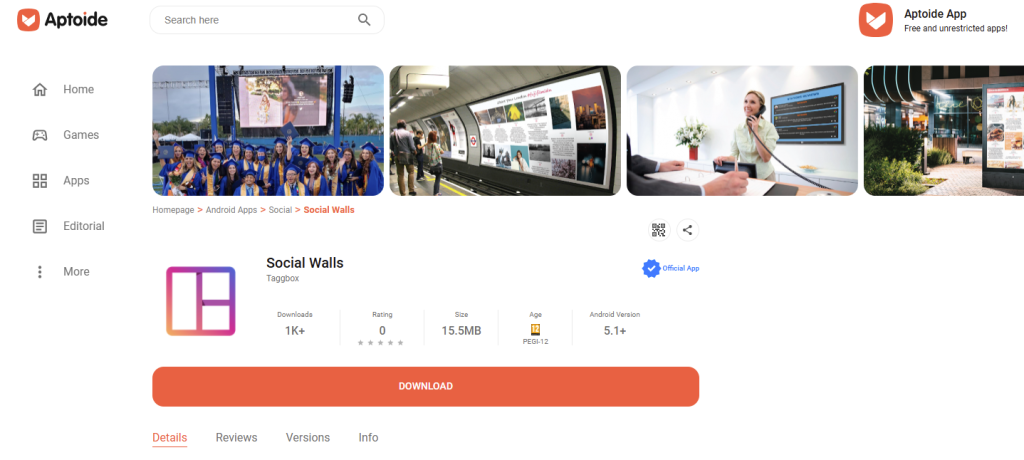
Step 4: Once the installation finishes, open the Social Walls app from your Apps section. Afterward, enter your Social Wall Display code or log in to your account.
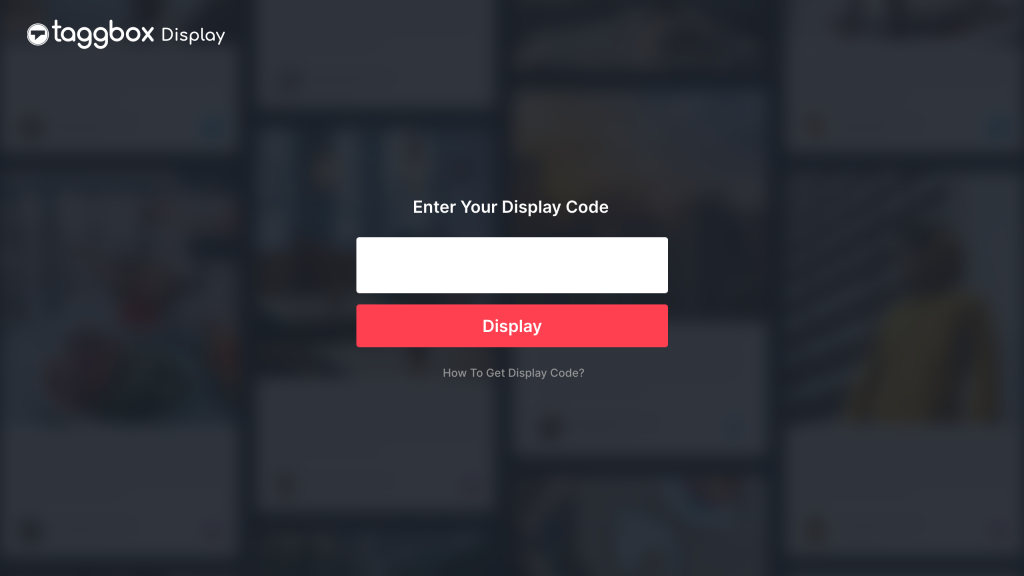
Step 5: Finally, once the wall loads, your Social Wall will appear instantly on your TV through Aptoide TV.
Android TV
Just follow these simple steps to get started and display social wall on Android TV.
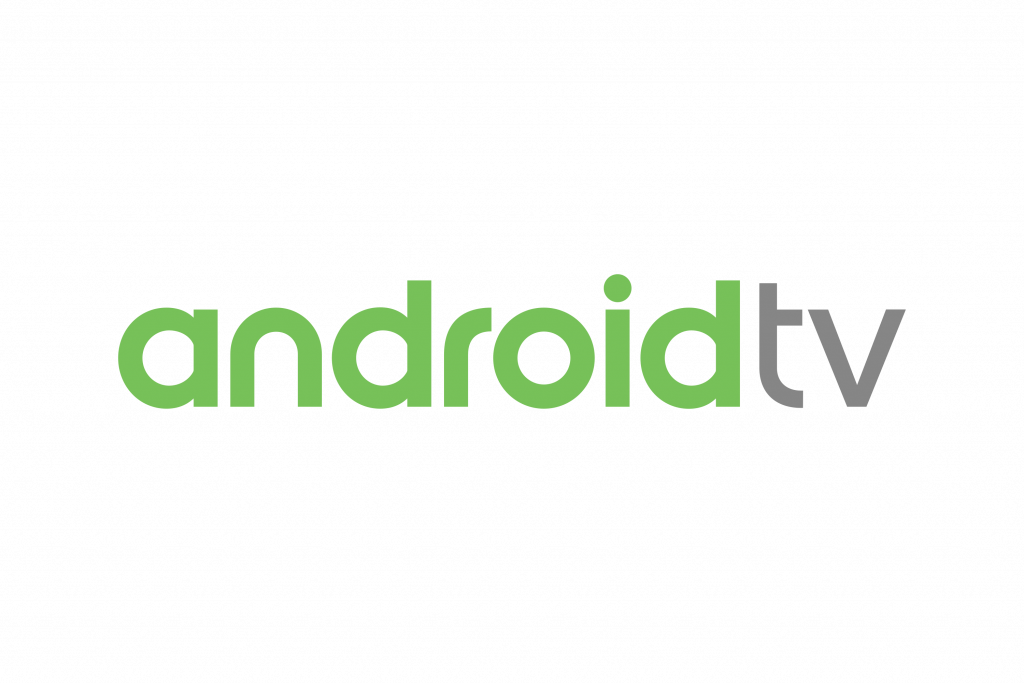
Step 1: Then navigate to Integrate with Digital Display → Projector/TV and copy the social wall display URL.

Step 2: Then, open the Play Store on your Android TV, search for “Social Walls” and download the official app confidently.
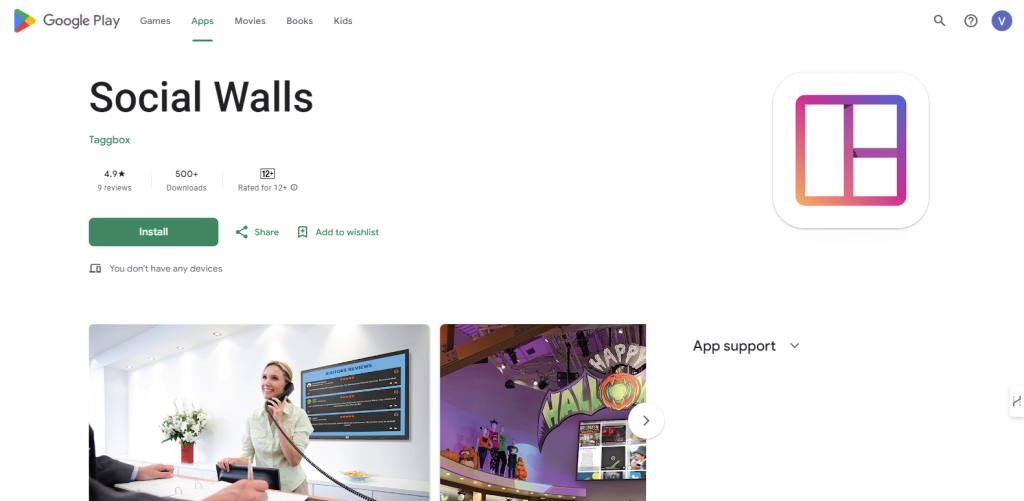
Step 3: Here you enter your Display code which you have collect from Social Walls display Dashboard.
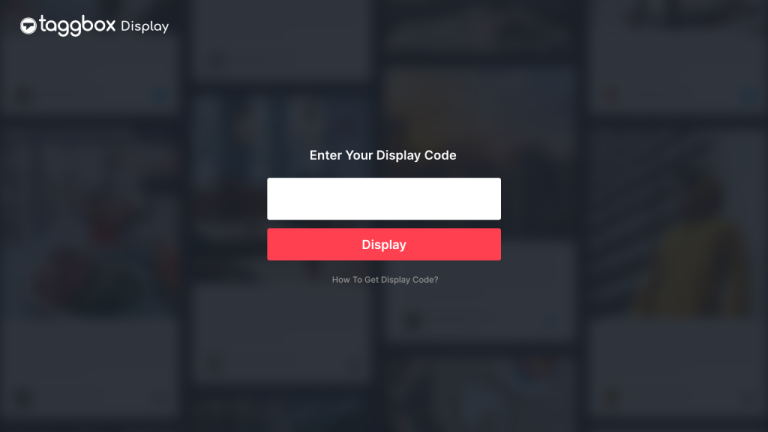
Step 4: After entering code click on Display button and you will see your social wall on next screen.
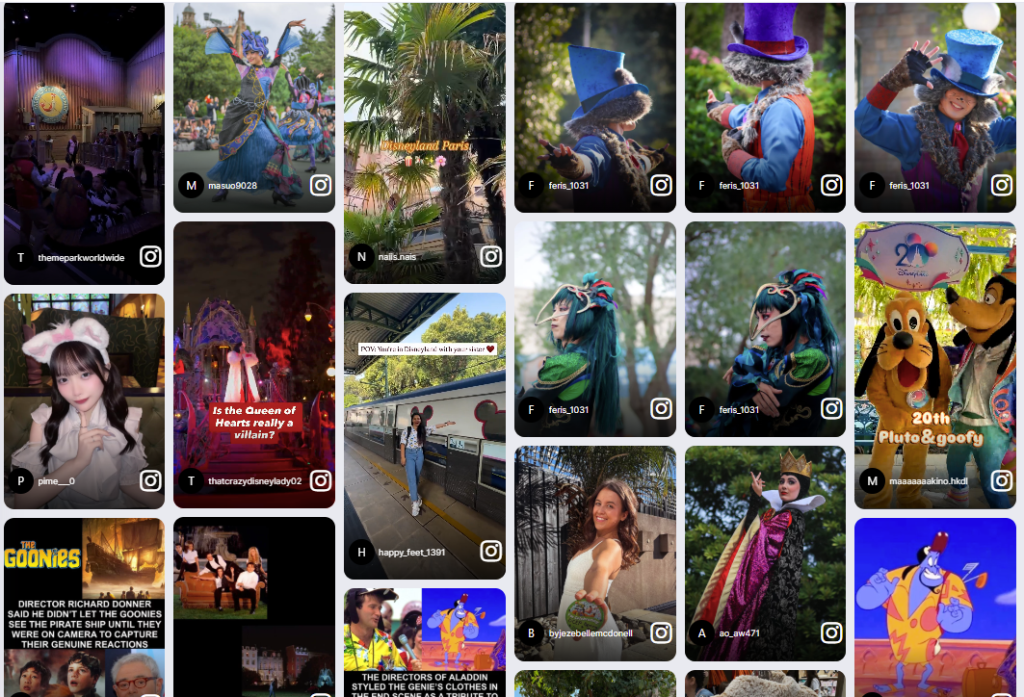
Finally, you have successfully completed the setup process, and your Social Wall is now displayed seamlessly on Android TV using the Social Walls App.
Google Chromecast
Go through these easy steps to get started and display social wall on Chromecast.
Step 1: To start the display process, set up your Chromecast by connecting it to your TV and completing the setup using the Google Home app.

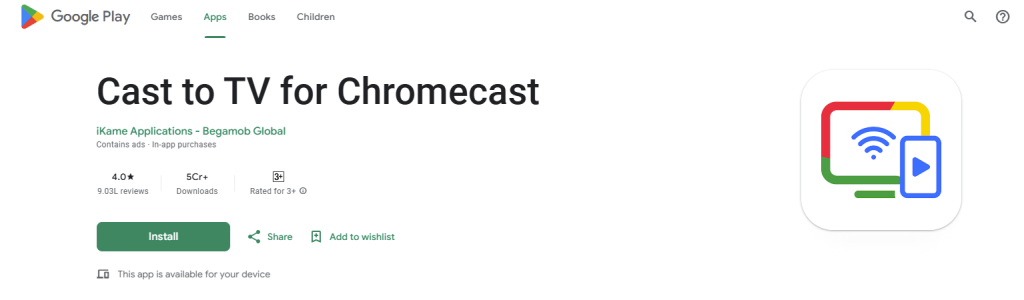
Step 2: Afterward, open Google Chrome on your laptop and enter your Social Wall display URL.
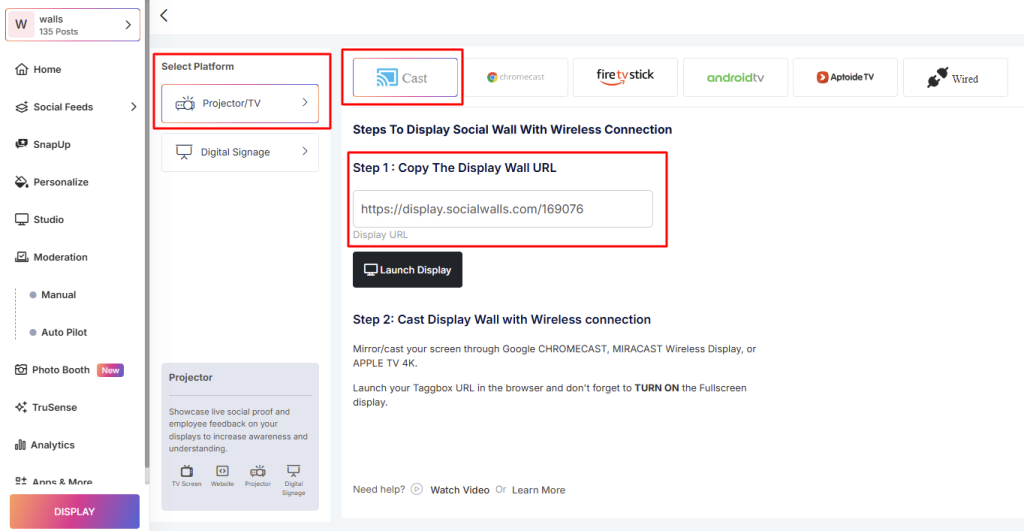
Step 3: Finally, the social wall on Chromecast, your Social Wall will appear instantly on your TV screen.
You can visit Chromecast Help Center for more details.
Smart TVs

Step 1: Connect your TV to the Internet
Step 2: Download browser application such as Chrome or Mozilla on your TV
Step 3: Enter your Wall URL in web URL box via a remote keyboard on your browser
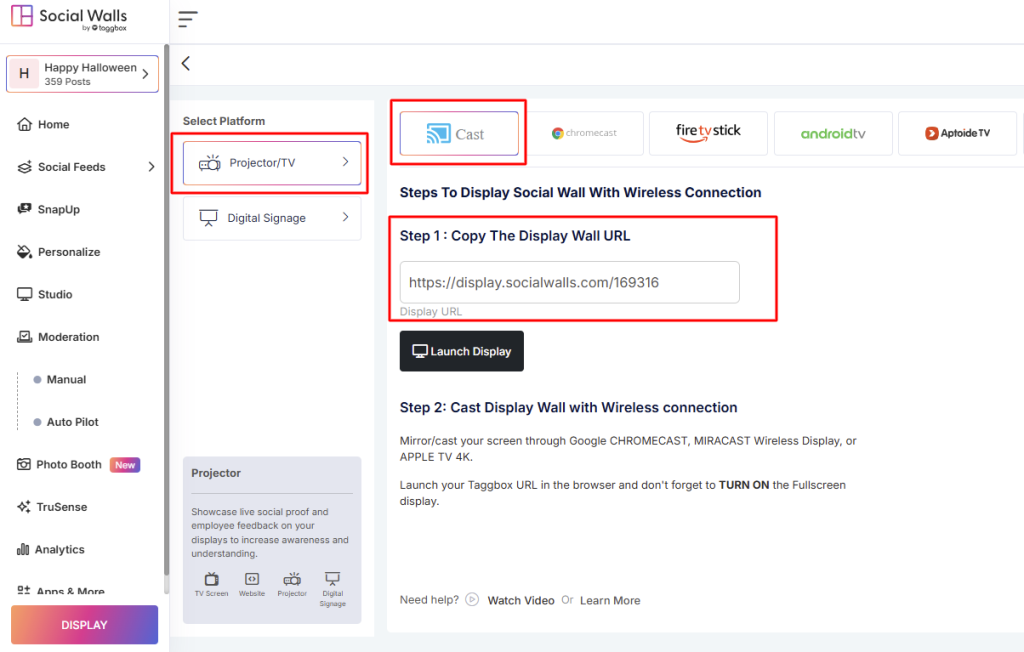
Step 4: Done, You can see your live wall on Smart TV Screen.
HDMI Cable

Step 1: Follow these steps to Connect PC to TV with HDMI Cable here.
Step 2: After making a connection, now open any browser on your computer.
Step 3: Launch your Display Wall URL directly into the browser.
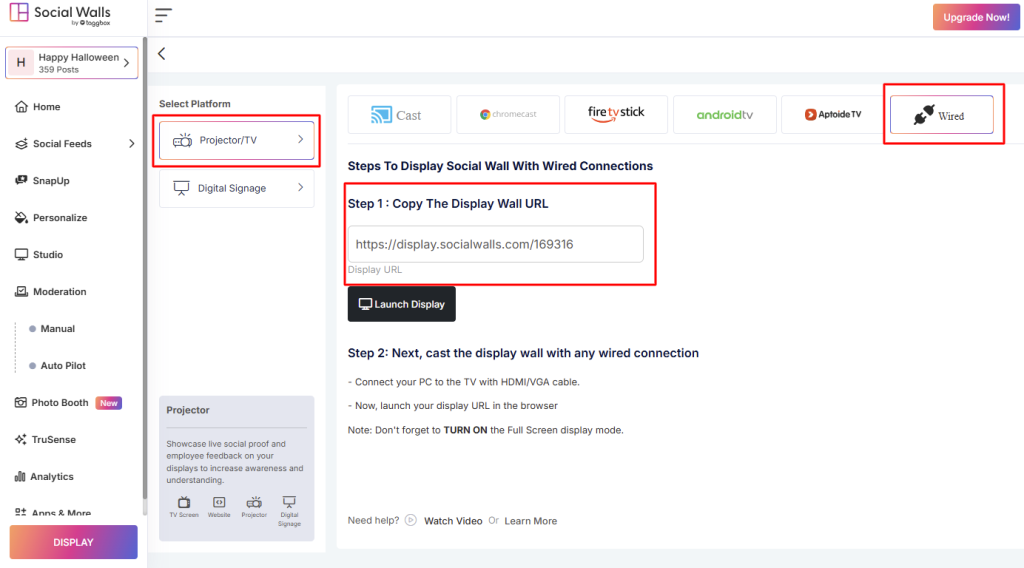
Step 4: Now you can see your Social Wall on your TV Screen.
VGA Cable

Step 1: Follow these steps to Connect PC to TV with VGA Cable here.
Step 2: After making successful between PC and TV, simply open your computer or laptop browser.
Step 3: And launch your social wall URL on laptop browser.
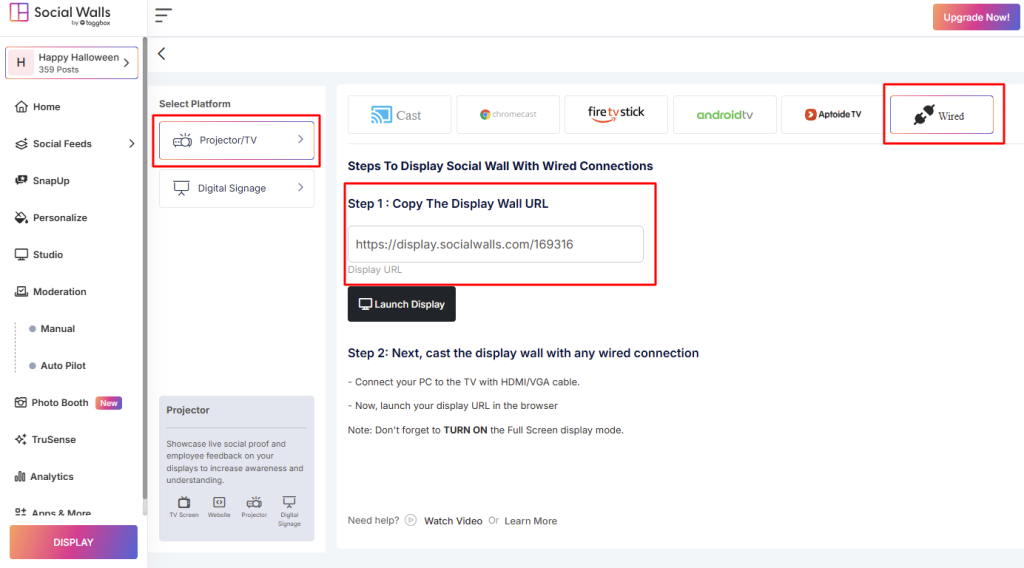
Step 4: Done, now you can see your wall on your connected TV Screen.
If you have any questions or need help, please contact us or write to us at support@socialwalls.com
