Hashtag Highlighter is a simple but powerful feature that helps your hashtags shine on your social wall. It allows you to display hashtags in attractive colors, making them stand out beautifully as your audience scrolls through your posts.
This feature is an easy-to-use that helps you create engaging and interactive social displays. You can use it to bring together live posts, user-generated content, or campaign highlights—all in one organized, dynamic wall.
If you’re using a social media aggregator or running a live event wall, the Hashtag Highlighter makes your branded hashtags look more professional and visually appealing. It draws attention to key topics and creates a consistent, branded look across your content.
It’s also a great choice for anyone showcasing a live hashtag feed or hashtag wall on websites, event screens, or digital signage. With this feature, your display becomes more colorful, interactive, and enjoyable to view.
By turning on the Hashtag Highlighter, you can choose whether to emphasize only the hashtags from your social feeds or highlight all hashtags across your posts. Either way, it adds a neat and polished touch that helps improve audience engagement.
Step 1: Log in or sign up for your Social Walls by Taggbox account.
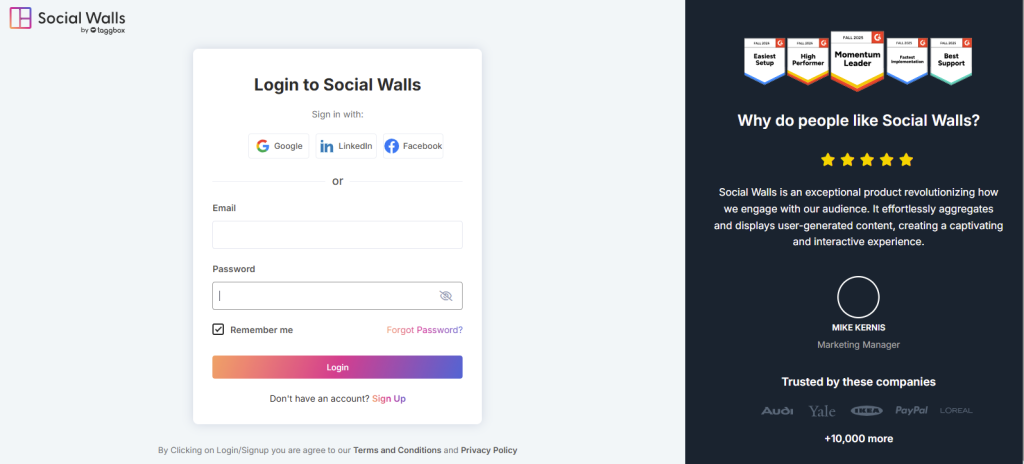
Step 2. Once you’ve logged in, you’ll be directed to your Social Walls dashboard. From there, click on “My Walls” to start creating a new wall.
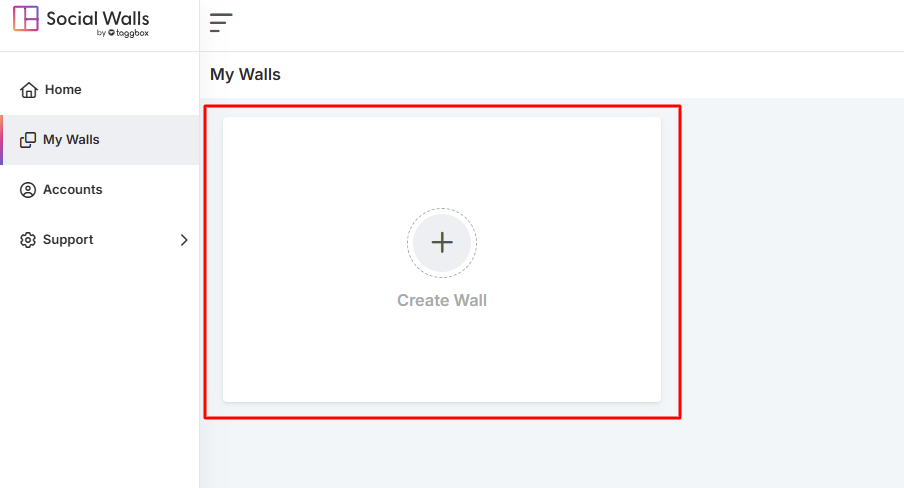
Step 3. Enter a name for your wall that best represents your event, campaign, or brand. This helps you keep things organized and easy to identify later.
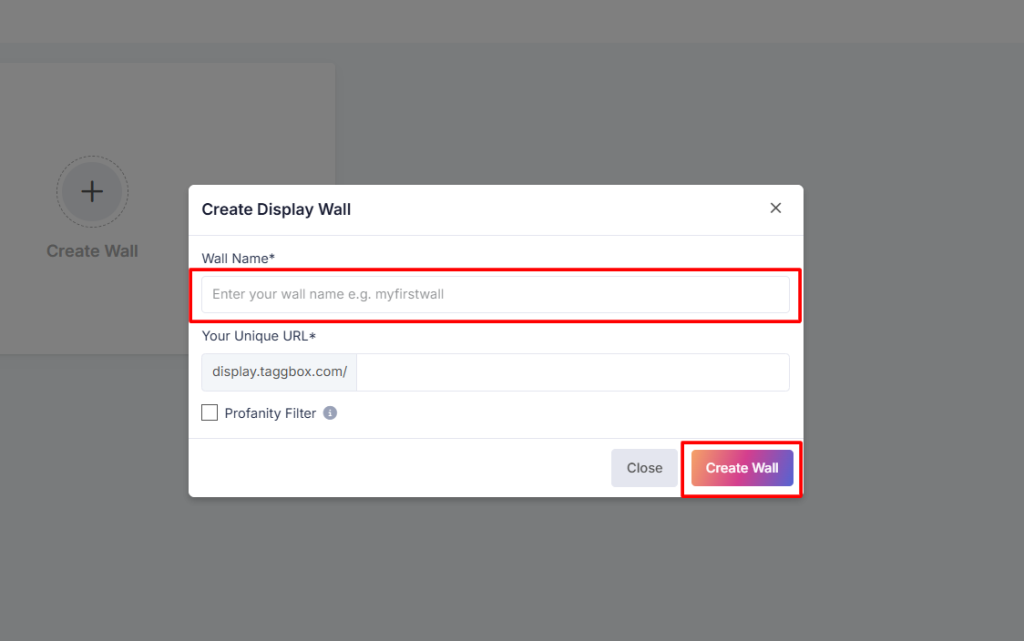
Step 4. Next, select the social network you’d like to connect with your wall.
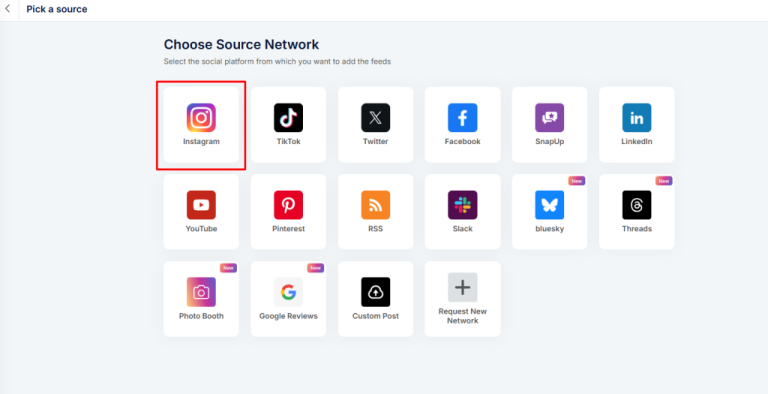
Step 5. After that, choose the source of your feed — this is where your content will be pulled from to display on your wall.
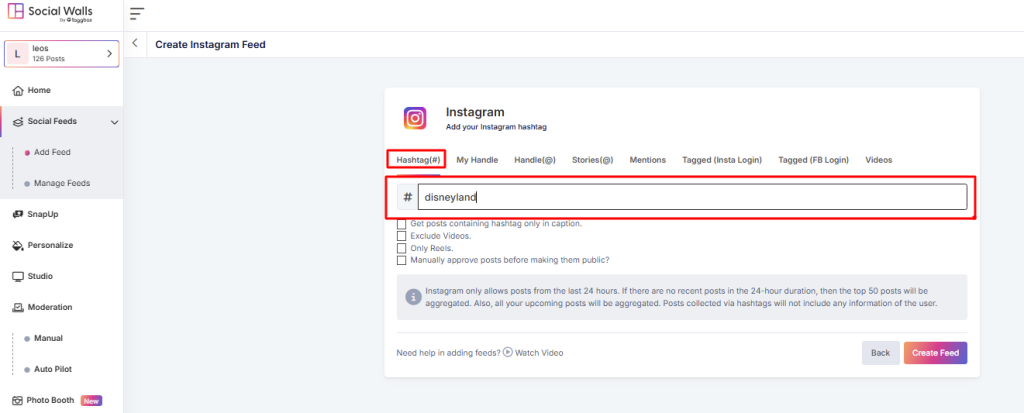
Step 6. On the left sidebar, scroll down to the bottom and click on “Personalize”. and go to hashtag highlighter.
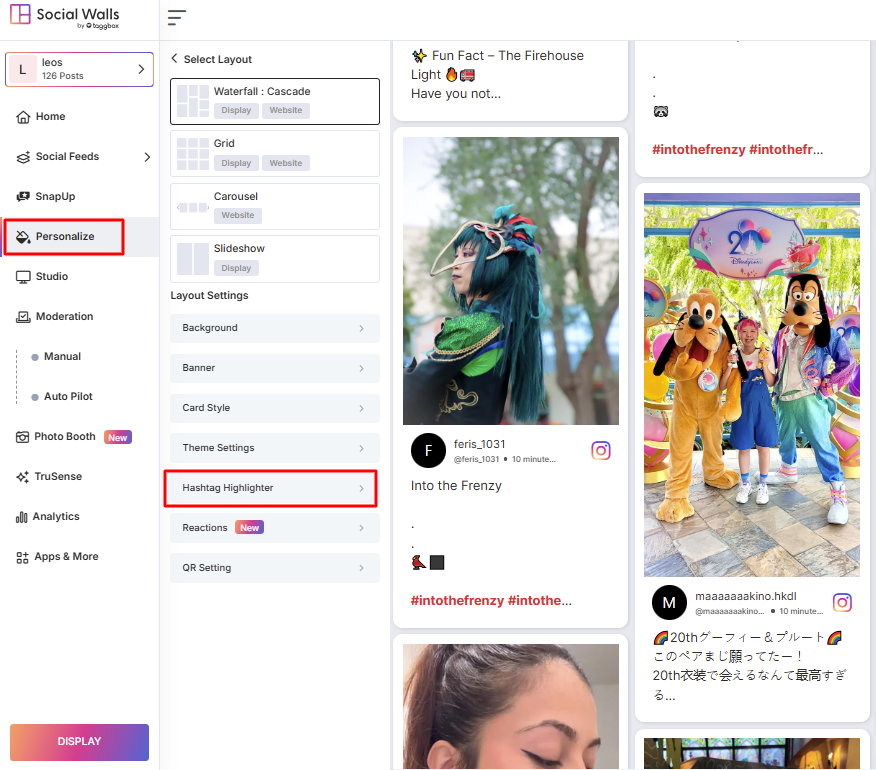
Step 7: If you’d like to highlight every hashtag in your posts, simply turn on the All Hashtag option. Make sure to switch on the Status toggle, as hashtags will only appear highlighted once you activate it.
Step 8: Once everything looks good, click to save your settings and see your hashtags beautifully highlighted on your wall.
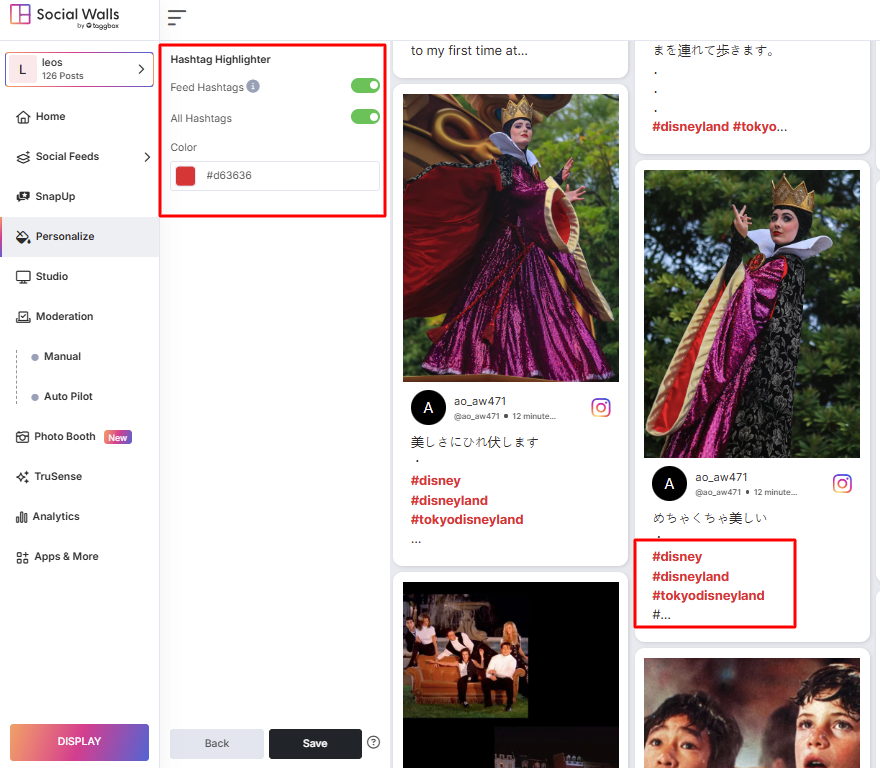
If you have any questions or need help, please contact us or write to us at support@socialwalls.com
