Learn How to Embed Social Wall in InEvent Virtual Event Platform
Ever since virtual event platforms have made an entry into the event industry ecosystem, marketers and hosts are being able to host virtual events much more easily and seamlessly.
Speaking of virtual event platforms, we cannot miss out on Inevent. Inevent is a platform that enables the users to host virtual as well as hybrid events. The platform offers 24 hours support to the event professionals, decent pricing, and multiple features to make the event even more engaging.
Audience engagement is of utmost importance and defines the success of the event. Keeping this in mind, event marketers started using a tool called Social wall into virtual events to increase the engagement level and interest of the audience.
Simply put, a social wall is a collection of aggregated social media feeds that are collected from all social media platforms and displayed in a unified and attractive way on a screen during events.
Social Walls is an amazing social media aggregation tool that enables users to collect, curate, and embed/display the content across various mediums or platforms. The feeds can be collected seamlessly from over 15+ social media platforms. The platform offers various additional features.
Utilize the step-by-step guide mentioned below and you will be able to create one in a few easy steps!
Let’s get started!
Step 1:
To create a ‘Social Walls’ first you’ll need to register for a Social Walls account.

Step 2:
After registering for a Social Walls account you will see the preview of the dashboard.

Step 3:
Here you’ll need to click on ‘Start Now’
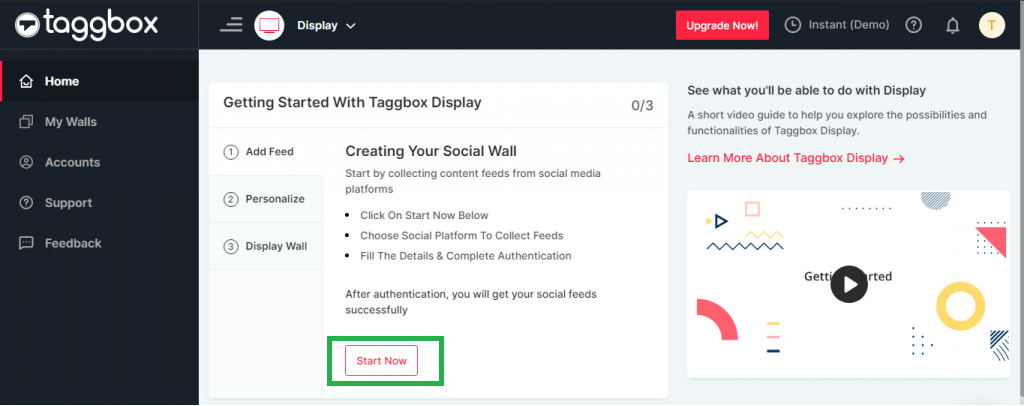
Step 4:
Now choose a ‘Social Media Network’ from where you want to fetch the feed.

Step 5:
Let’s choose ‘Twitter’ as a source network to create a social feed by Hashtag, Handle, Mention, List, Likes & Advanced Queries.
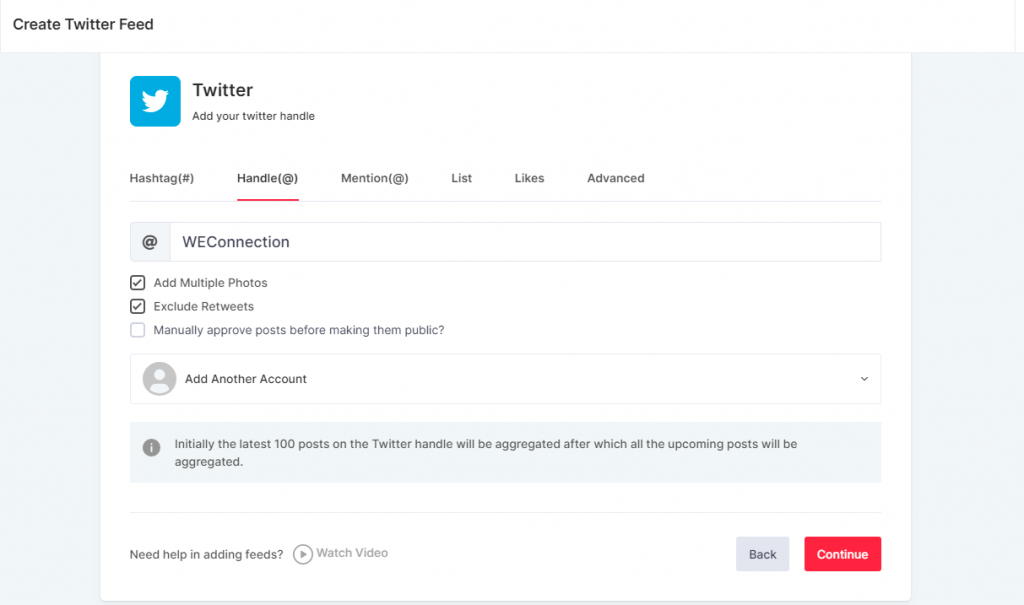
Step 6:
After creating a social feed, you will see the preview of your Social Walls
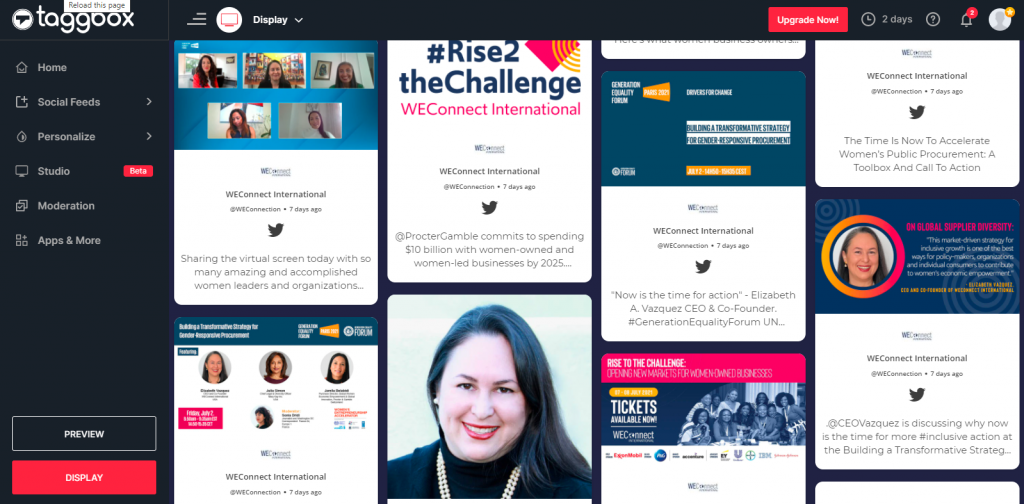
Step 7:
Check the look of your social wall and give it an enticing look by using the ‘Personalize’ feature that allows you to change the theme of your social wall & you can also customize the card styles, background & post content.
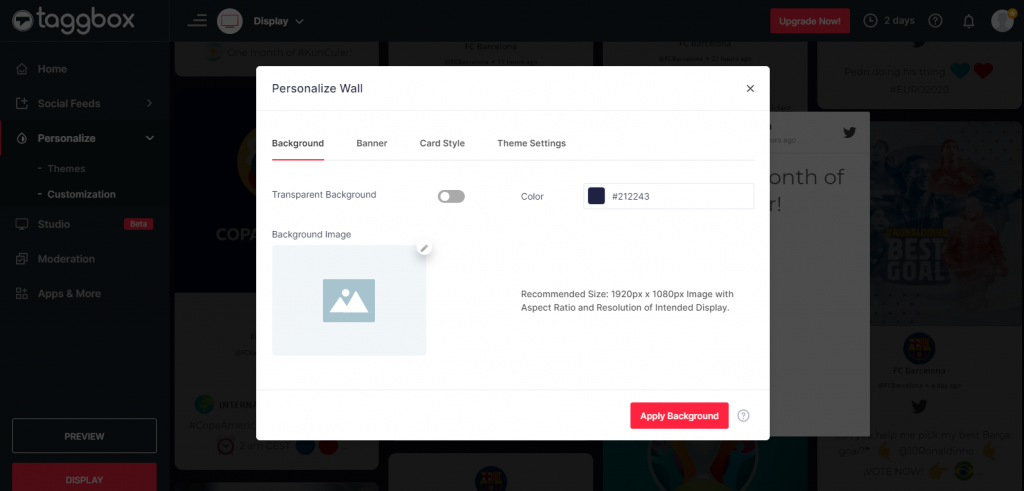
Step 8:
Now click on the ‘Display’ button from the left corner & copy your Social Walls URL
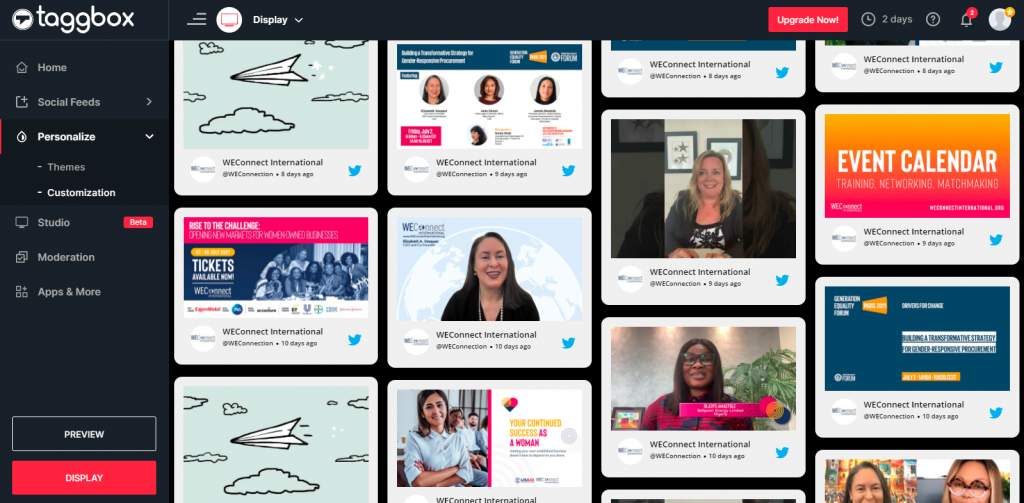
Step 9:
Now login to your ‘InEvent Virtual Event Platform‘
Step 10:
Go to your event ‘Settings’ and click on the ‘Tabs’ option. From this option, you can customize & create tabs for your event.
Step 11:
You will see at the top menu the option to select from App, Web, or Virtual Lobby.
Step 12:
To create a new tab, click on the + New item button in the top left corner, then fill in the Item Title and Item link information. Don’t forget to embed the link so that it will be opened inside the platform.
Congratulations, you have successfully added the Social Walls to the InEvent virtual event platform.
Have any queries? Feel free to reach out to us at support@socialwalls.com
