A social wall is more than just a collection of posts — it’s a way to showcase live conversations, stories, and user content in one beautiful display. With a social media aggregator, you can pull content from Instagram, Twitter, LinkedIn, Facebook, and more, and bring it all together in one place.
What makes it even better is the ability to customize your social wall design and themes. From dynamic streams to neat grids and eye-catching slideshows, you can choose exactly how your wall looks to match your event, brand, or campaign.
Here’s a simple step-by-step guide to help you change and customize themes in Social Walls.
Step 1: Log in or sign up for your Social Walls account.
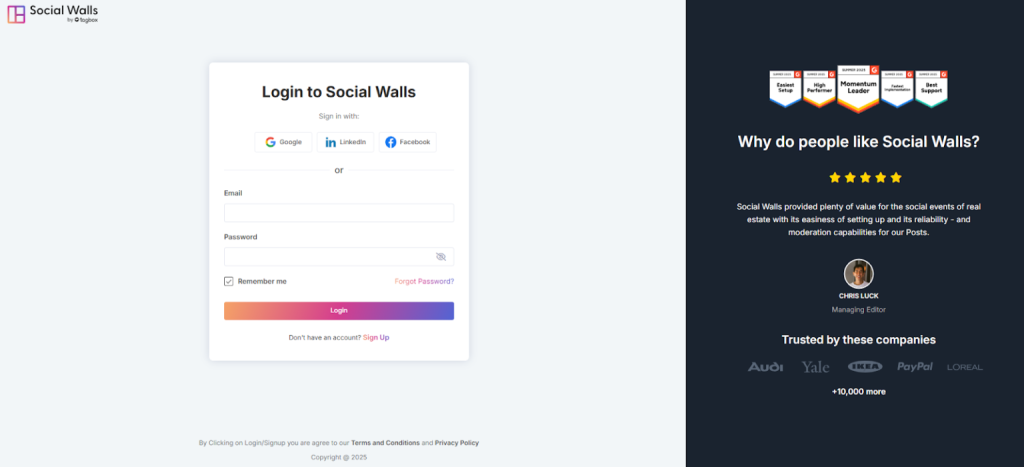
Step 2: After logging in, you’ll land on the Social Walls dashboard. Click” My Walls” to create
a wall.
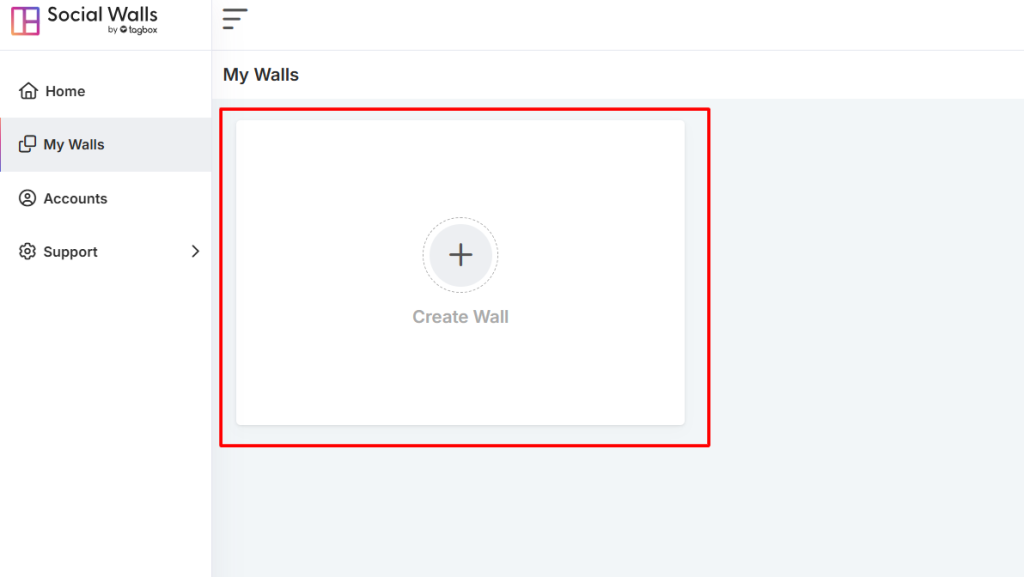
Step 3: Give your wall a name that fits your event or campaign.
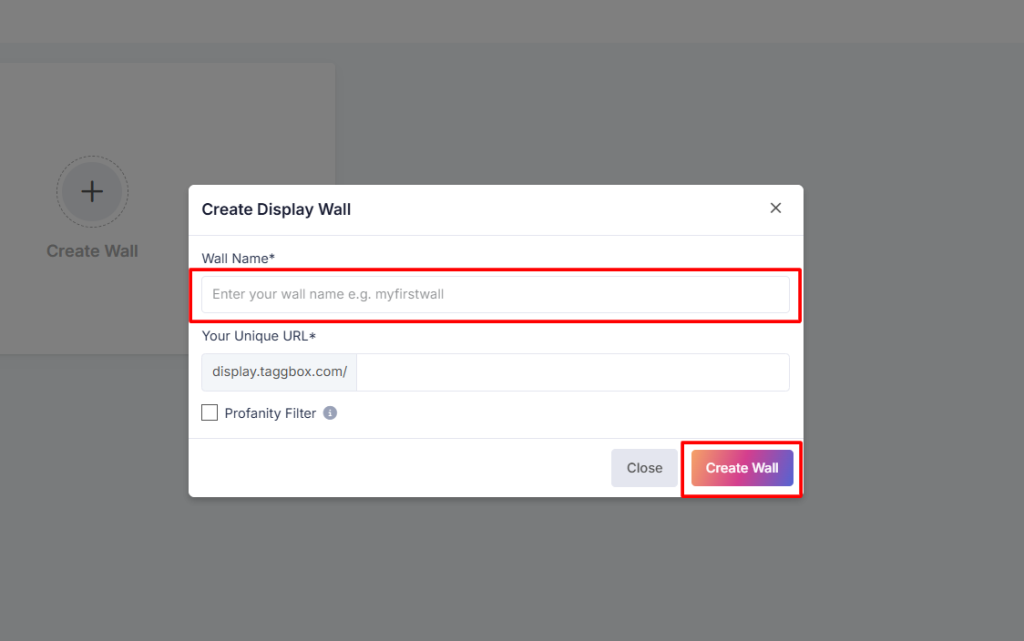
Step 4: Choose the social network you want to connect to.
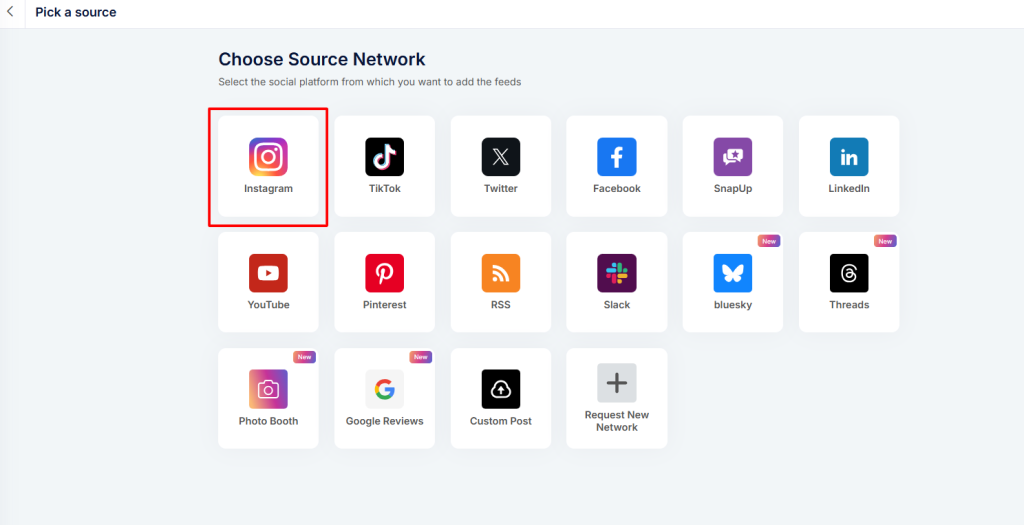
Step 5: You’ll see four layout options under Select Layout:
- Waterfall
- Grid
- Carousel
- Slideshow
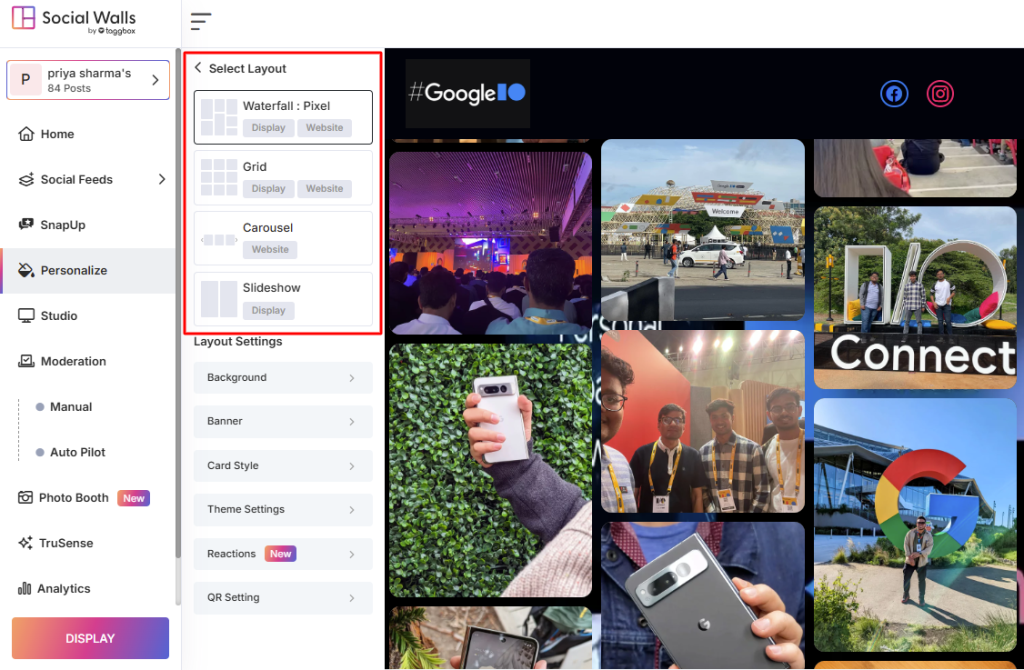
Step 6: After choosing the “Waterfall Layout“, you can fine-tune its appearance with different settings:
- Cascade: Posts flow continuously in a lively, dynamic stream.
- Focus: Highlights one post at a time for better visibility.
- Exhibit: Creates a clean showcase of posts for professional displays.
- Pixel: Adds a modern, block-style look to your social wall design.
- Round Edge: Softens the layout with rounded corners for a stylish finish.
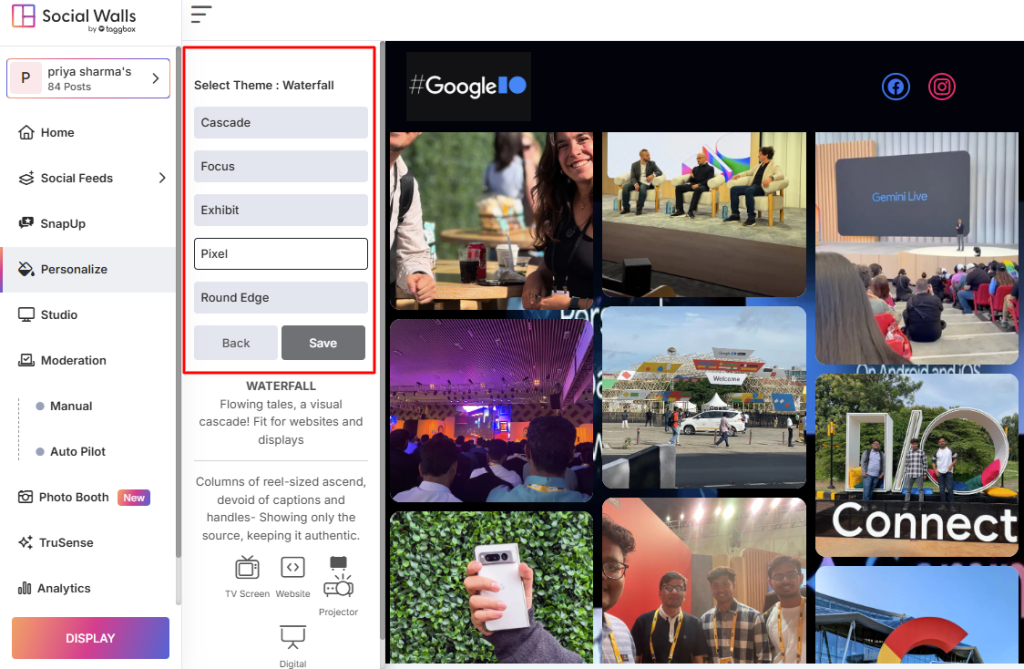
Step 7: When you select the “Grid Layout”, you can organize posts neatly into rows and columns with these settings:
- Square: Displays posts in equal-sized boxes for a balanced look.
- Pixel: Creates a sharp, modern grid with a digital-style design.
- Focus: Enlarges key posts within the grid to grab attention.
- Reels: Optimized for video-style content, giving a lively feed-like feel.
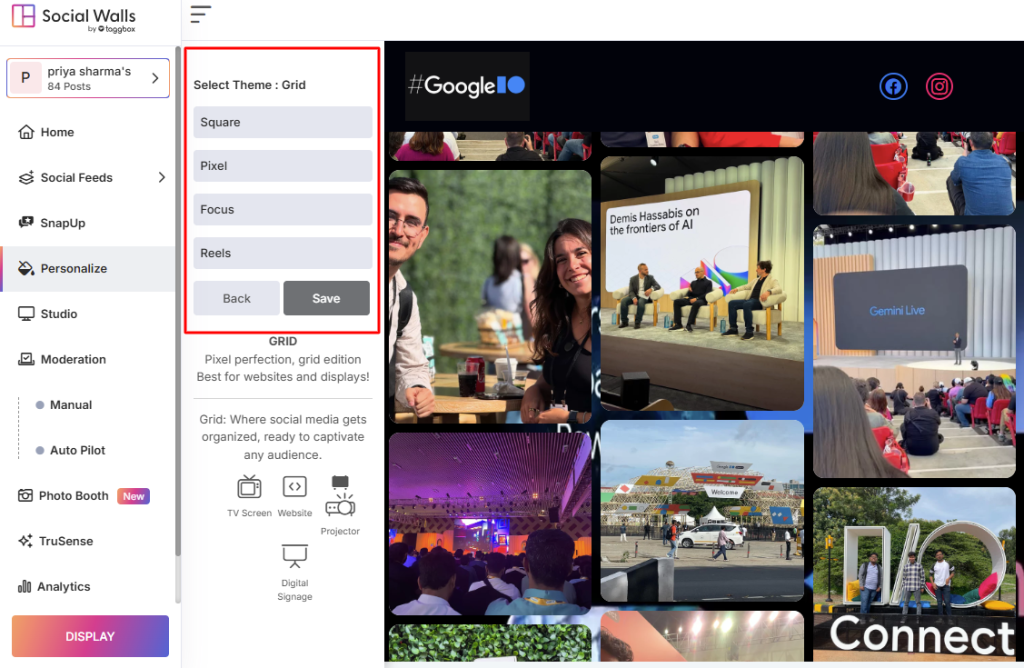
Step 8: If you pick the “Carousel Theme”, your posts will scroll one after another like a slideshow on wheels. You can make it your own with these options:
Themes: Quickly switch up the look with ready-made styles that match your event vibe.
Horizontal: Posts slide smoothly from side to side, perfect for wide screens.
Motion: Add a little movement and animation so your wall feels more alive.
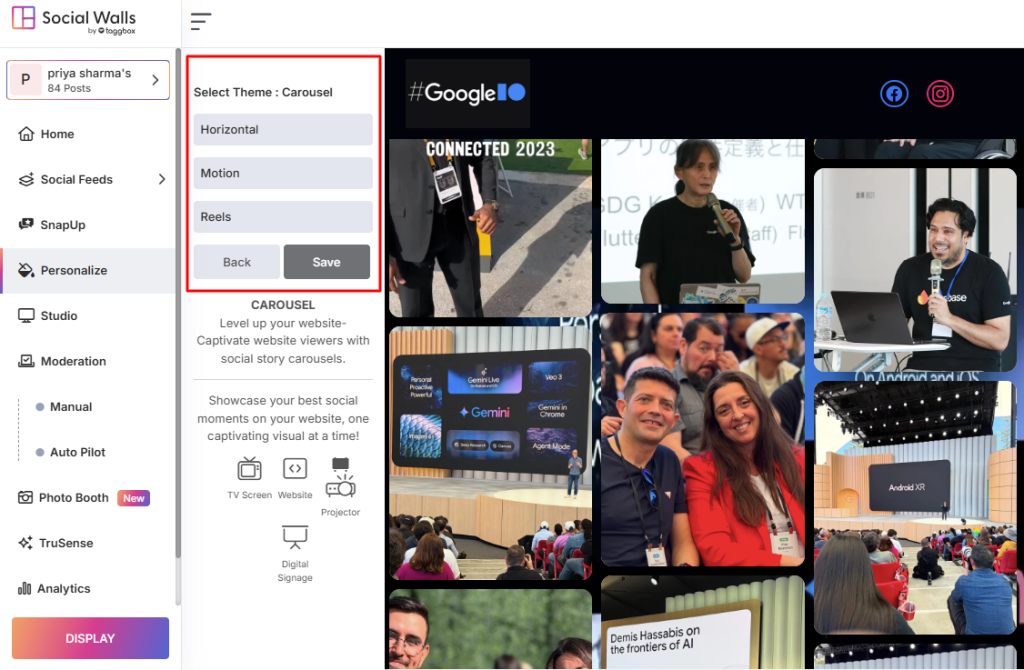
Step 9: If you go with the “Slideshow Layout”, your posts will play one after another automatically — almost like a digital photo album on the big screen. Here’s how you can style it:
Zoom: Adds a gentle zoom effect so every post feels more eye-catching.
Modern: Smooth transitions that give your wall a polished, trendy vibe.
Classic: Clean and simple, keeping the spotlight on the posts themselves.
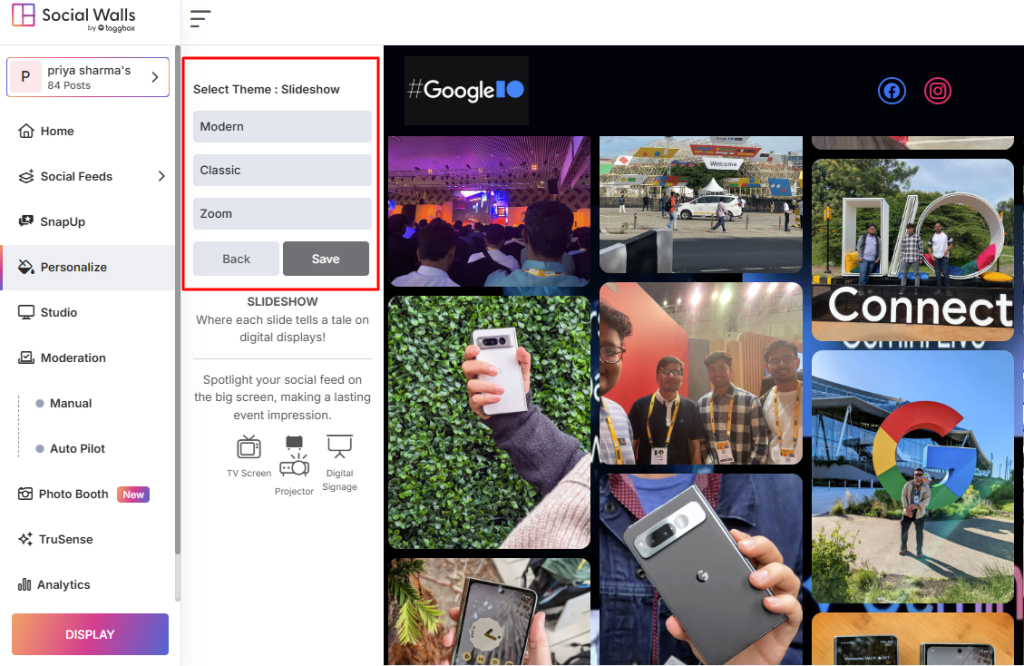
Step 10: Once you’re happy with your theme, hit publish. You can embed your wall on your website or display it on large screens as social media digital signage. It instantly turns into a visual centerpiece that grabs attention and keeps your audience engaged.
If you have any questions or need help, please contact us or write to us at support@socialwalls.com
