Social Walls’ Reactions feature is a game changer in the world of Social Media Walls. It lets event attendees interact with the wall by liking or reacting to the posts they see in real time—just like they would on their favorite social media platforms.
This makes the Social Wall more engaging, fun, and memorable for your audience. At the same time, it helps brands and organizers see which content gets the most love, making it easier to track what truly resonates.
Let’s see how you can use this feature to exponentially increase engagement at your event.
How To Access The Reactions Feature
Step 1: First, Sign-up a Free Social Walls account or login to your existing account.
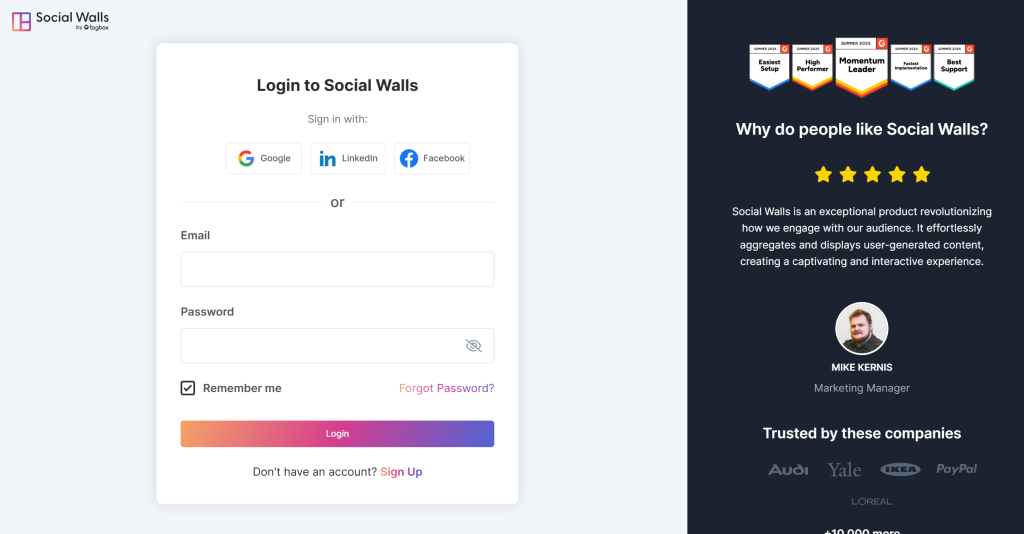
Step 2: You’ll be redirected to Social Walls Dashboard.
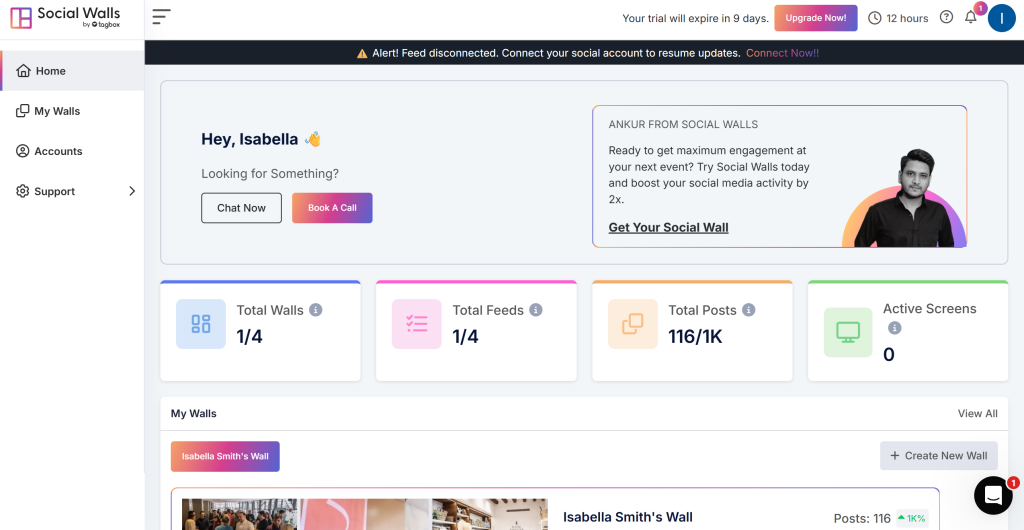
Step 3: Now from “Pick a source” select a source to create a feed. Take Instagram as an example.
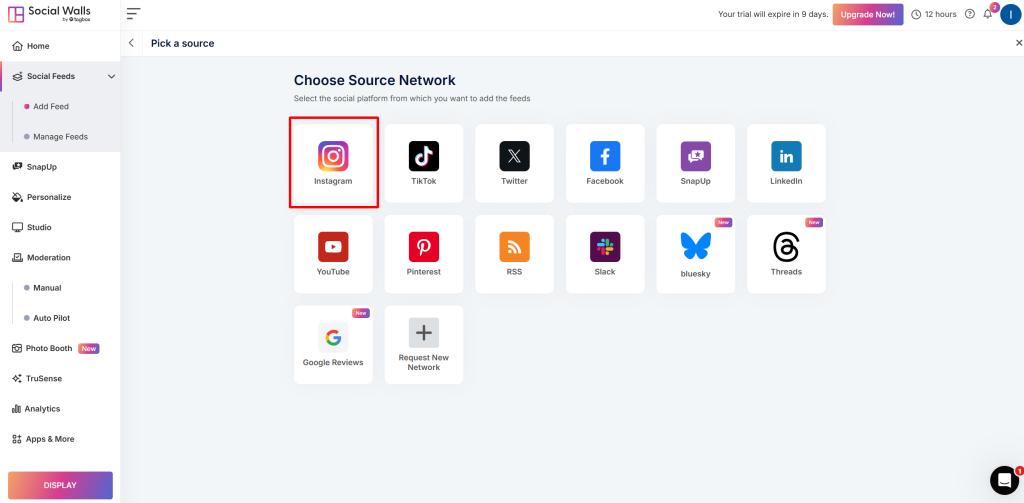
Step 4: Next, you will get a few options of connection type to fetch content, like hashtags, my handle, mentions, stories, etc. Let’s go with hashtags.
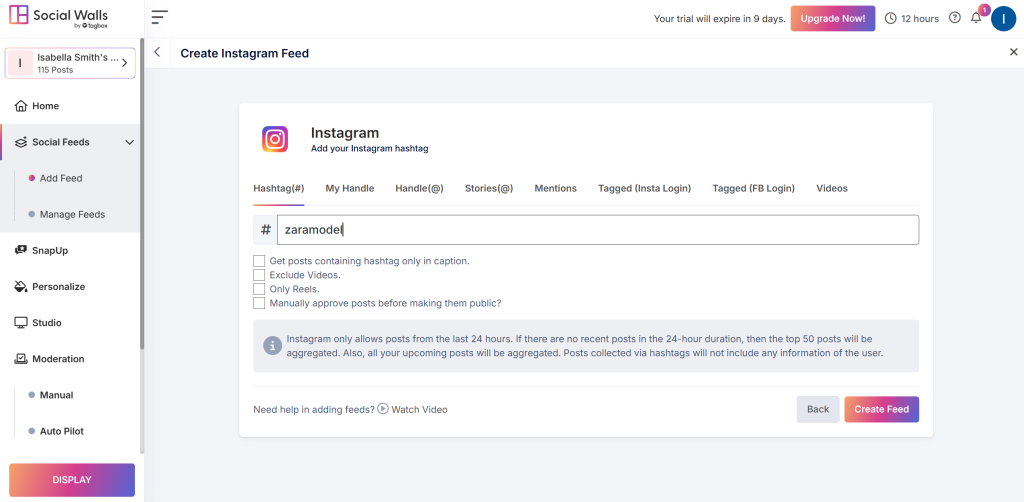
Step 5: Now, Click the “Create Feed” button to collect the Hashtag (#) feeds to the Social Walls.
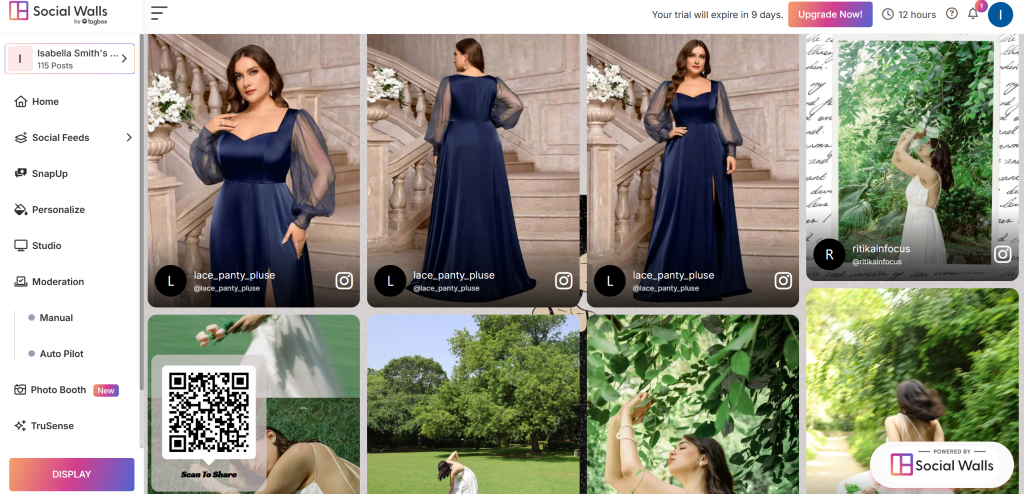
Step 6: Choose the “Personalize option” and then click on “Reactions” button.
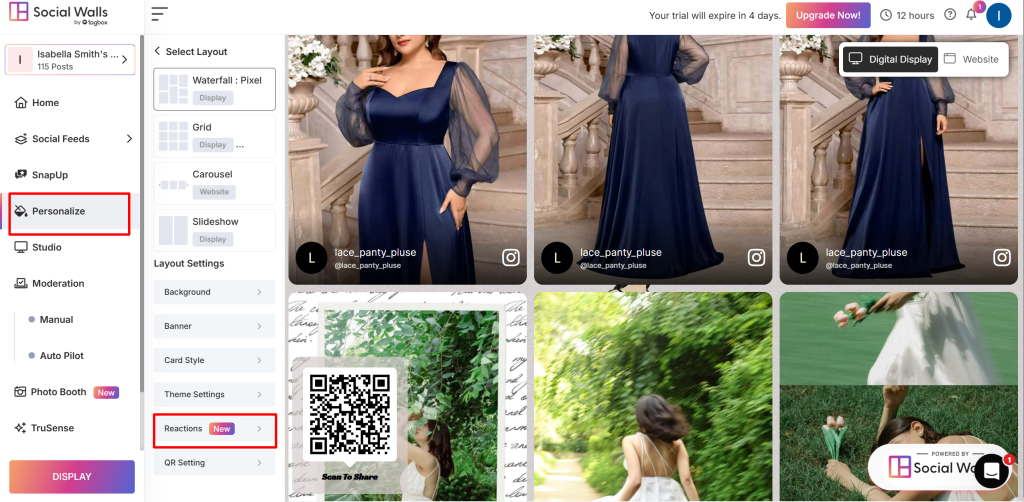
Step 7: Click on the toggle to activate the reactions feature click “save“.
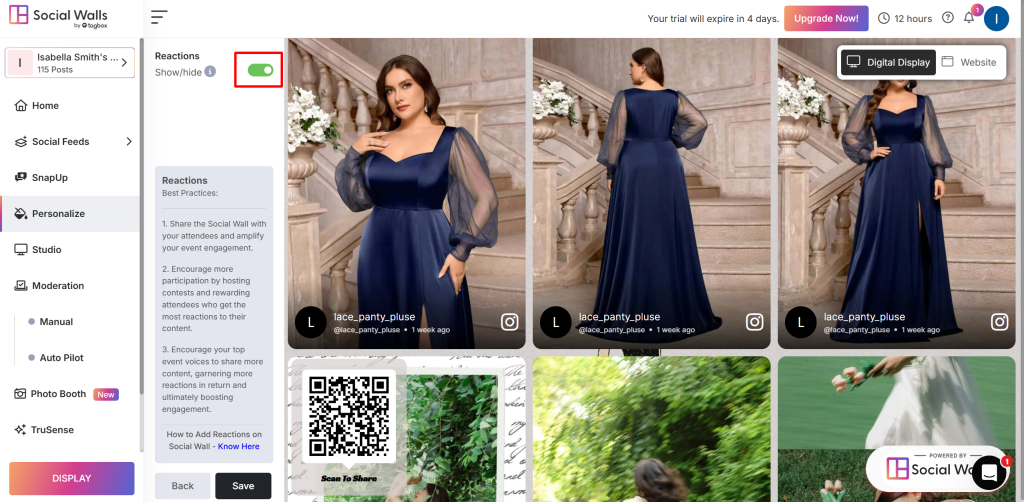
Step 8: Now Click on “Display“.
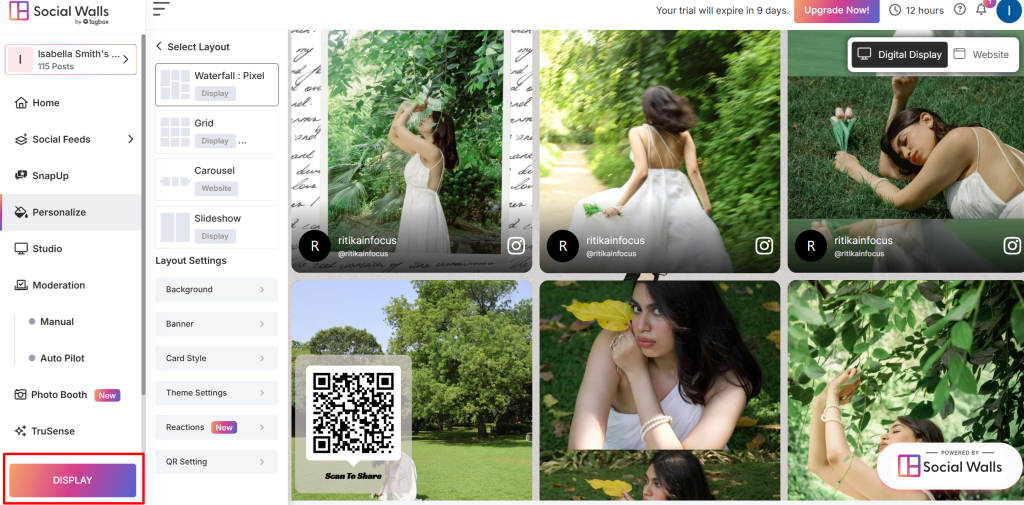
Step 9: Click on “Digital Display“.
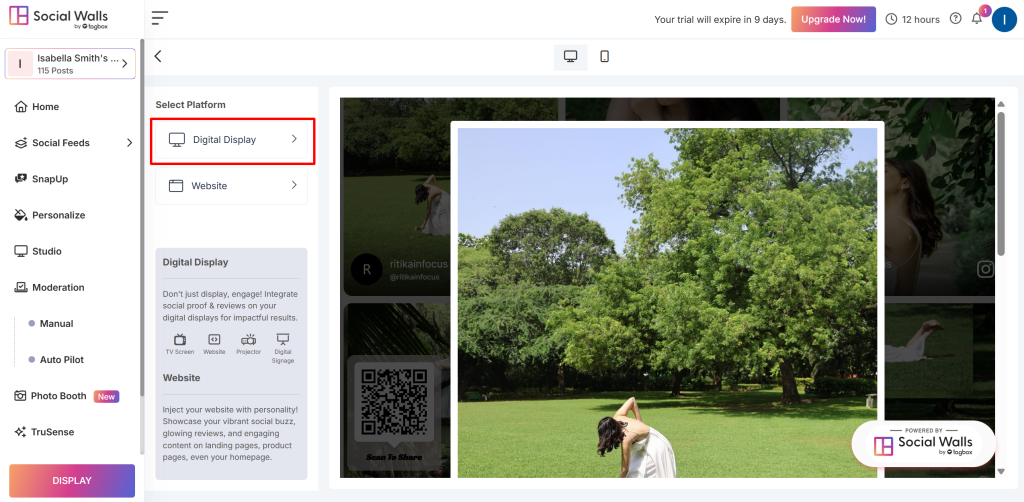
Step 10: Choose the “Generate Code” option.
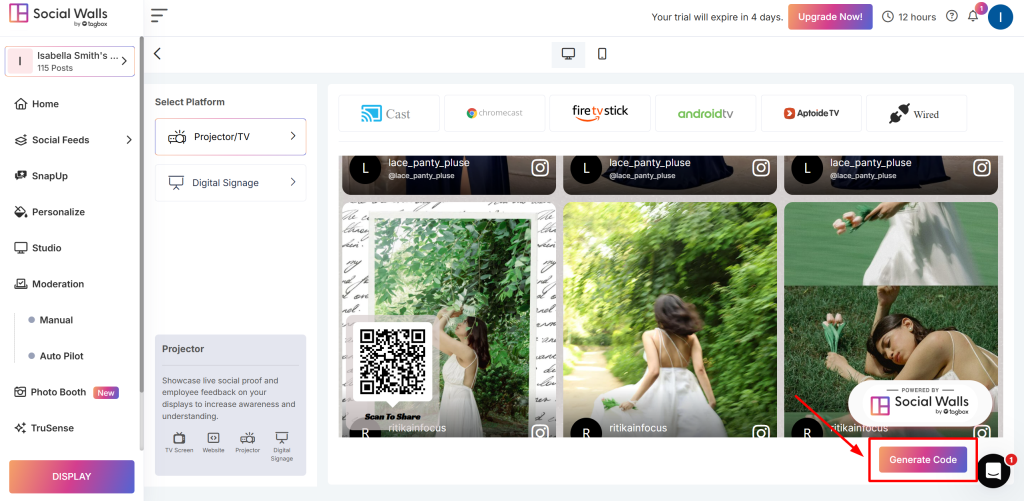
Step 11: Follow the simple steps or open the “Display Wall URL“.
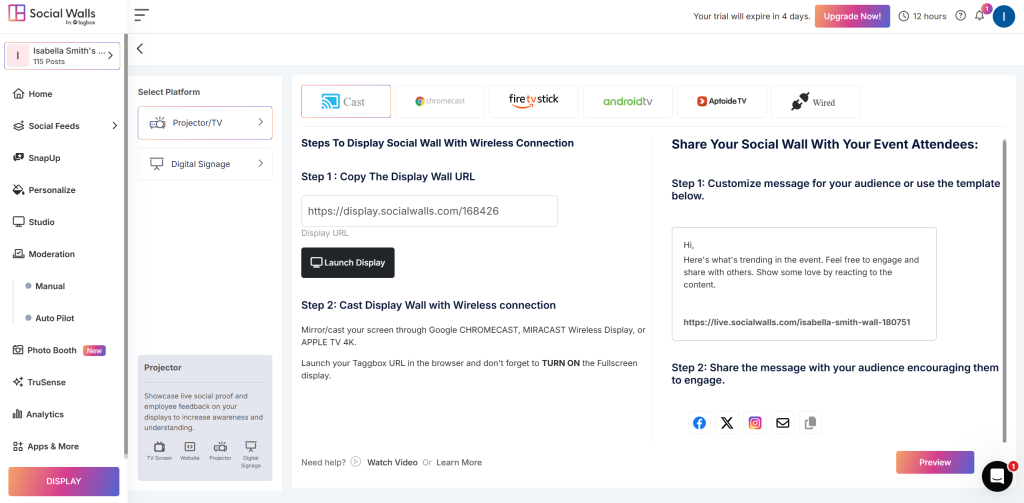
Step 12: Open the link mentioned and that’s it. React on the Social Walls content by clicking on the hearts below each image/ video.

That is all! You’ve successfully added the reaction feature to your Social Wall.
