Step 1: Log In to Social Walls account or create a new one.
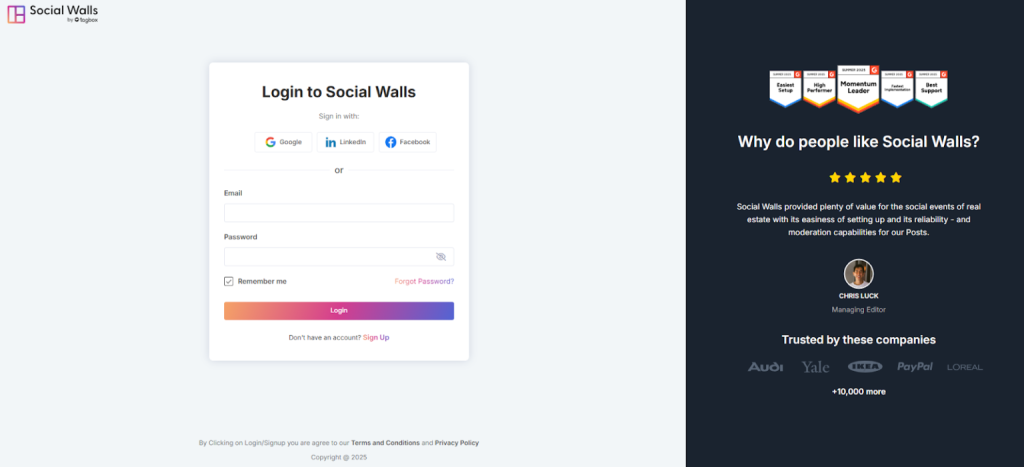
Step 2: In your dashboard, go to “My Walls” and click “Create New Wall.” Enter a name that fits your event, campaign, or office theme.
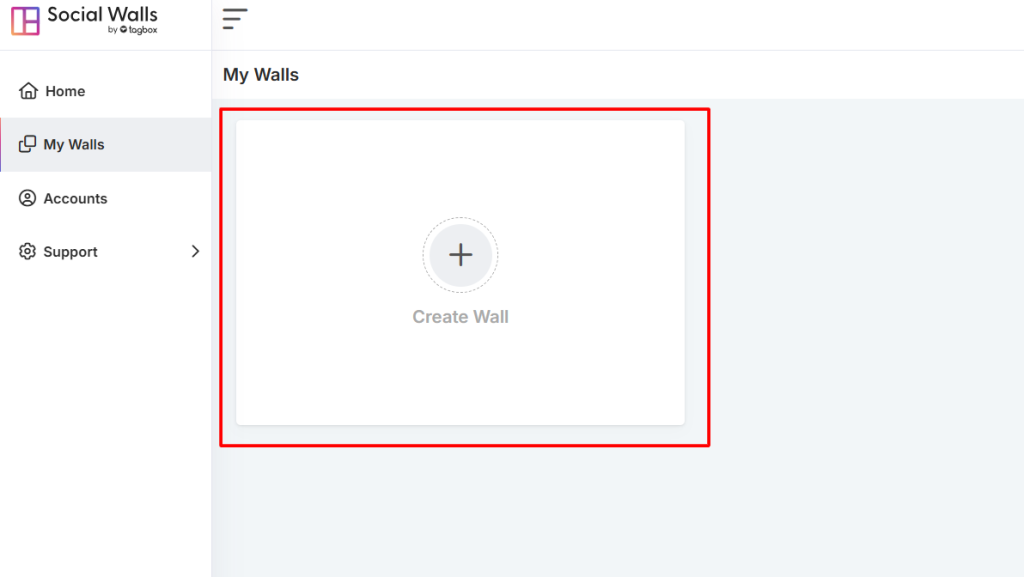
Step 3: Choose a wall name that clearly represents the purpose of your event or campaign.
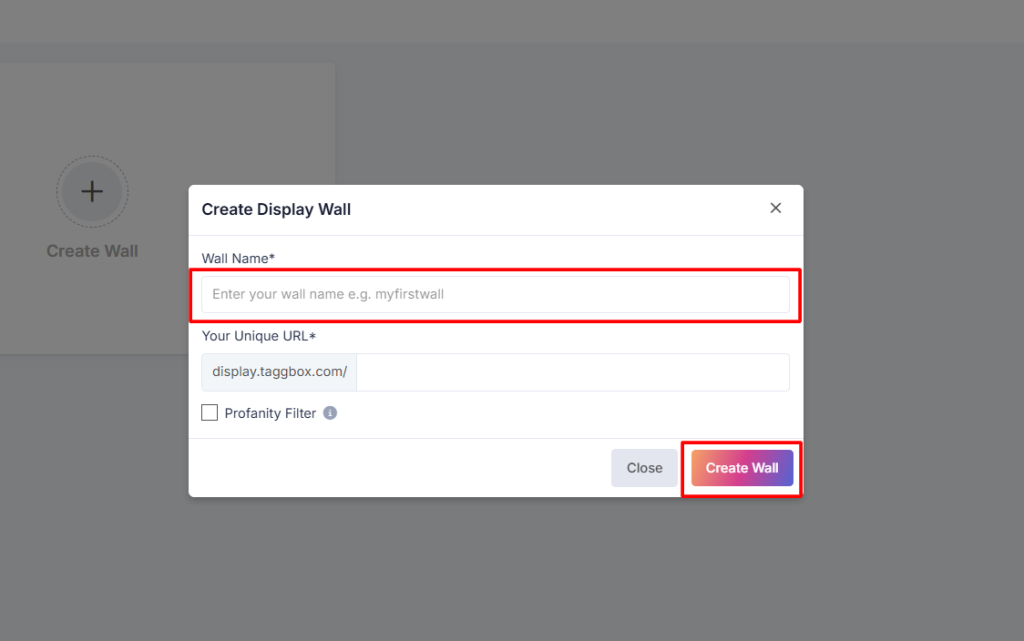
Step 4: Choose Source Network
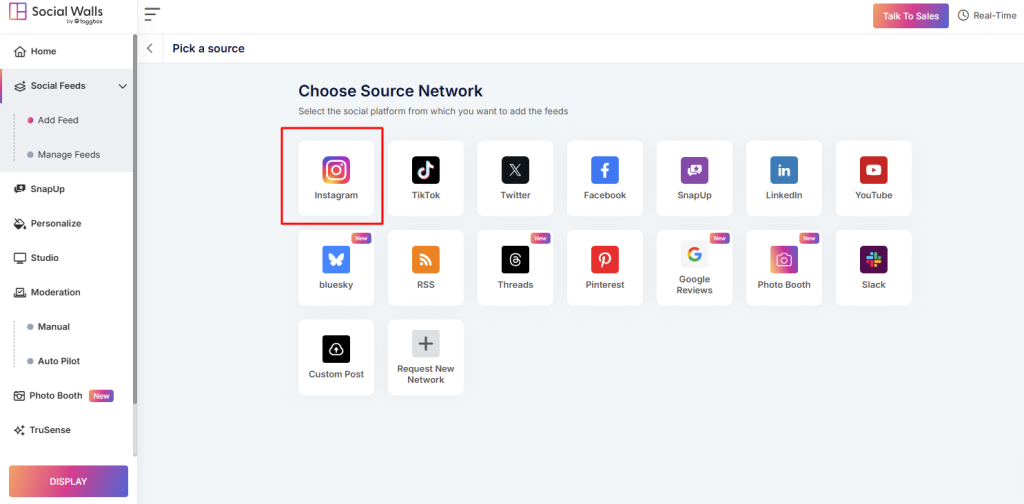
Step 5: On the sidebar, scroll to the bottom and click “Personalize”. and go to the card style.
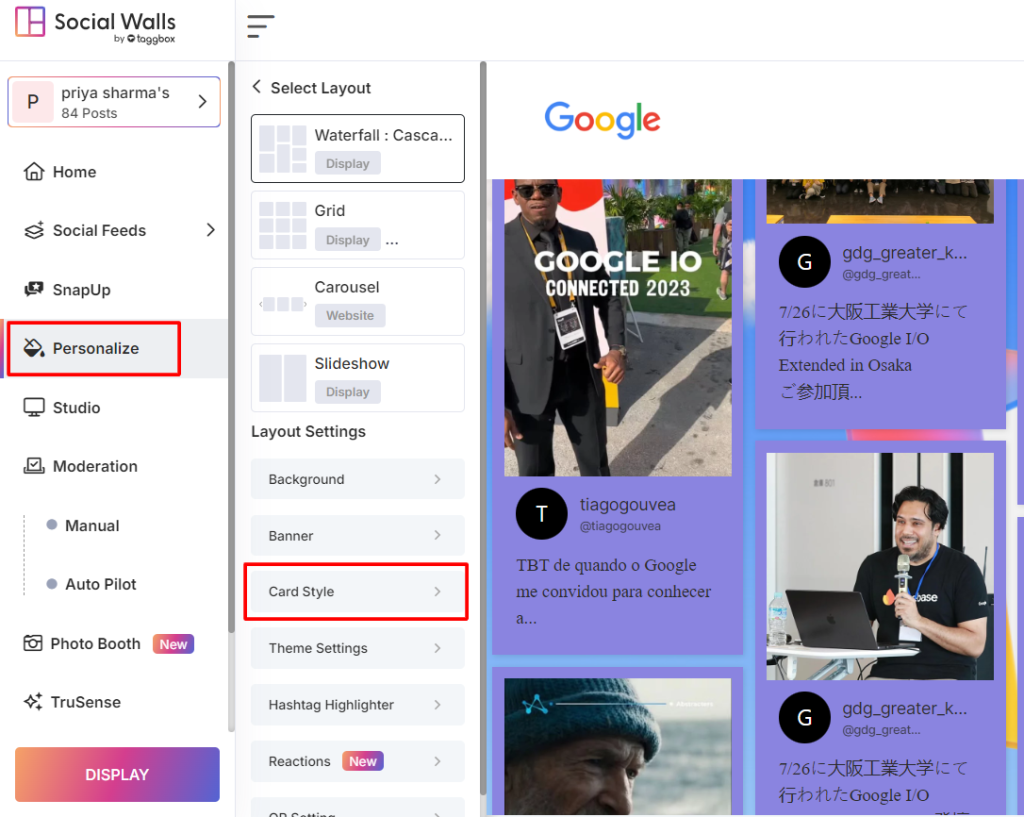
Step 6: You’ll now see three customization elements:
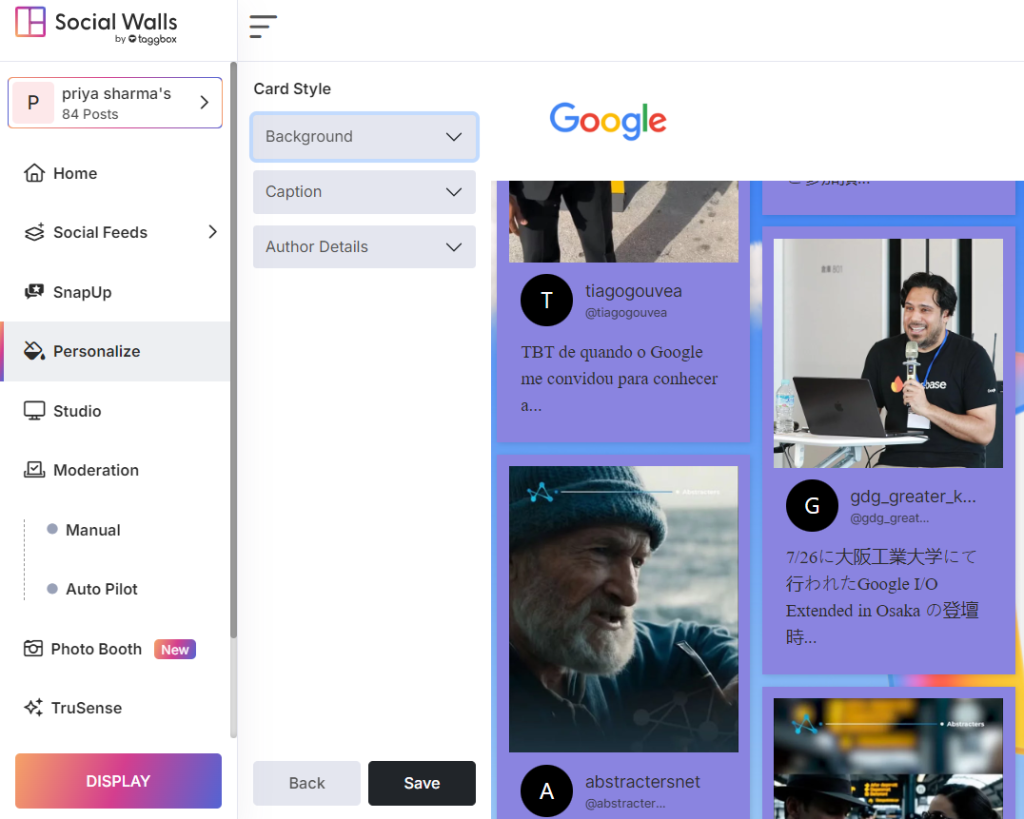
Step 7: Background
- Adjust padding, spacing, and border radius.
- Change the background color.
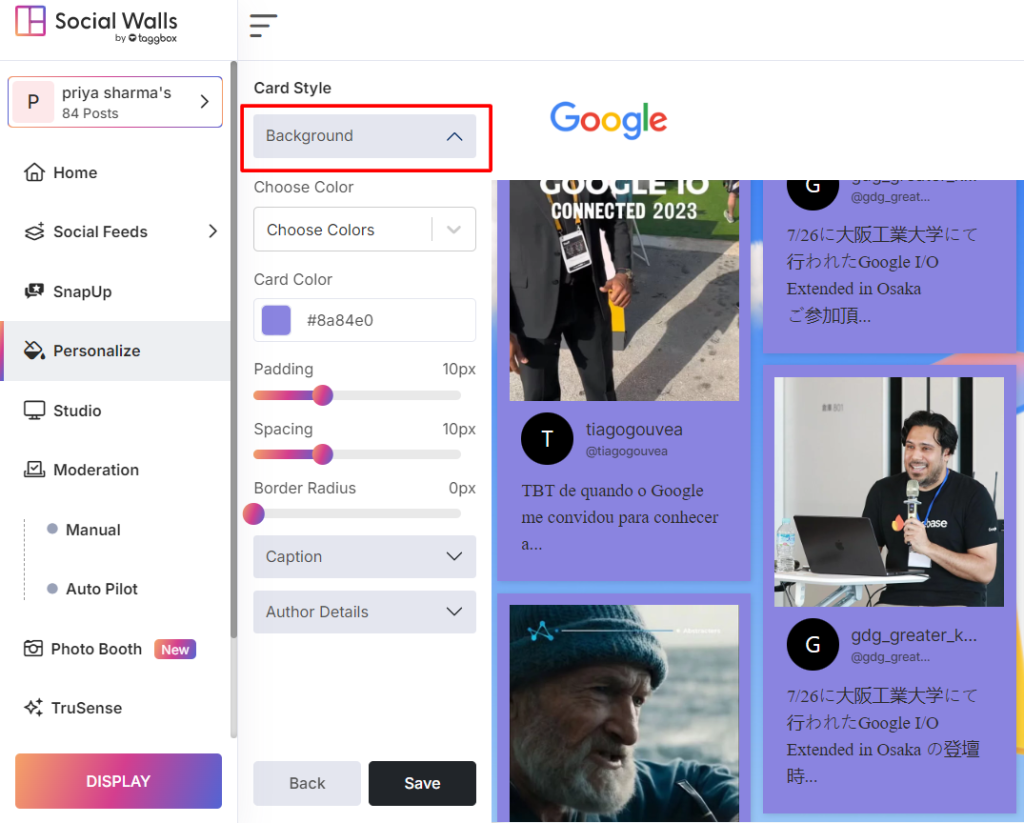
Step 8: Caption
- Choose a Font Family (style), font size, and color.
- Show or hide captions using the toggle option.
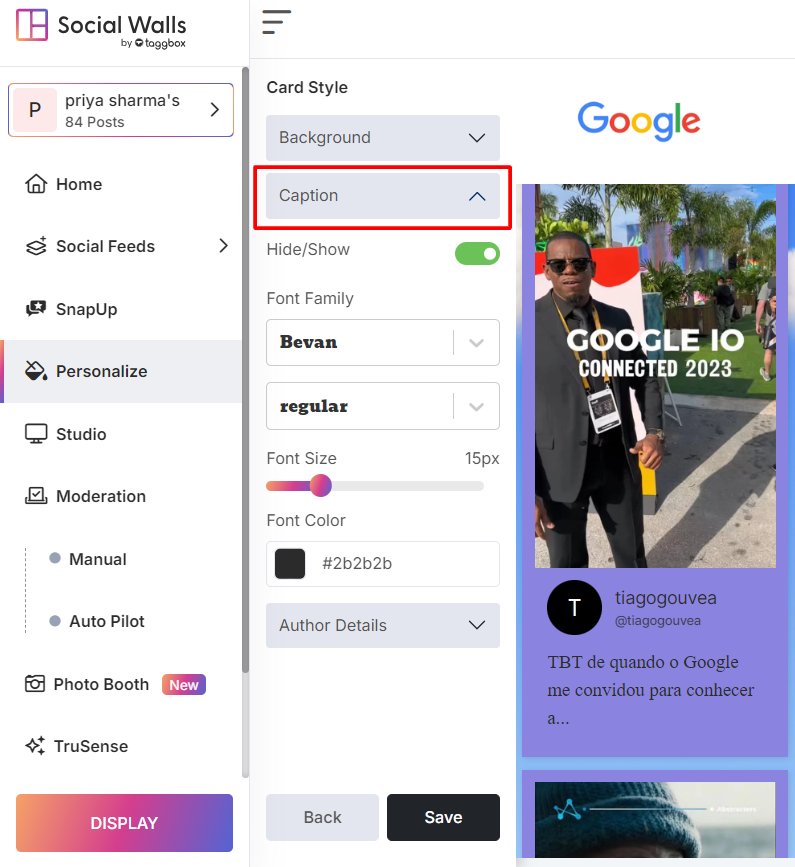
Step 9: Author Details
- Change font family for author details.
- Show or hide the author name, post time, and social icons.
- Customize text color and social icon color.
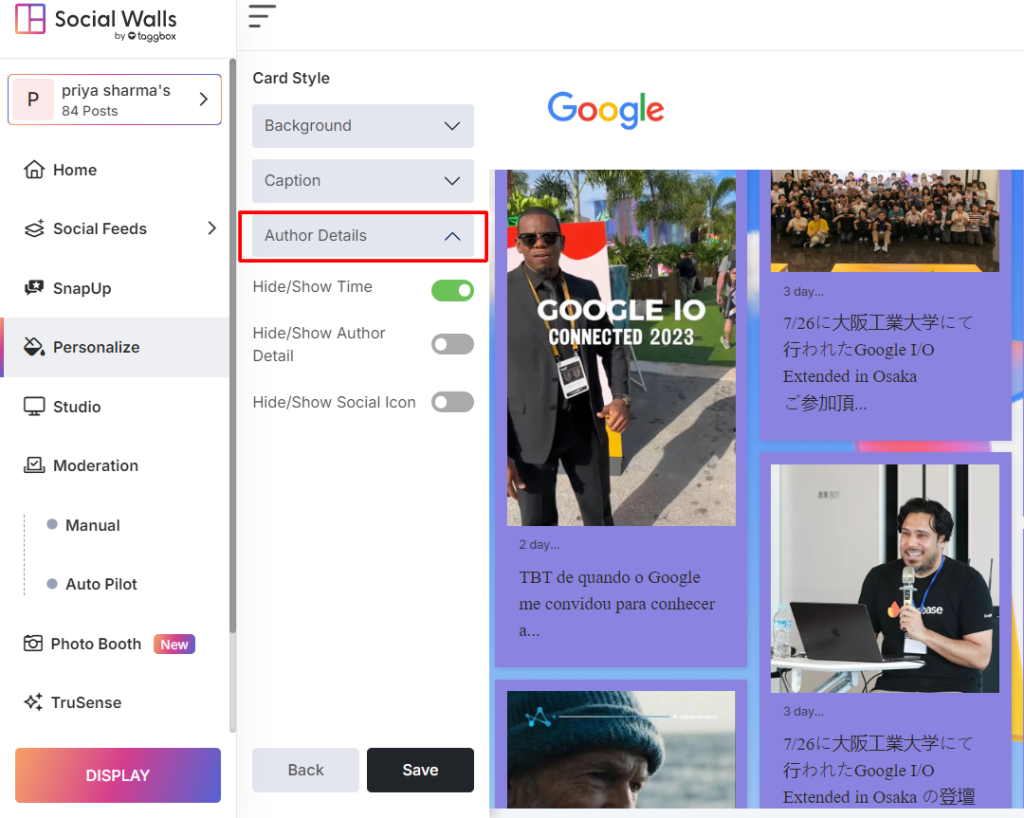
Step10: Once you’ve made all updates, click Save to apply them.
That’s it! You’ve successfully edited the Card Style of your Social Wall.
If you have any questions or need help, please contact us or write to us at support@socialwalls.com
