Display Social Wall On Scala Digital Signage
To display a Social Wall on Scala Digital Signage, you need to follow the given steps-
Step 1
First Login to your Social Walls account

Step 2
After Login you will be land on the Social Walls Home, Click on Start Now and on Next Screen, you will ask to choose a network to create a social wall

Step 3
Select the source from where you want to fetch the feed

Step 4
Just take Instagram as a source to add the feed. Here you will find multiple options to create the feed like Hashtag, Handle, Stories, Mentions, Tagged, IGTV Videos & Personal Account.
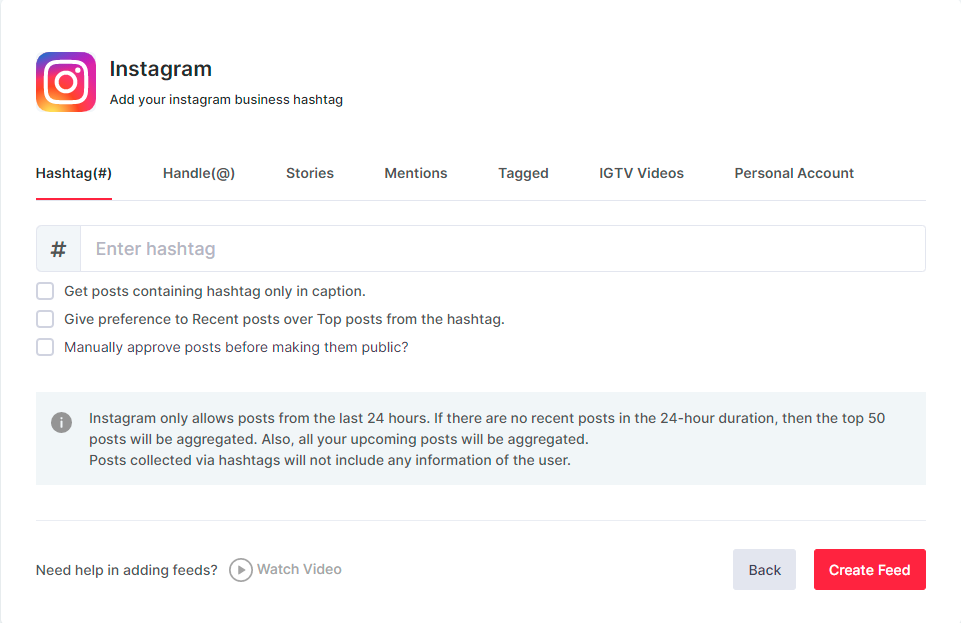
Step 5
You will see the preview of the social wall.

Step 6
Click on the Display button at the bottom of the left column. On the left bottom side, you will notice an Integrate with DIGITAL SIGNAGE option. Select Other as your digital signage option.

Step 7
Now, login to scala.com
Step 8
Next, open its Dashboard.
Step 9
Select Media.
Step 10
Now, click on the File Type tab.
Step 11
Select the Webpage and paste the copied Embed URL in the URL Field.
Great! You have successfully integrated the social wall on your Scala Digital Signage.
If you have any questions or need help, please contact us or write to us at support@socialwalls.com
