Add a Flickr Feed on Mvix
To create a Flickr feed, you need to follow the given steps-
Step 1
First Signup or Login to your Social Walls account

Step 2
After Login you will be land on the Social Walls Home, Click on Start Now and on Next Screen, you will ask to choose a network to create a social wall

Step 3
In the popup that appears, select the source Flickr.

Step 4
Choose one of these to add feed:
Hashtag (#): To fetch Flickr feeds via Hashtags, enter your Flickr Hashtag.
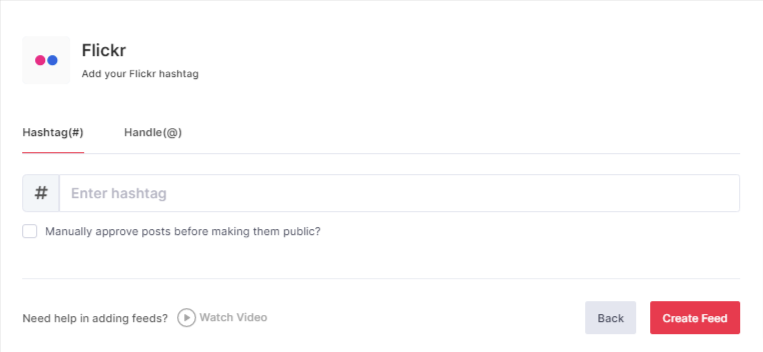
Handle(@): To fetch Flickr feeds of account, enter your Flickr Handle.
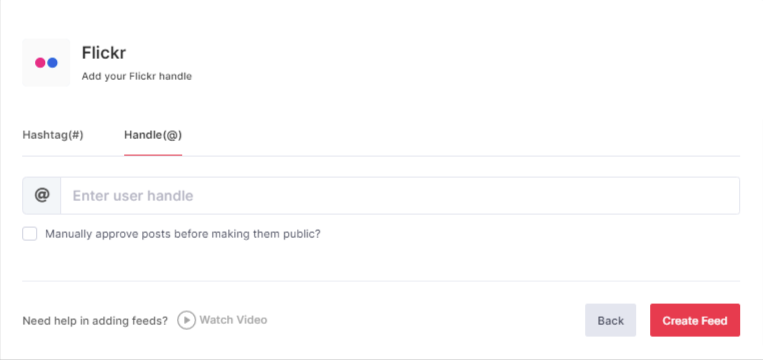
To enable Moderation on the connection select “Manually approve posts before making them public”.
Step 5
Then click the “Create Feed” button to complete adding.
Great, the Connection has been created and within a few moments posts will appear in the Wall editor.
Display Flickr Feed on Mvix
To display a Social Wall on Mvix Digital Signage, you need to follow the given steps-
Step 1
Click on the Display button at the bottom of the left column.
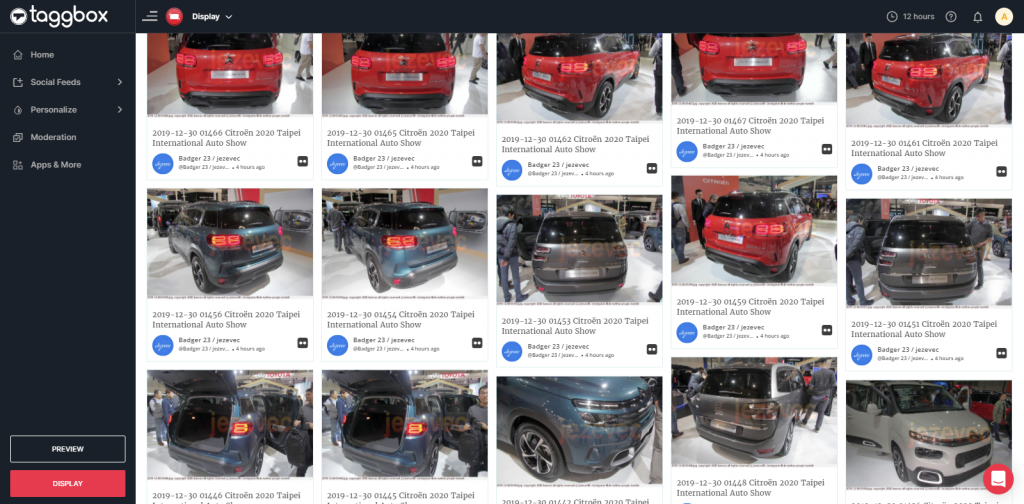
Step 2
Select MVIX as your digital signage option.
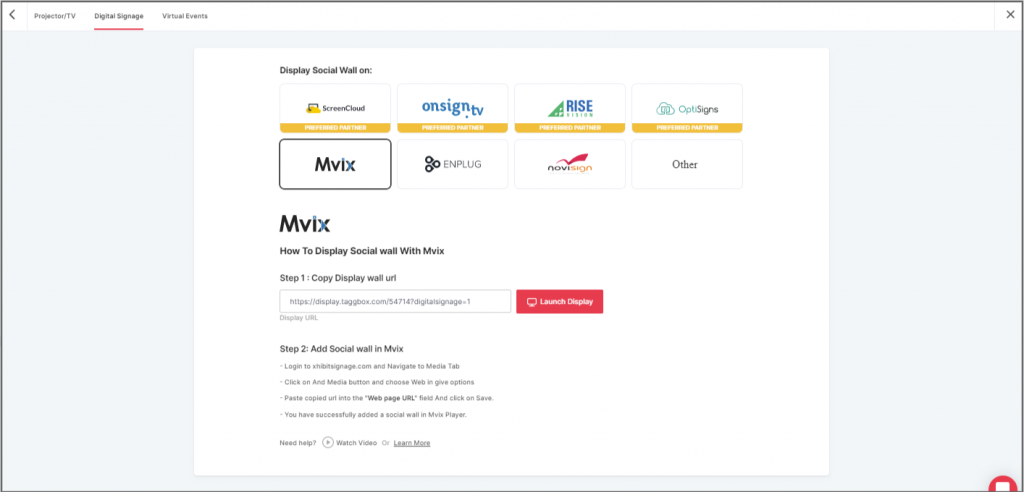
Step 3
A dialogue box explaining steps to display a social wall on MVIX digital signage will appear. From the last step, copy the Embed Code/ URL to the clipboard.
Step 4
Now, login to your xhibitsignage.com

Step 5
Navigate to Media Tab and Click on Add Media.
Step 6
Click on Web Tab.
Step 7
Click on the Webpage widget icon.
Step 8
Here, in the Web Page URL field, paste the copied Embed URL.
Great! You have successfully integrated the Flickr feed On MVIX digital signage.
If you have any questions or need help, please contact us or write to us at support@socialwalls.com
