YouTube users highly utilize the platform to surf through their preferred video content, watch videos created by their favorite YouTubers, or is used by brands to target their potential customers using videos as a medium.
Displaying this content on a digital platform like digital signage can further increase the reach of your content and gain maximum exposure & attention from your potential customers.
All you require to do is to collect content from your YouTube using an efficient social media aggregation platform and display it on digital signage.
Social Walls by Taggbox is the best User-Generated Content and social media aggregation platform that lets the users collect content from various social media platforms including YouTube, curate it, and display it across platforms.
In the next section, we shall be taking you through the steps following which you can display YouTube videos on digital signage.
Step 1: Log in to Social Walls or create a new account.
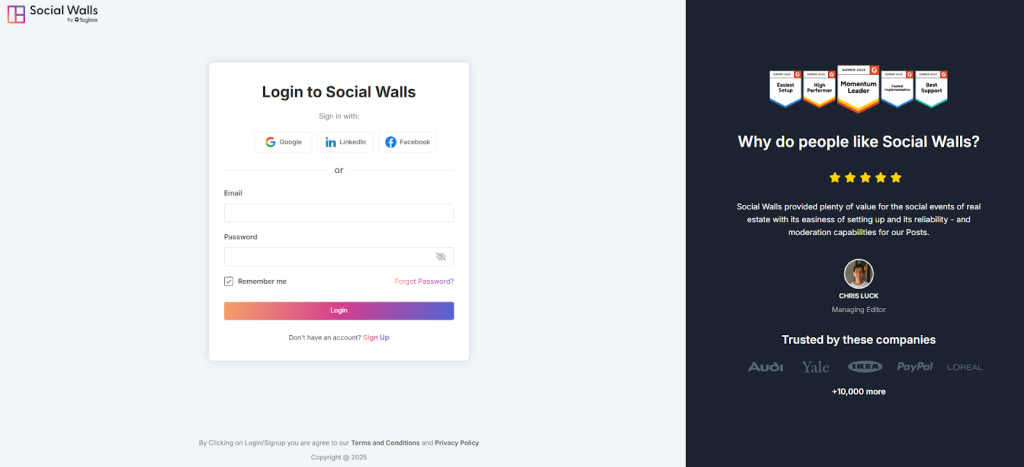
Step 2: Navigate to “My Walls” on your dashboard and click “Create New Wall.” Give your wall a name that fits your event, campaign, or office theme.
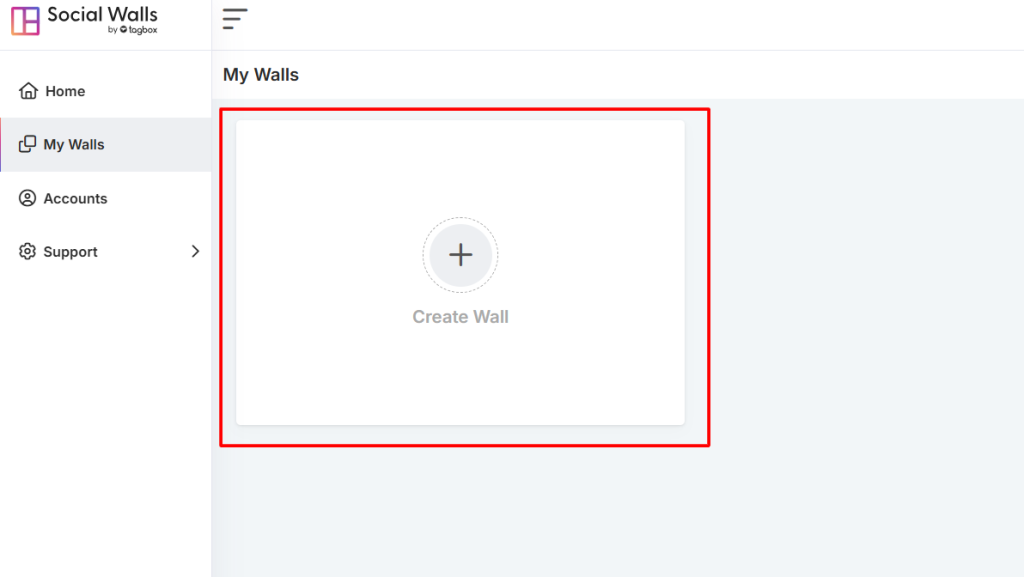
Step 3: Choose a name for your wall that aligns with the purpose of your event or campaign.
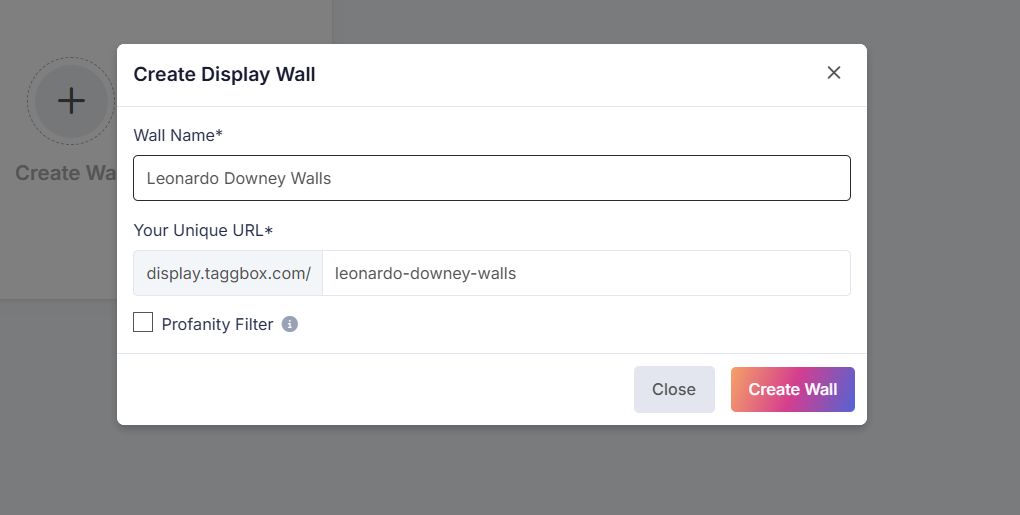
Step 4: Connect Social Media Feeds
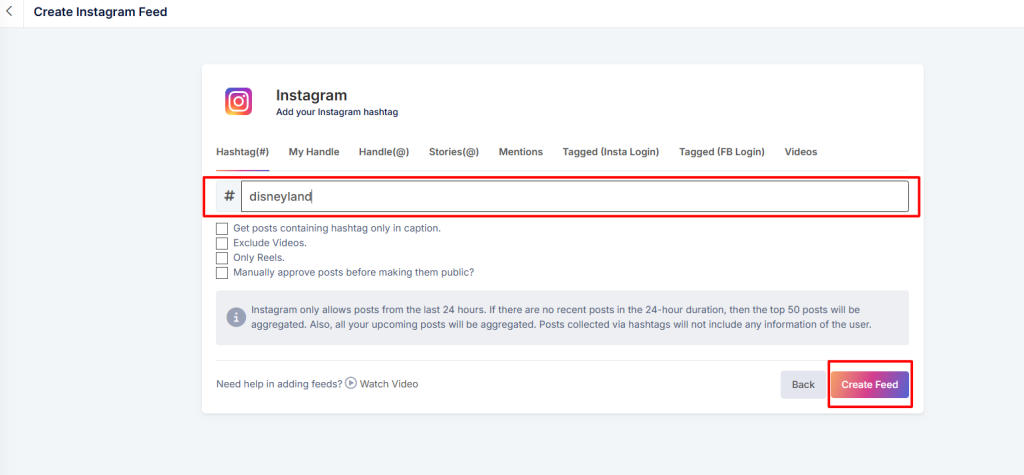
As a social media aggregator, Social Walls lets you collect content from:
- Hashtags – Pull posts using your event hashtag
- Mentions – Gather posts where users mention your brand
- Tagged Posts – Highlight user-generated content
- Handles / Personal Accounts – Stream posts from your official profiles
- Stories & IGTV Videos – Add rich, immersive visuals
This helps you build an engaging social wall for digital signage.
Step 5: View Your Social Wall. And click on the display button.
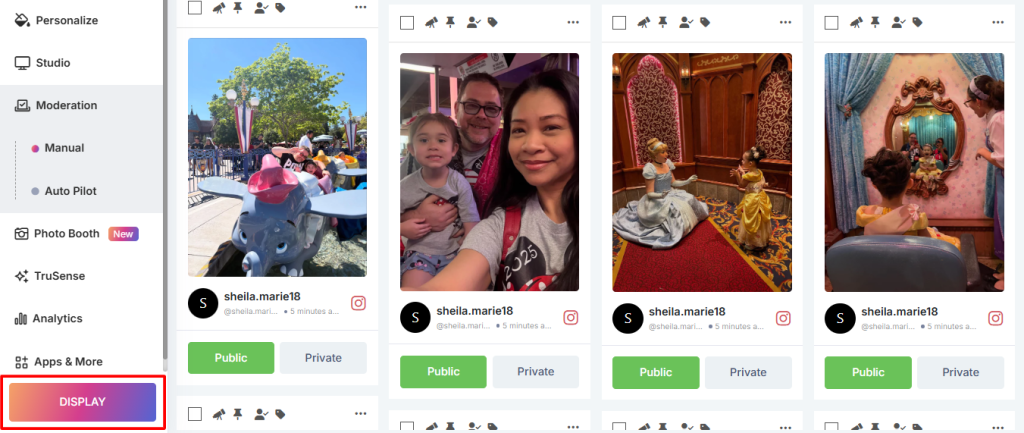
Step 5: If you wish to display YouTube videos, use the Digital Studio feature to customize and enhance your content before showcasing it on digital signage.
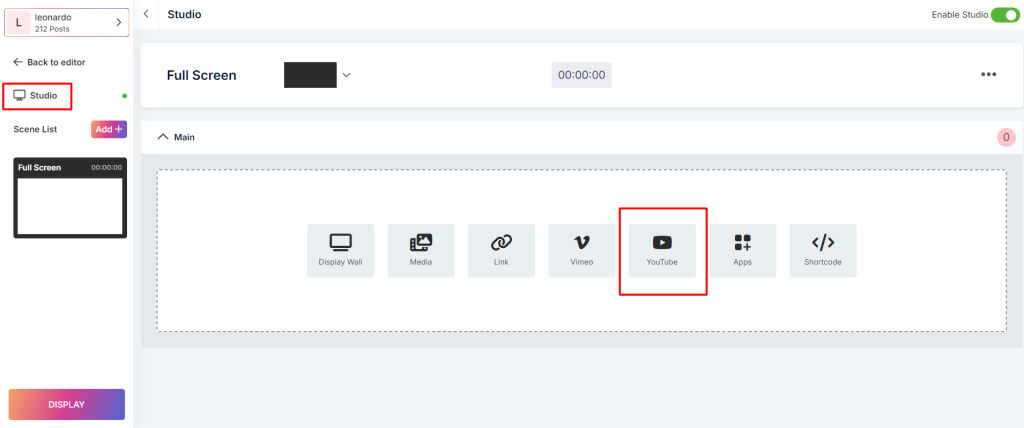
Step 6: Preview the layout to ensure it’s ready for big screens. After confirming, navigate to Digital Display → Digital Signage → ScreenCloud, then copy the generated display URL.
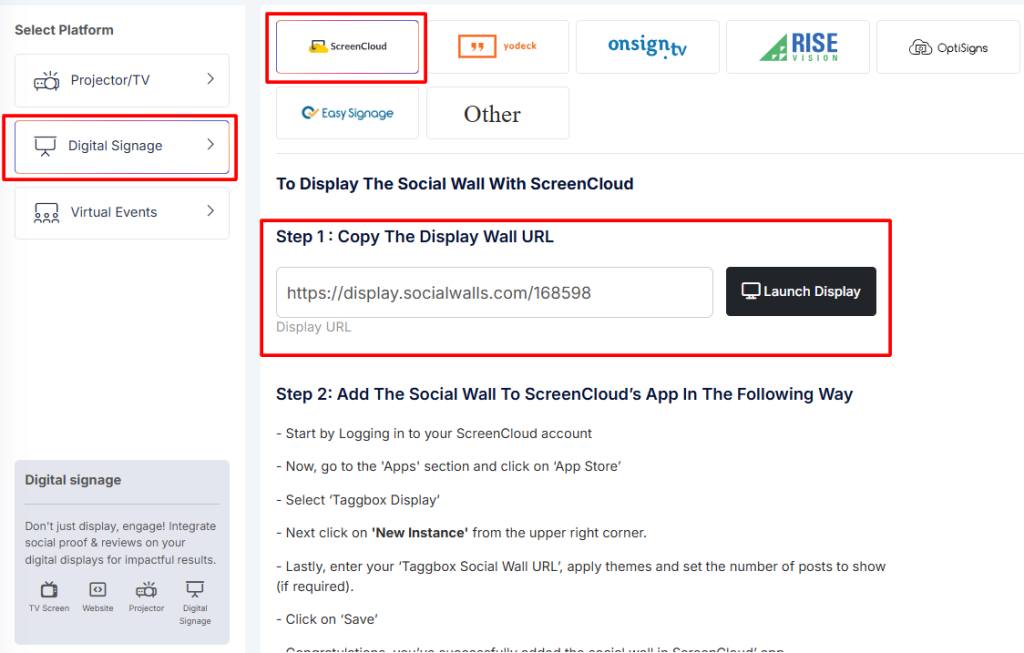
Step 7: Log in to ScreenCloud, navigate to Apps, search for Taggbox Display, and click ‘Get New Instance’.
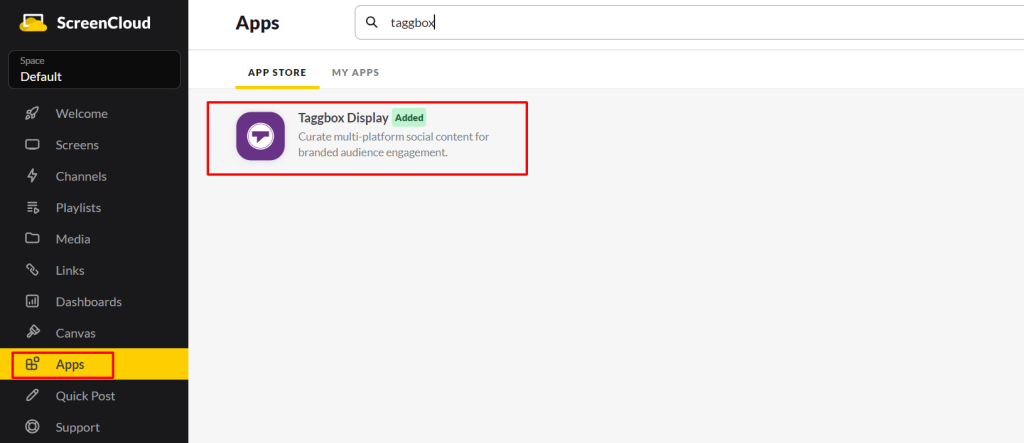
Step 9: Add the Social Wall to ScreenCloud
Inside your ScreenCloud dashboard:
- Navigate to Content → Apps
- Search for Taggbox Display (the app that powers Social Walls)
- Paste your display wall URL in the URL box.
Click Preview, then Save

You would certainly agree that it was seamless, quick, and extremely easy!
Now that you know about the simple process of displaying YouTube videos on digital signage using Social Walls – the most responsive social media aggregation platform, get going and leverage the platform immediately to reap maximum benefits.
If you have any questions or need help, please contact us or write to us at support@socialwalls.com
