How to create a YouTube Feed on Mvix?
To create a Youtube feed, you need to follow the given steps-
Step 1
First Signup Or Login to your Social Walls account

Step 2
After Login you will be land on the Social Walls Home, Click on Start Now and on Next Screen, you will ask to choose a network to create a social wall

Step 3
In the popup that appears, select the source YouTube.

Here, you will see two choices for adding feeds.
Step 4
Choose one of these to add the feed:
Channel URL: To fetch feeds from the channel
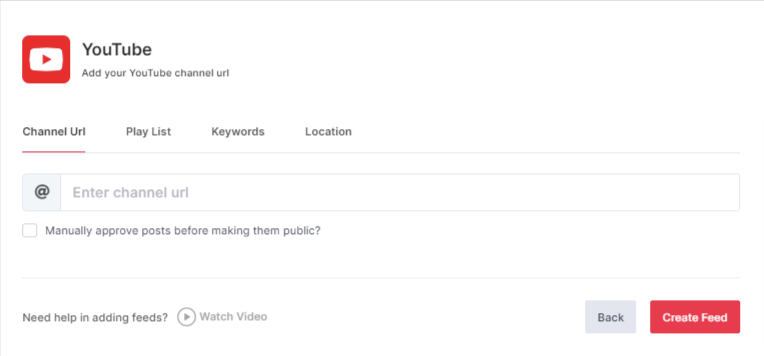
Play List: To fetch a specific playlist
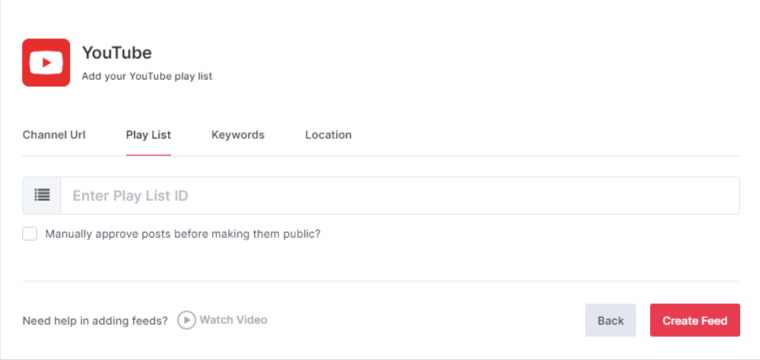
Keywords: To fetch feeds from any specific keywords
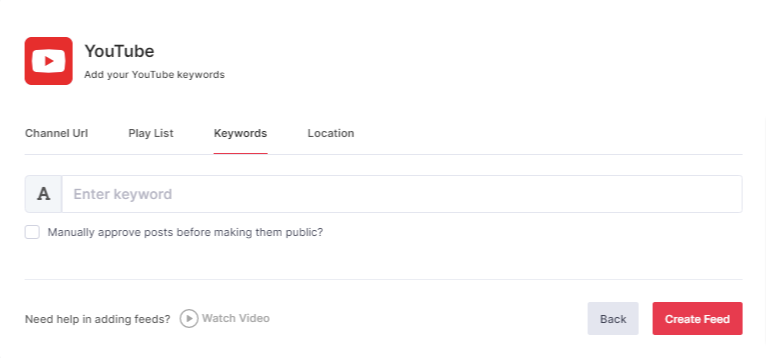
Locations: To fetch feeds from any particular location
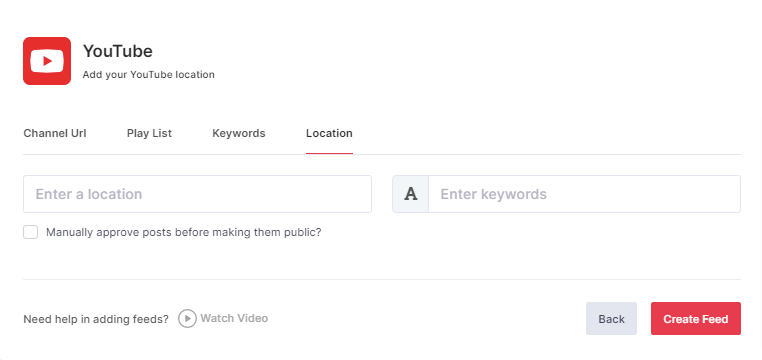
To enable Moderation on the connection select “Manually approve posts before making them public”.
Step 5
Then click the “Create Feed” button to complete adding the Youtube feed.
Great, the Connection has been created and within a few moments posts will appear in the Wall editor.
Display Youtube Feed on Mvix
To display a Social Wall on Mvix Digital Signage, you need to follow the given steps-
Step 1
Click on the Display button on the bottom left side of the wall.
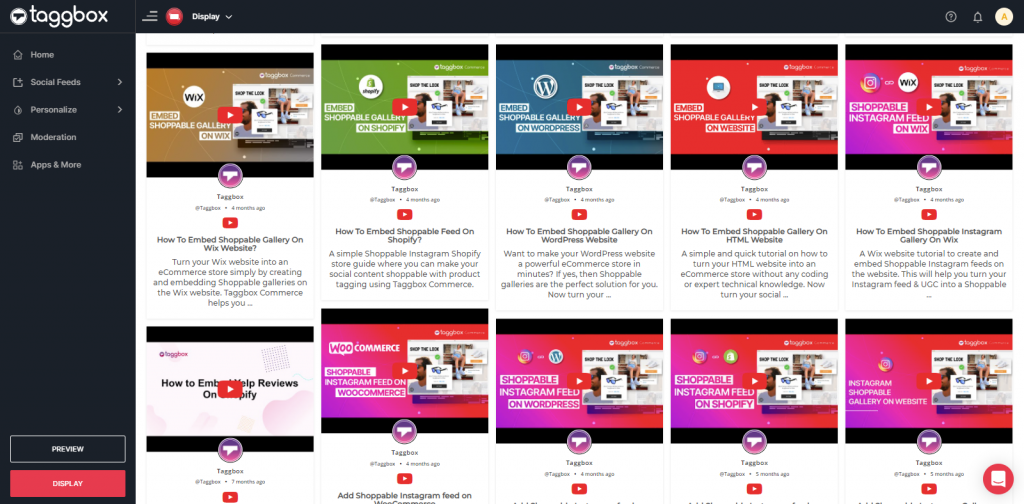
Step 2
Select MVIX as your digital signage option.
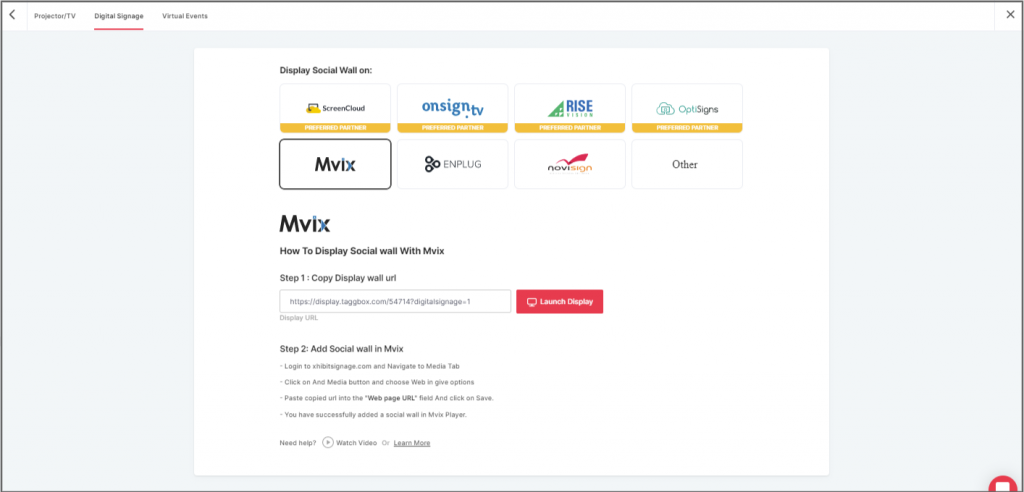
Step 3
A dialogue box explaining steps to display a social wall on MVIX digital signage will appear. From the last step, copy the Embed Code/ URL to the clipboard.
Step 4
Now, login to your xhibitsignage.com

Step 5
Navigate to Media Tab and Click on Add Media.
Step 6
Click on Web Tab.
Step 7
Click on the Webpage widget icon.
Step 8
Here, in the Web Page URL field, paste the copied Embed URL.
Great! You have successfully integrated the YouTube wall on your MVIX digital signage.
If you have any questions or need help, please contact us or write us at support@socialwalls.com
