Social Walls integrates seamlessly with Mvix to bring your Facebook content to life through stunning on-screen visuals. This integration allows you to display real-time Facebook posts, photos, and mentions on any digital display with ease.
Moreover, Social Walls transforms your regular displays into social media digital signage, turning user-generated content and brand updates into eye-catching visual stories.
Steps to Display Facebook Feed on Mvix
Step 1: To begin, visit the Social Walls website and either sign up for a new account or log in if you already have one.
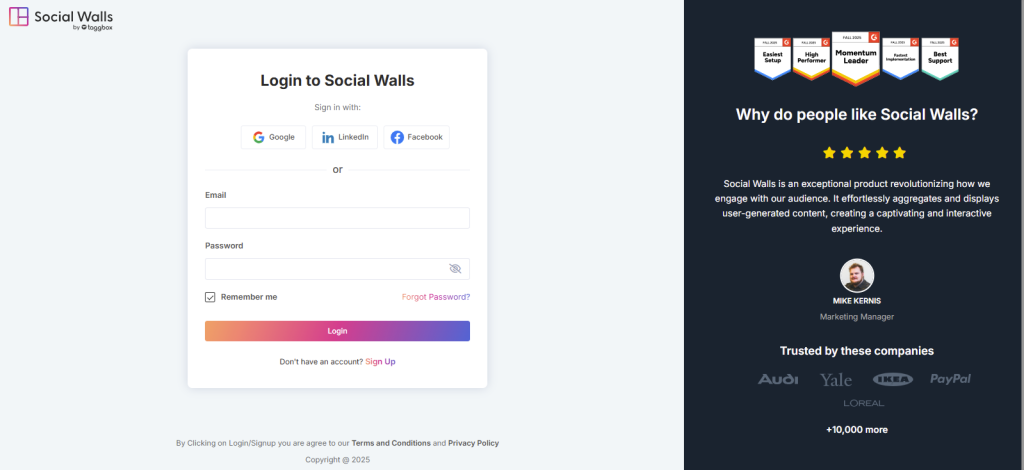
Step 2: Next, from your dashboard, click on “My Walls” and select “Create New Wall.”
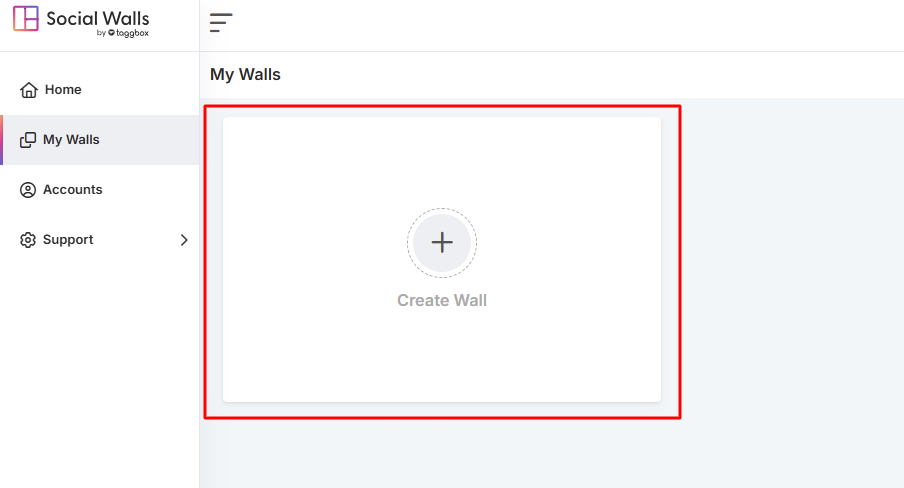
Step 3: After that, give your Facebook wall a name that aligns with your campaign, event, or theme for easy organization.
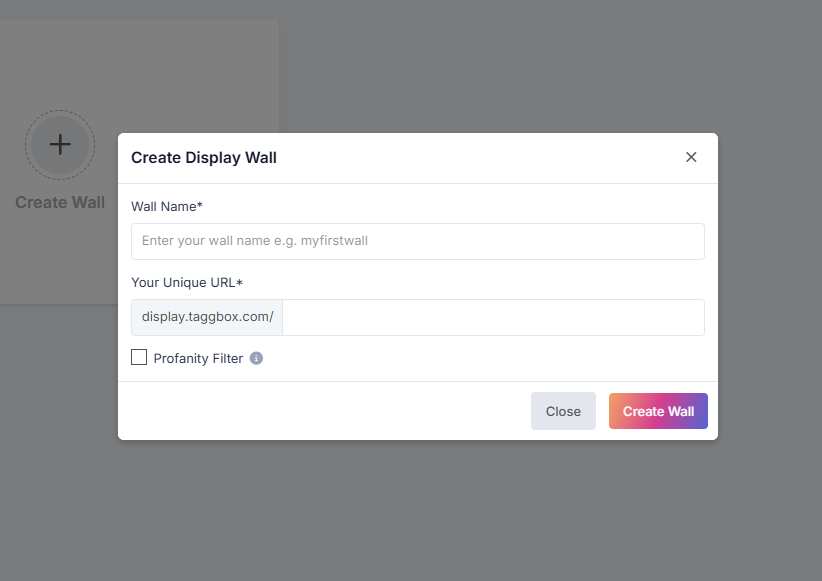
Step 4: Now, from the available social media platforms, click the Facebook icon to select Facebook as your source.
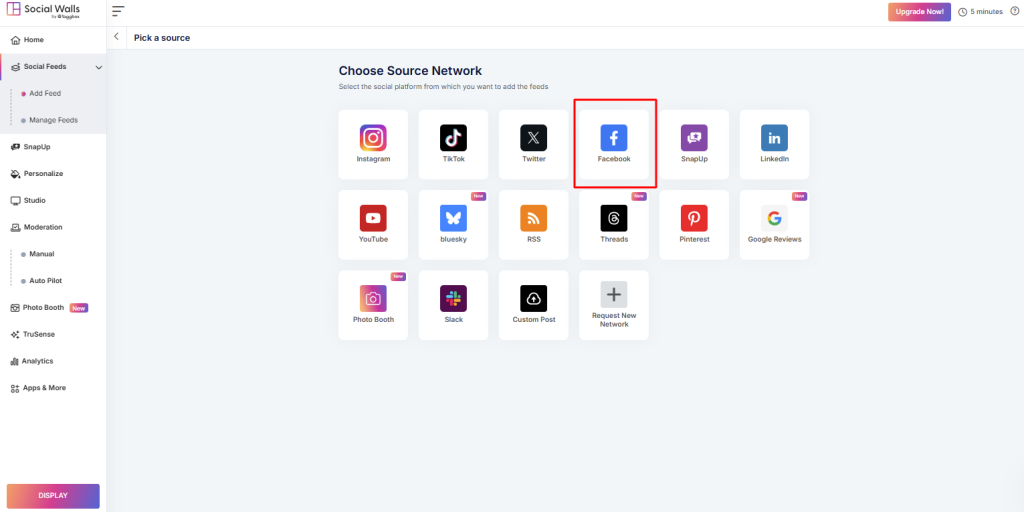
Step 5: Then, choose how you want to collect and display Facebook content:
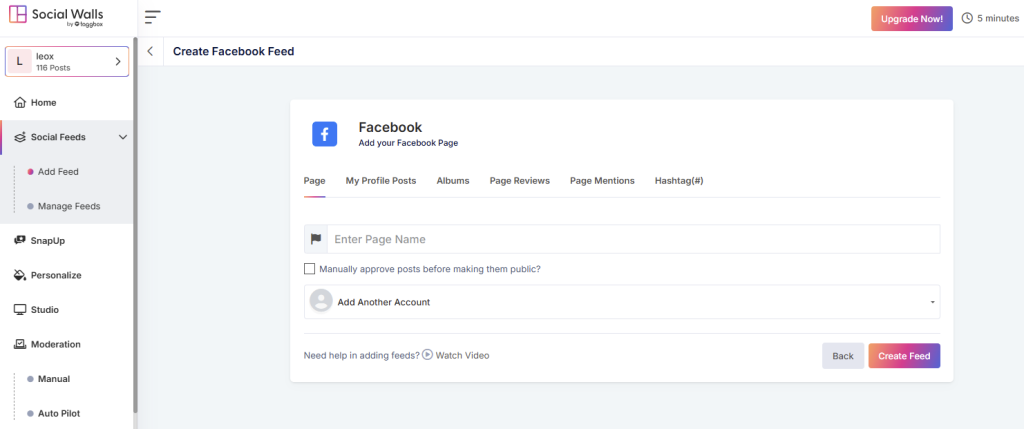
Page: Display posts directly from your official Facebook Page.
Profile: Show posts from your personal Facebook profile.
Album: Stream images from selected Facebook albums.
Page Reviews: Display user reviews from your Facebook Page.
Mentions: Fetch posts where your Page is mentioned.
Hashtag (#): Pull public posts that use a specific hashtag.
Step 6: Once your feed is curated, open your wall and click “Display” to generate your display link.
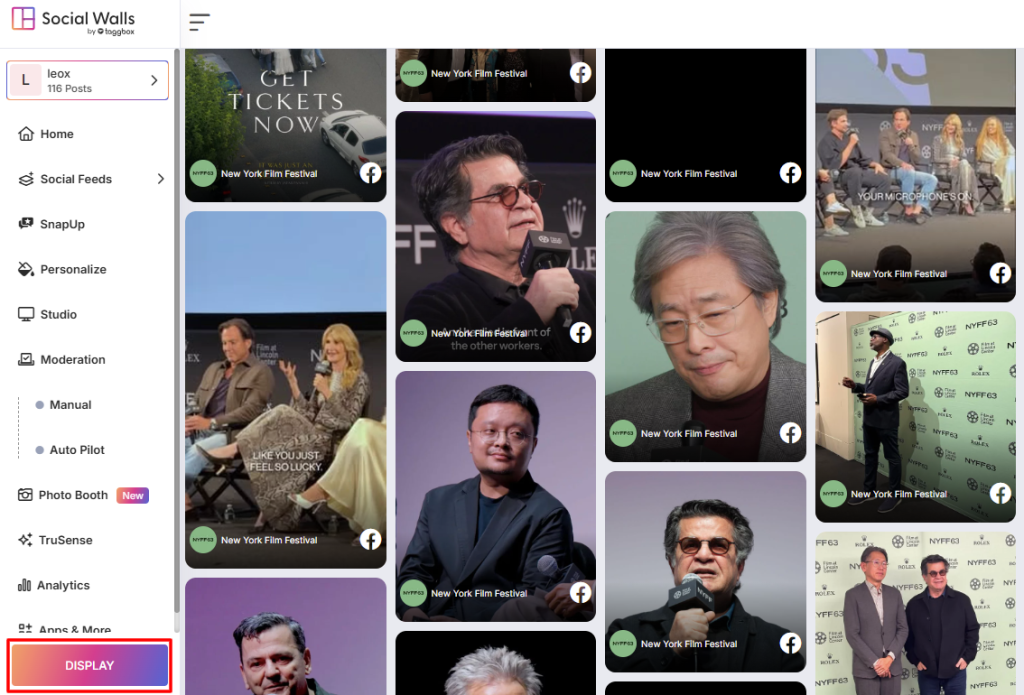
Step 7: After that, log in to your Mvix dashboard, click “ Media”, and then “Add Media,” paste your Social Walls display link into the URL field, and save your changes.
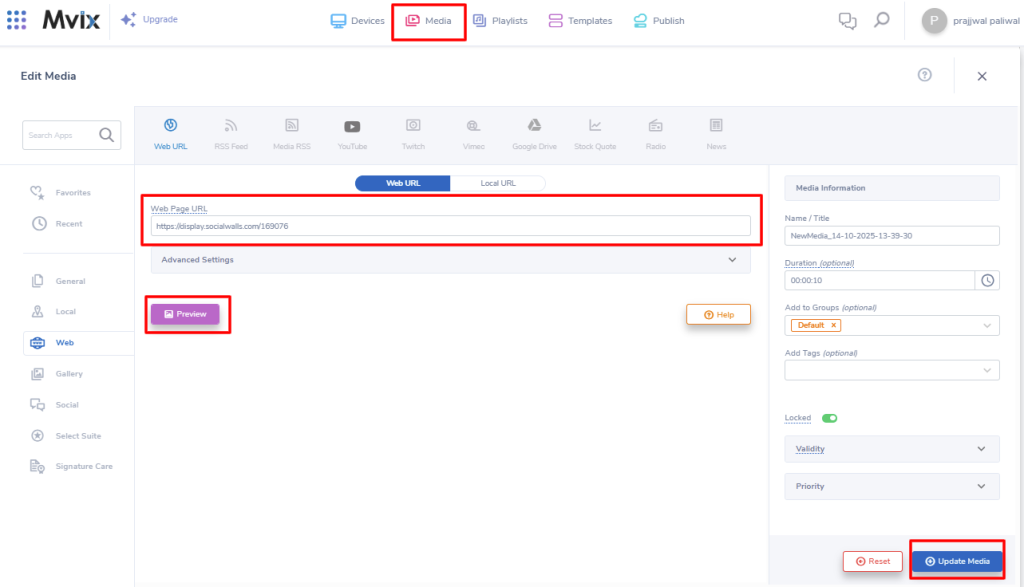
Step 8: Finally, your live Facebook wall will appear beautifully on your Mvix screen, updating automatically in real time with every new post or interaction.
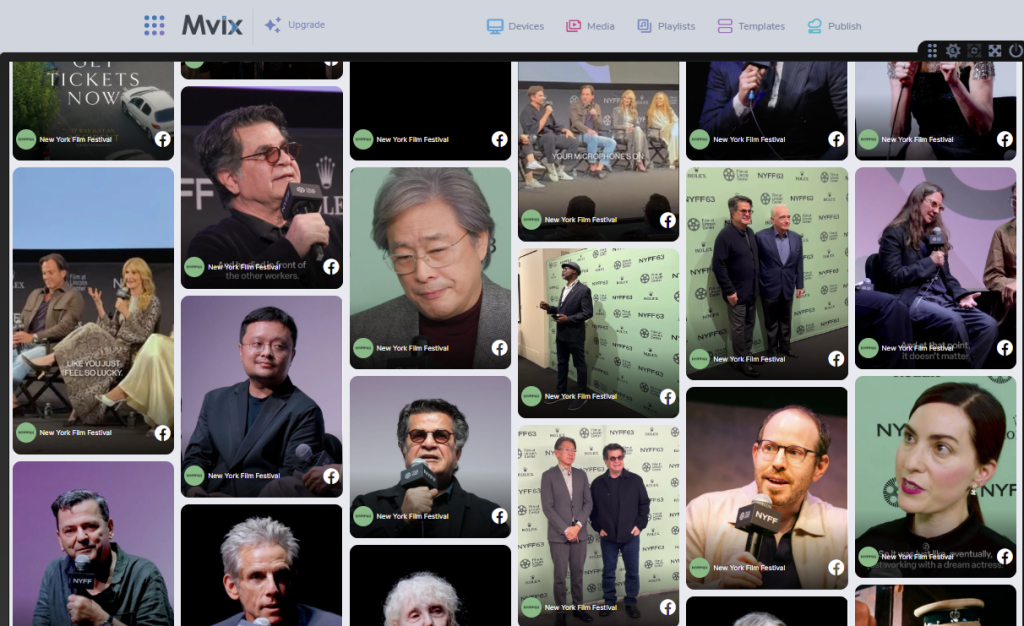
Great! You have successfully integrated the Facebook feed On MVIX digital signage.
If you have any questions or need help, please contact us or write to us at support@socialwalls.com
