Use Social Walls to power your Mvix screens with real-time Instagram content. This social media aggregator collects posts from hashtags, profiles, and mentions, and displays them beautifully on screen. With built-in social media signage support, your feed updates automatically across one or multiple Mvix displays — no coding, no setup, just live visual engagement.
Steps to Display Instagram Feed on Mvix
Step 1: Begin to the Social Walls website and either sign up for account or log in if you already have one.
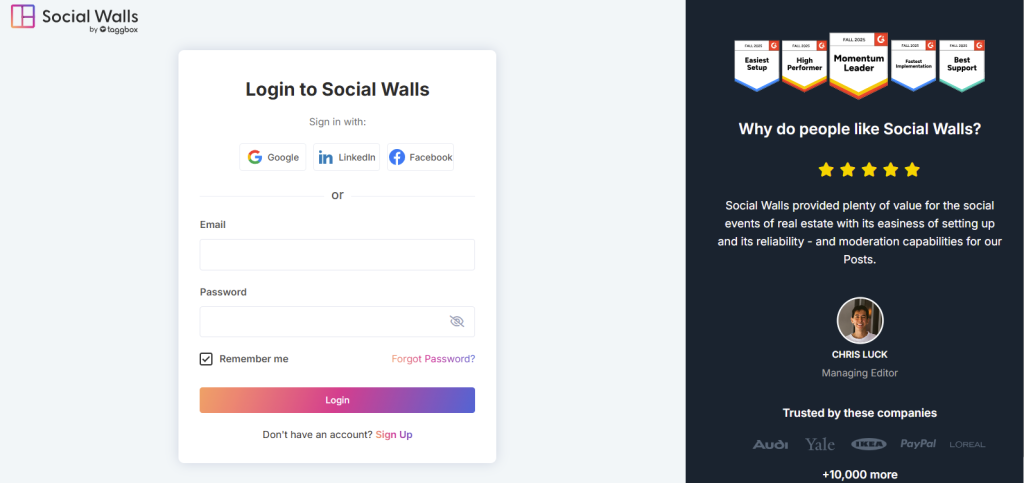
Step 2: Once you are in the dashboard, click “My Walls” → “Create New Wall.”
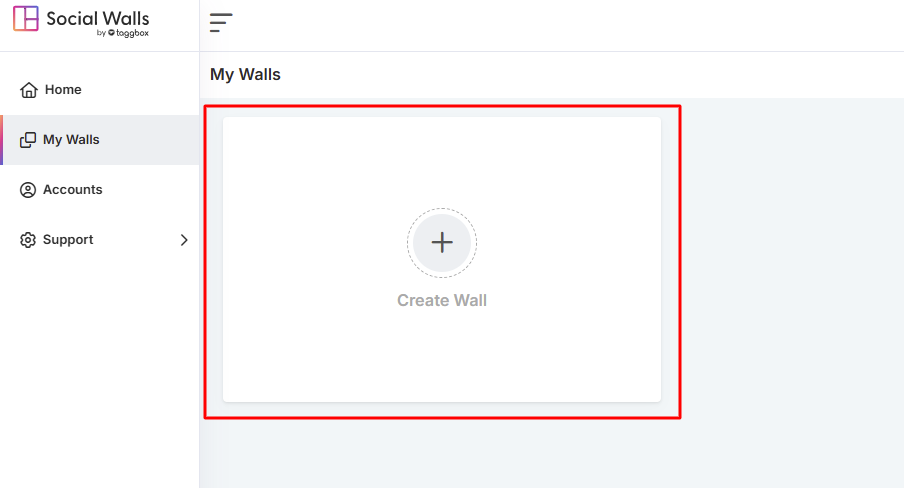
Step 3: Next, Give your wall a name that matches your campaign, event, or theme.
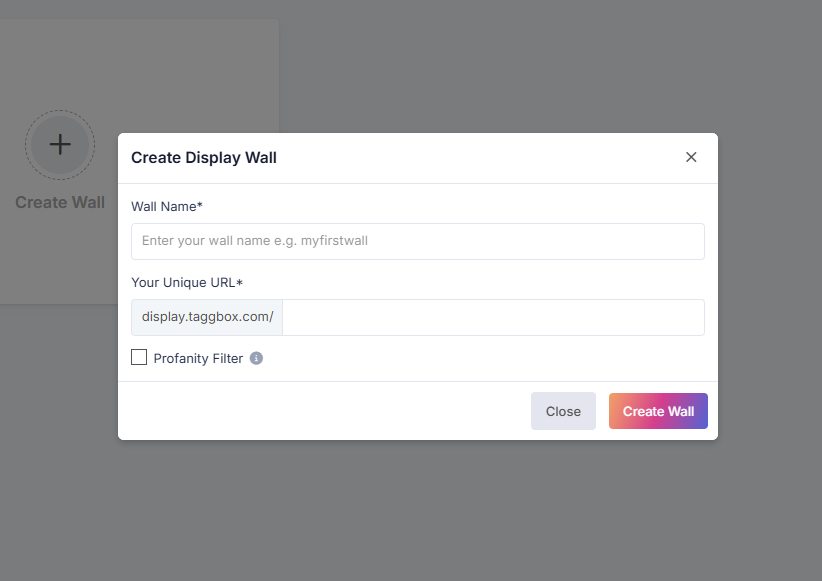
Step 4: From the available social media options, click the Instagram icon to select it as your source.
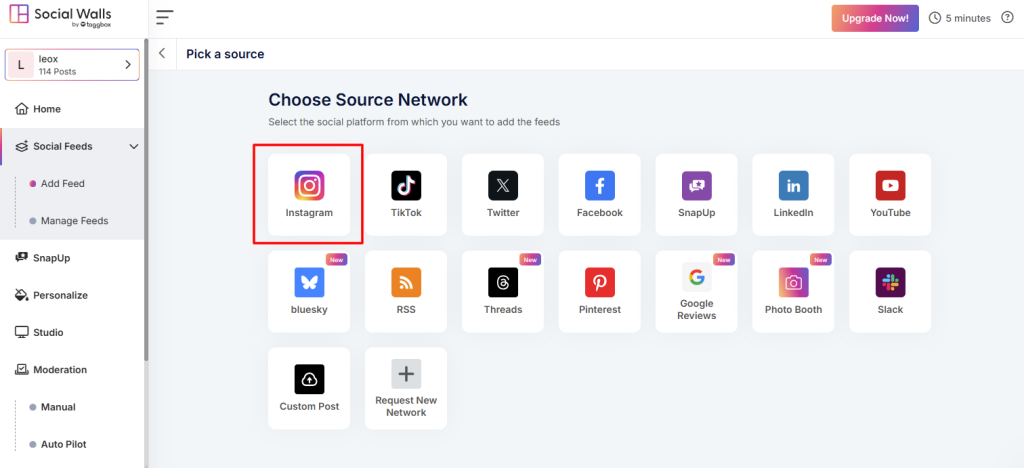
Step 5: Choose how you’d like to collect content for your Instagram wall.
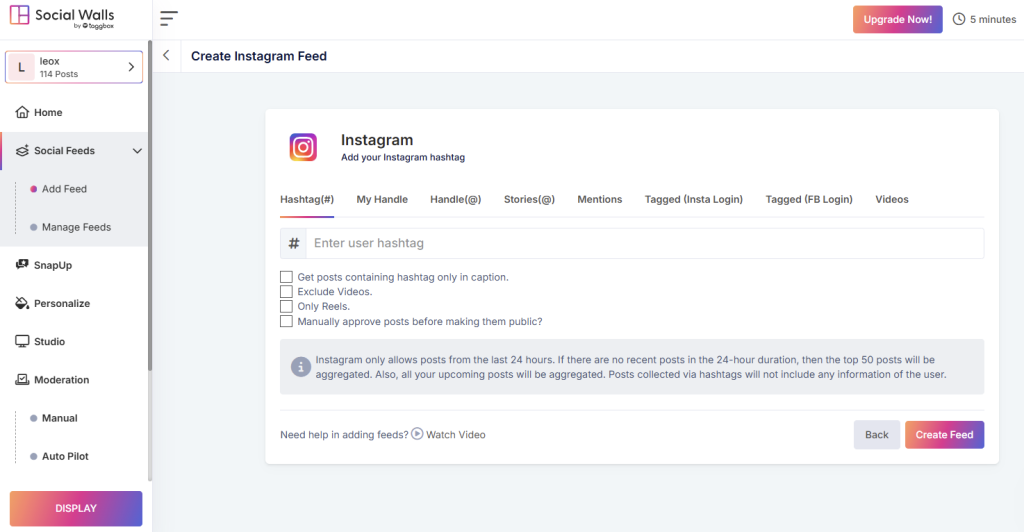
Hashtag (#): Pulls all public Instagram posts that use a specific hashtag (e.g., #EventName).
My Handle: Displays posts directly from your own Instagram profile.
Handle (@): Fetches content from any selected public Instagram account.
Stories (@): Streams your latest Instagram Stories in real time.
Mentions: Shows posts where your handle is mentioned by others.
Tagged (Instagram Login): Displays posts where your account is tagged — requires logging in with Instagram.
Tagged (Facebook Login): Displays tagged posts from Instagram Business accounts connected via Facebook login.
Videos: Curates and displays Instagram videos related to your chosen handle or hashtag.
Step 6: Once your feed is ready, open your wall and click the Display button to generate your display link.
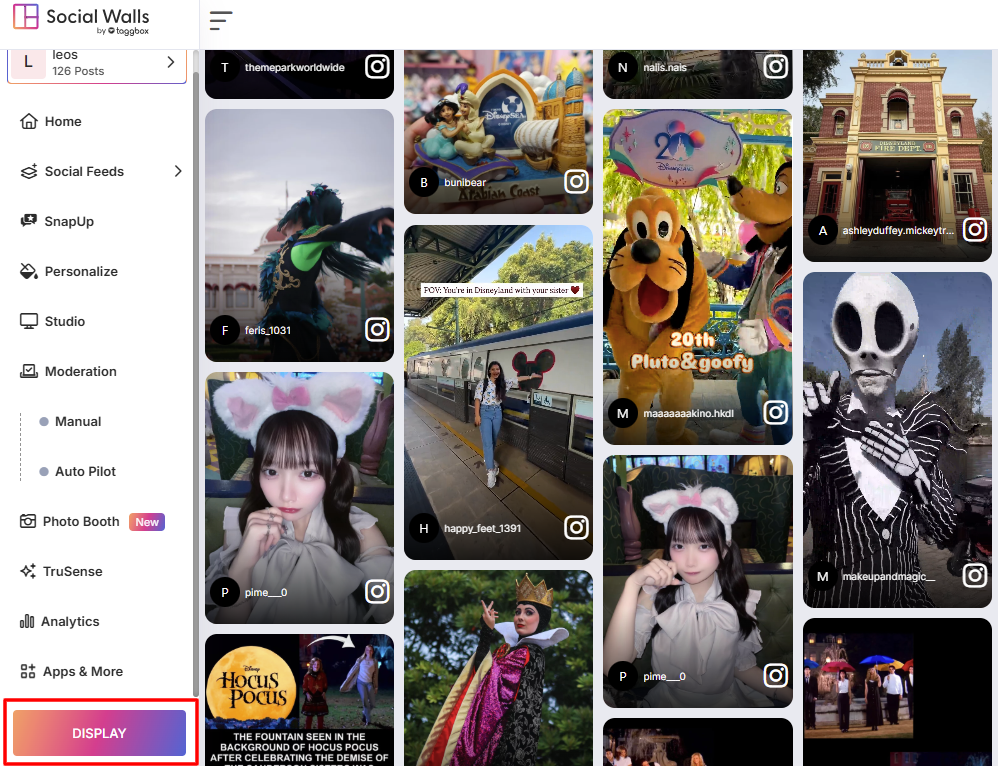
Step 7: Go to Mvix.com, log in to your signage dashboard, click “Add Media”, and paste your Social Walls display link into the URL field and save your changes.
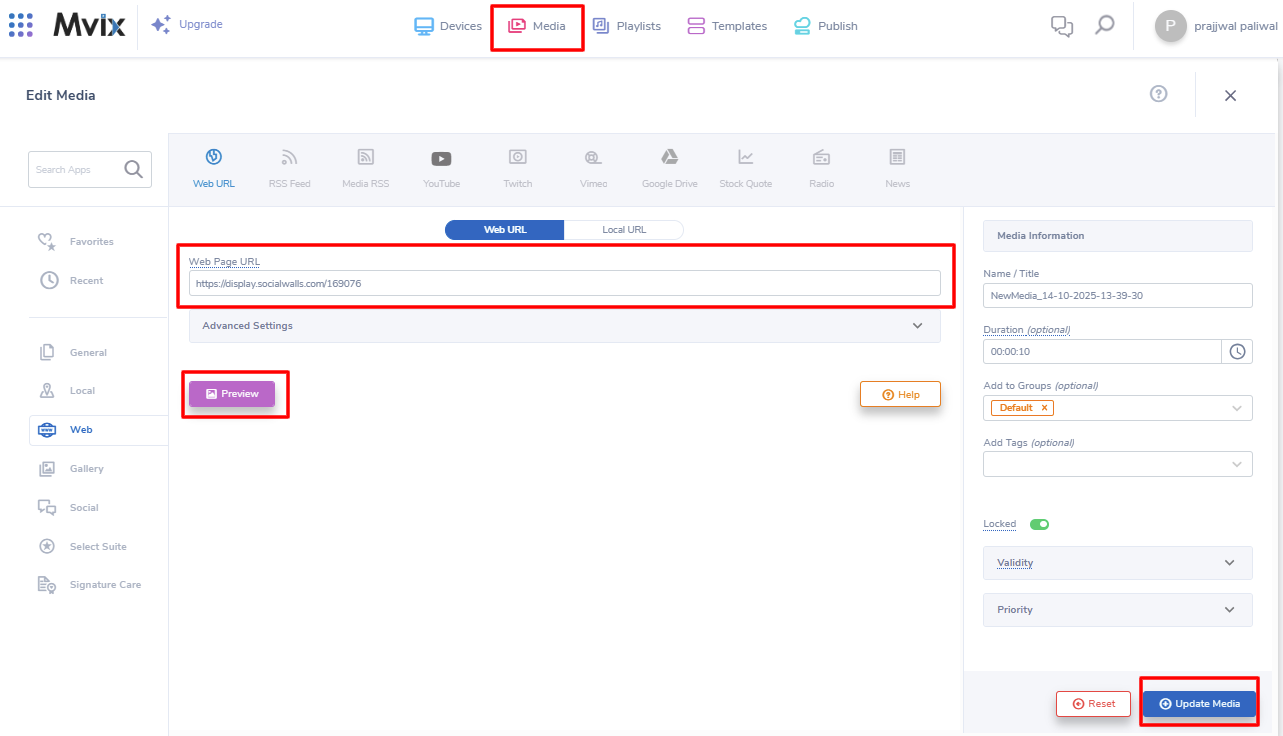
Step 8: And now your live Twitter wall will appear on your Mvix screen.
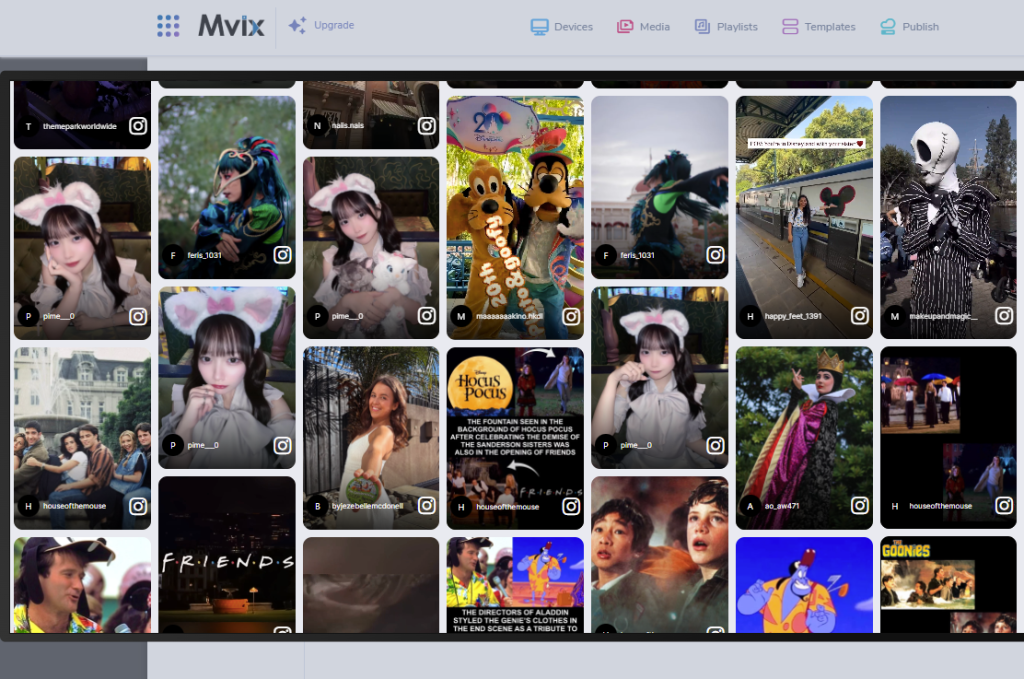
Great! You have successfully integrated the Instagram feed On MVIX digital signage.
If you have any questions or need help, please contact us or write to us at support@socialwalls.com
