Create an Instagram Feed on Screen cloud
To create an Instagram feed using Social Walls, you need to follow the given steps:-
Step 1: First Sign-up or Log-in to your Social Walls account.
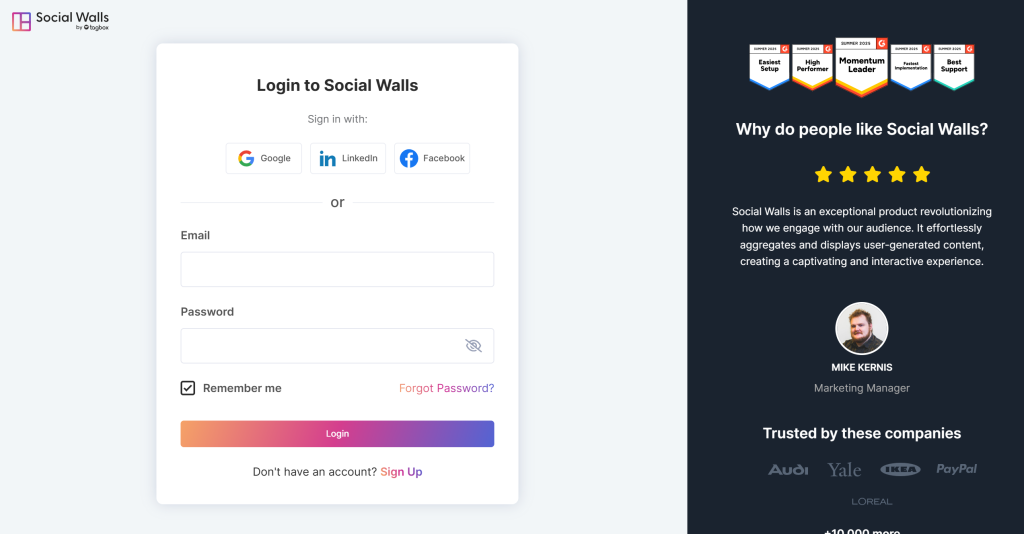
Step 2: After Login you will be landed on the Social Walls Dashboard.
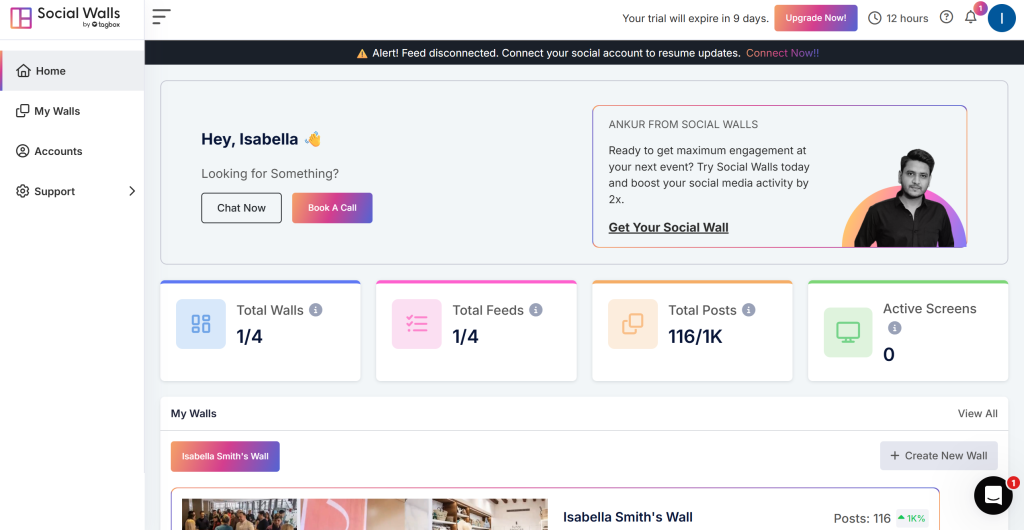
Step 3: Now from “Pick a source” select Instagram as your feed source to add Instagram feeds.
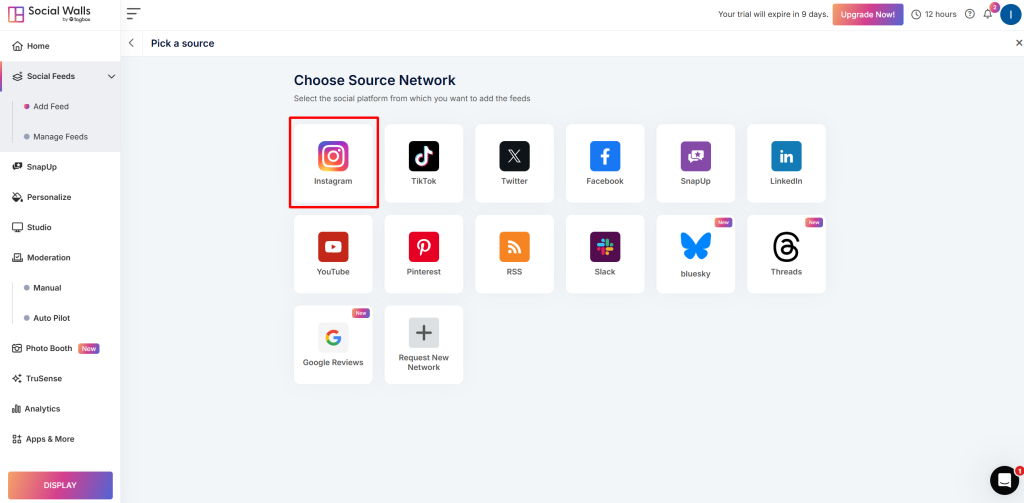
Step 4: A box “Create Instagram Feed” will appear, then, choose one of the following options to add a feed, such as entering your hashtag (#) to fetch posts.

- Hashtag (#): To fetch Instagram feeds, enter your Instagram Hashtag.
- Handle (@): You can collect Instagram feeds through a business profile handle. Enter your Instagram user handle.
- Stories: With the stories option you can fetch the latest Instagram stories.
- Mentions: You can also choose mention option to fetch the feeds.
- Tagged: You can also fetch the feeds you were tagged in.
Step 5: Now, Click the “Create Feed” button to collect the Hashtag (#) feeds to the Instagram Wall.
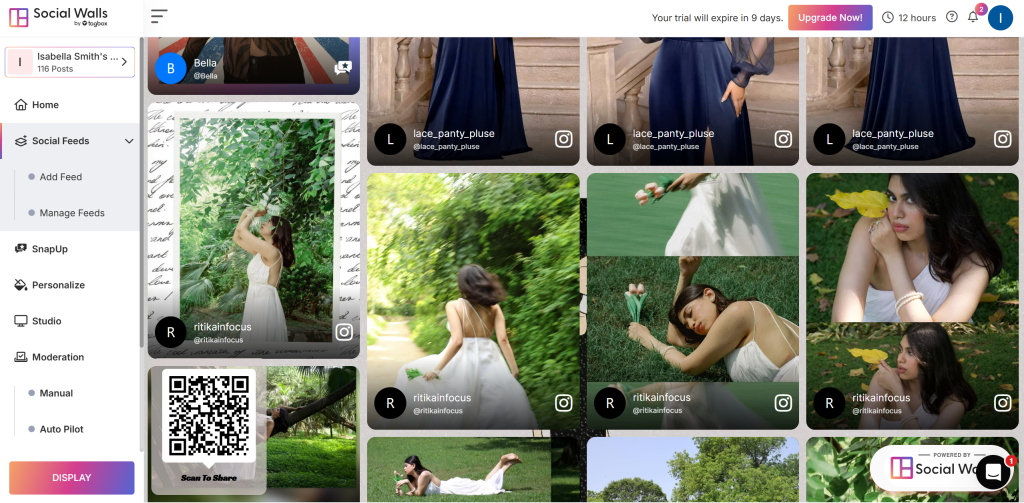
Display Instagram Feed on Screencloud
To display Instagram feed on Screen Cloud you need to follow the below steps:–
Step 1: Click on the Display button at the bottom of the left column.
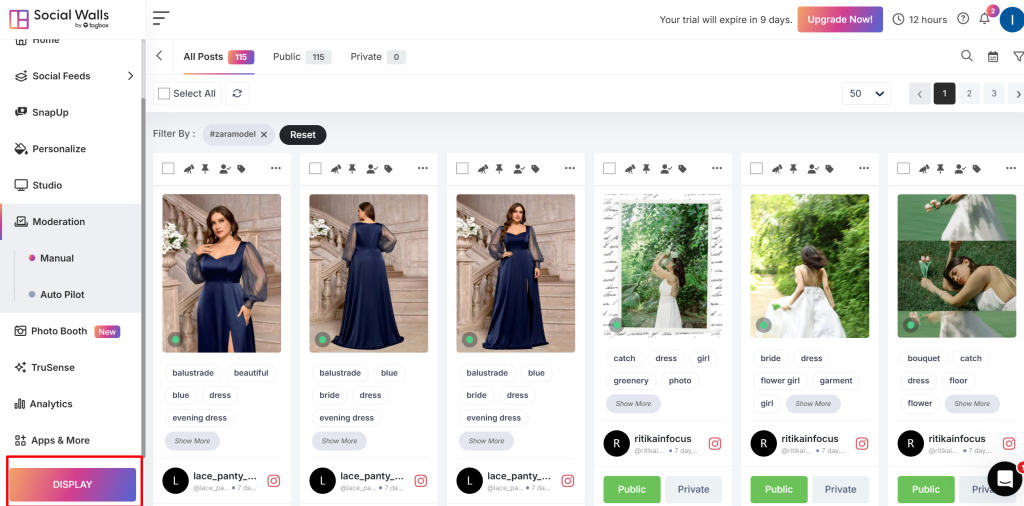
Step 2: Select Screen Cloud as your digital signage option.
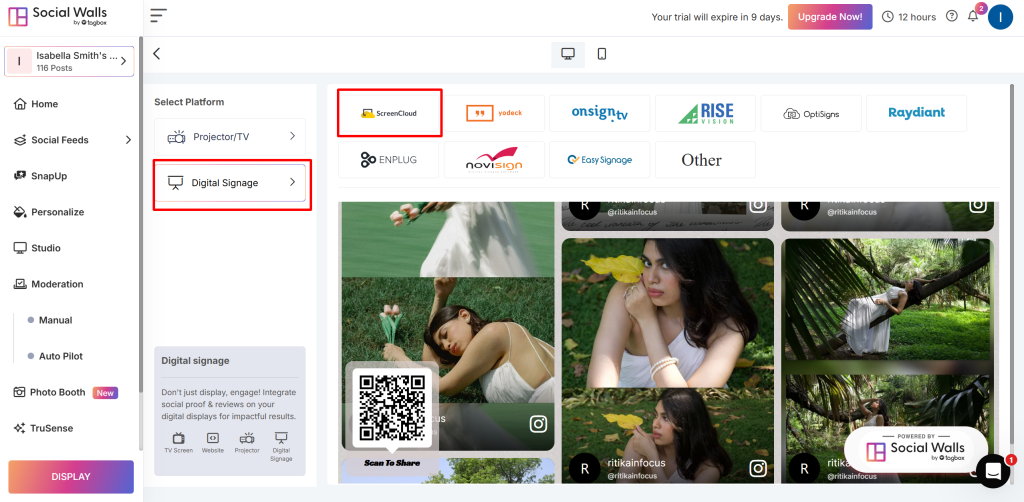
Step 3: A dialogue box explaining steps to display the social wall on Screen Cloud will appear. Than, copy the Display Wall URL to the clipboard.
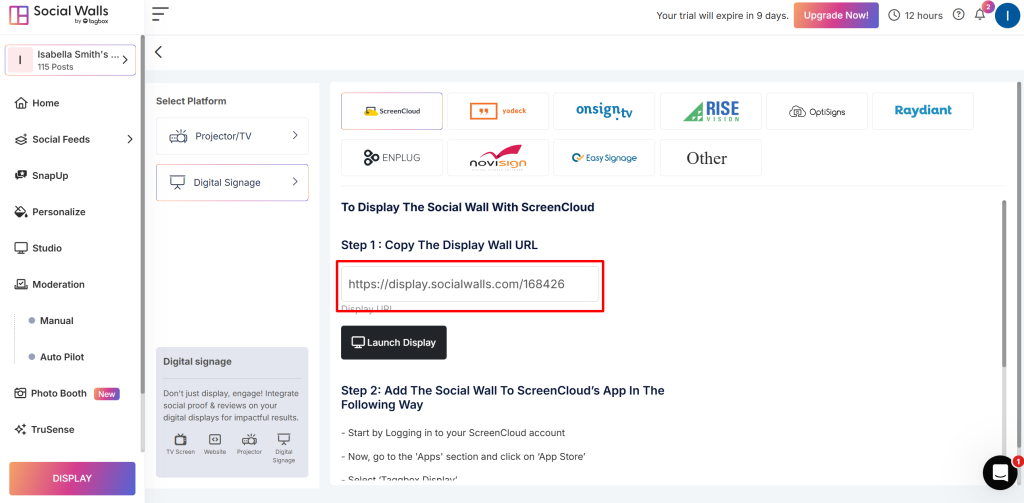
Step 4: Now, login to your Screen Cloud account.
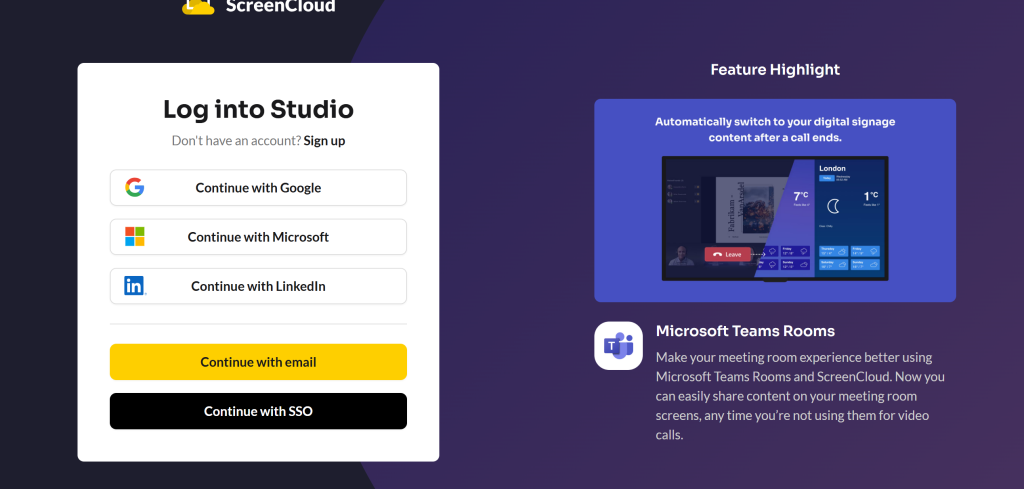
Step 5: Click on “Apps” and Search for Taggbox Display.
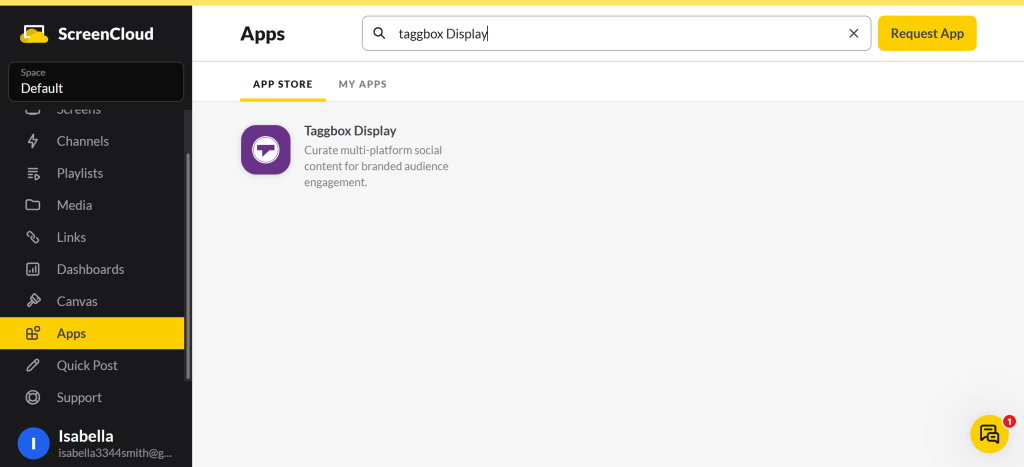
Step 6: Now you will get 2 options: the app guide and Get, click on Get option.
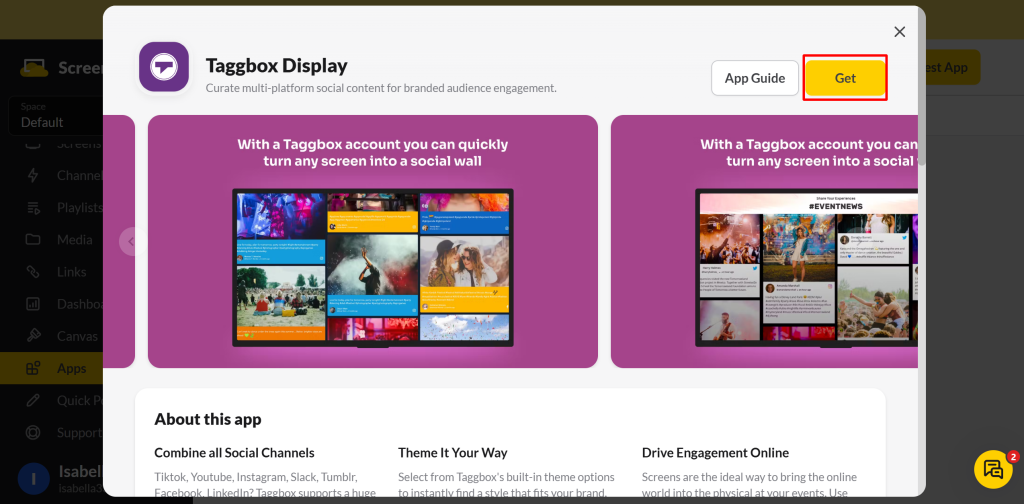
Step 7: Now enter the Display Wall URL of your social media wall, select the theme and number of posts. Click save.
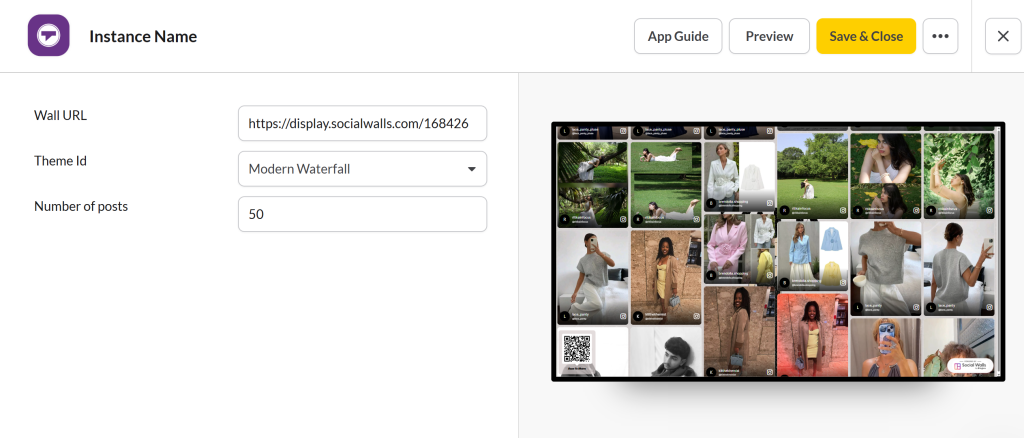
Great! You have successfully integrated Instagram Feed on Screen cloud digital signage.
If you have any questions or need help, please contact us or write to us at support@socialwalls.com
