Want to learn how to leverage Bluesky into your events? We’ve got your back. Whether you are planning a simple meet-up or organizing any grand event, Bluesky is the new place where your UGC must thrive. This is because many of the Twitter (X) users have switched to Bluesky due to the platform’s security concerns. But, as a marketer, you might be confused about how these new platforms work and how to leverage them on your event screens. Don’t worry, Social Walls has brought you one of the simplest ways to embed Bluesky hashtag content and display it on your screens. Let’s see how:
Step 1 – Create Account and Feed
- Go to Social Walls by Taggbox, log in or create a free account.
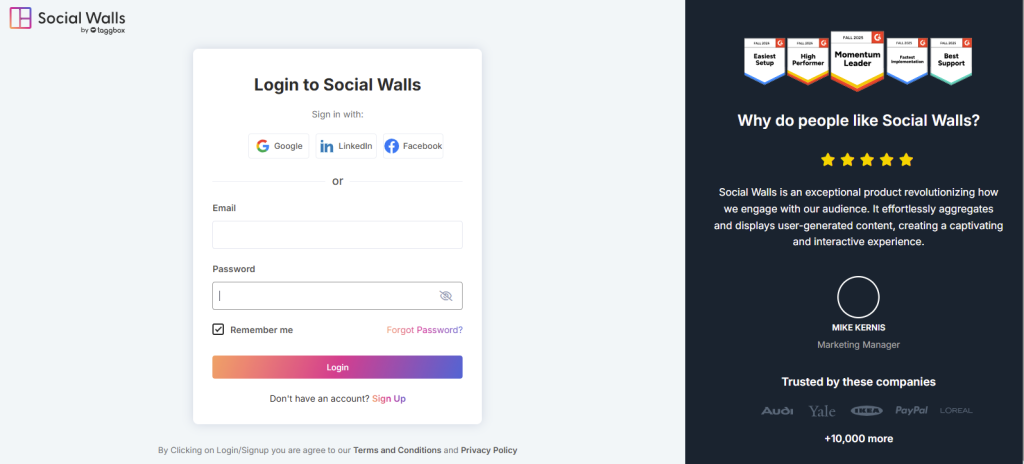
- From the sidebar, go to ‘My Walls’ and click on ‘Create New Wall’.
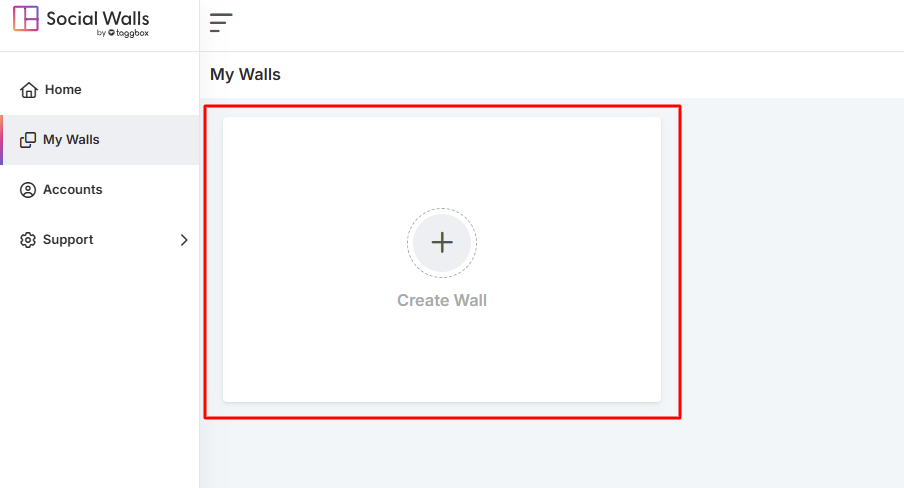
- Enter the wall name and click ‘Enter’.
- Choose ‘Bluesky’ as your source network from the options.
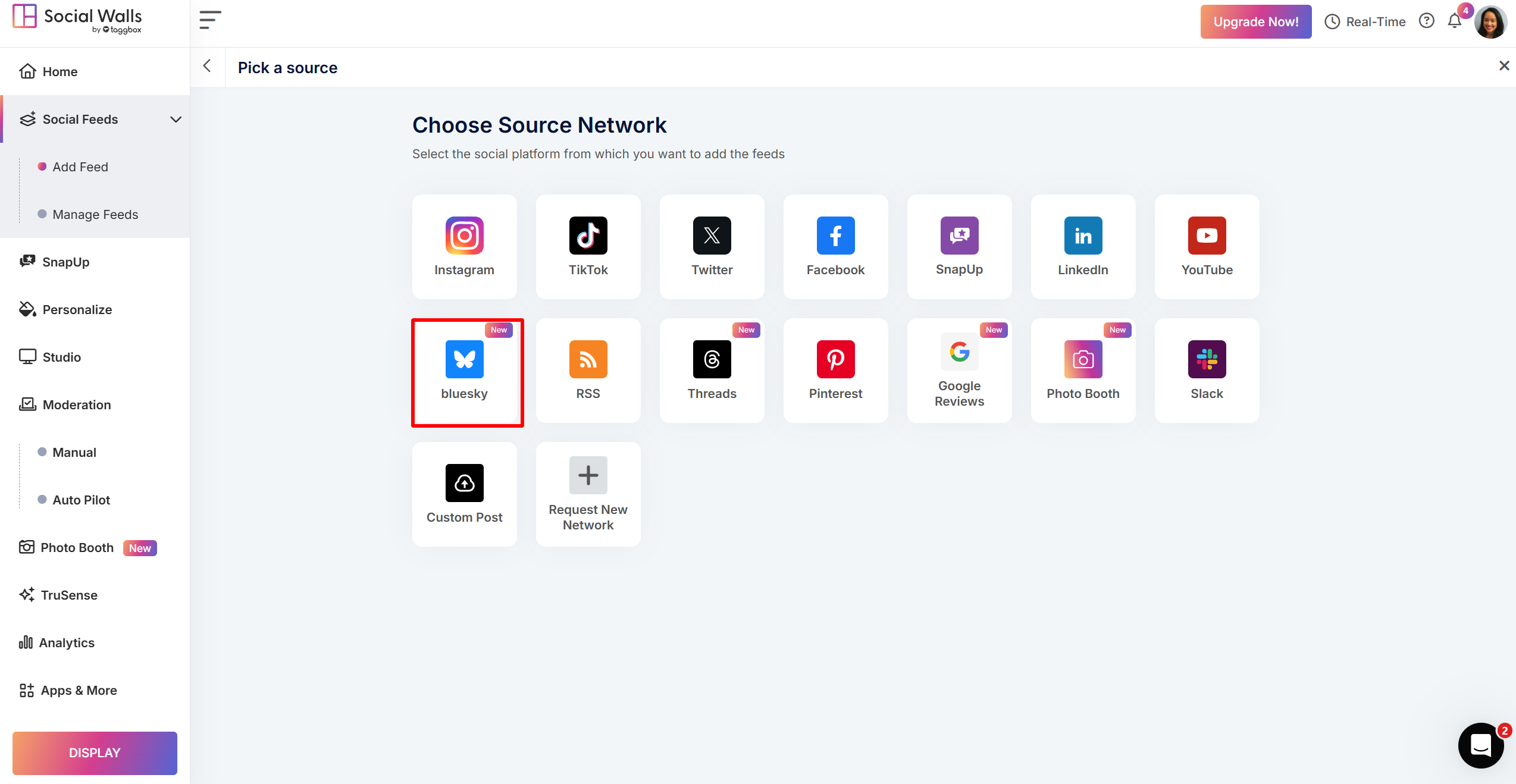
- Choose from your feed type: Hashtag and Handle.
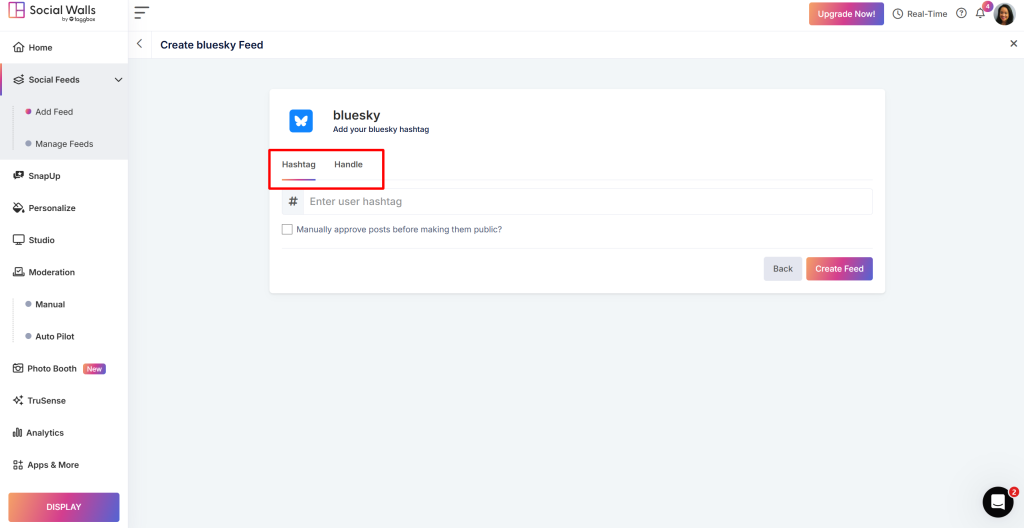
- Enter the hashtag, for example, and click ‘Create Feed’.
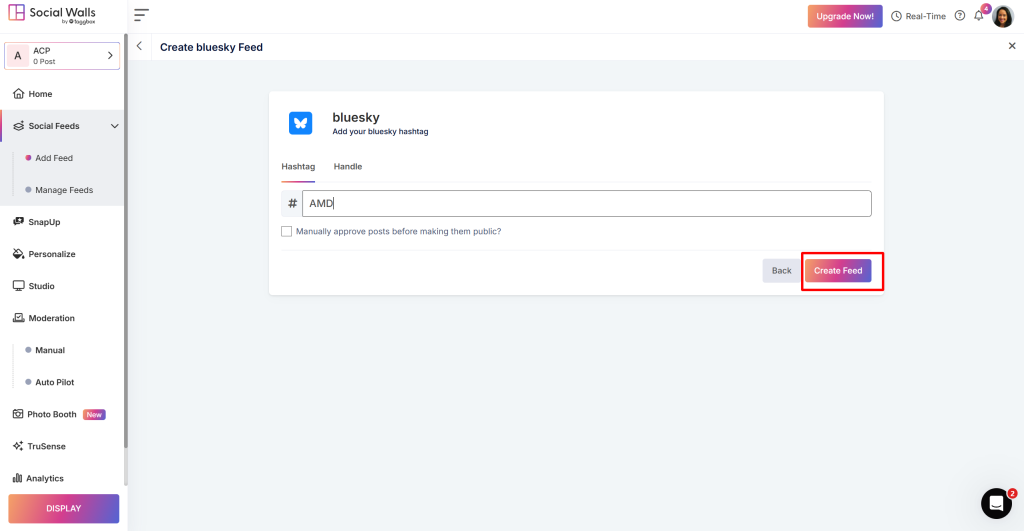
You will see that your feed is created using Bluesky.
Step 2 – Moderate and Personalize
- You will automatically be redirected to the ‘Moderation’ panel. Here, hide and remove the irrelevant content from the feed. You can do it manually or using AI.
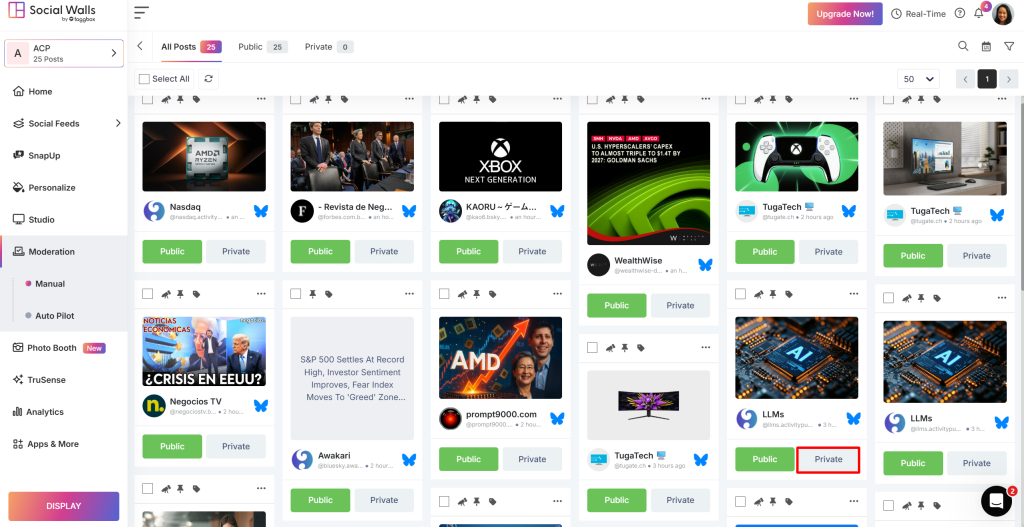
- From the sidebar, go to the ‘ Personalize’ option.
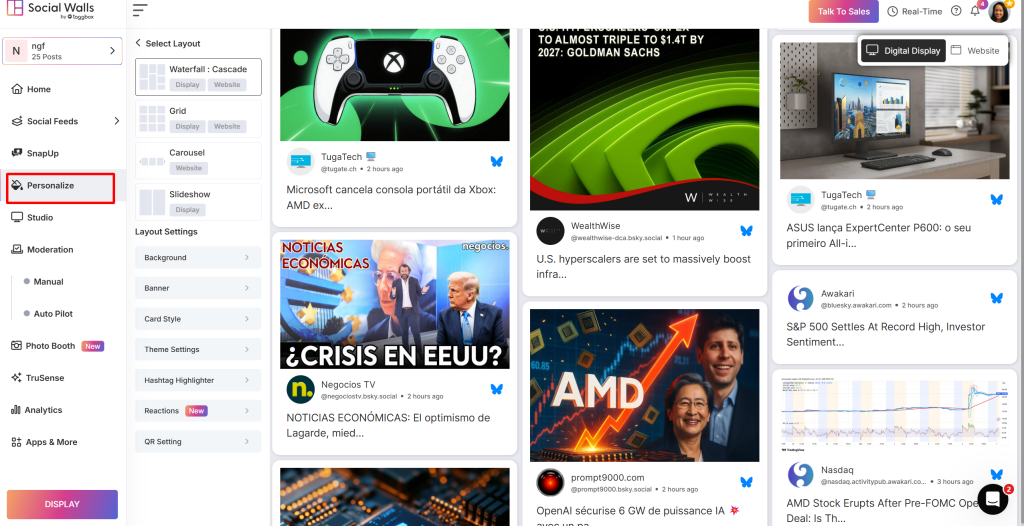
- Here, select the layout, customize your wall including the background, banner, CTAs, etc., to make the feed match your website design.
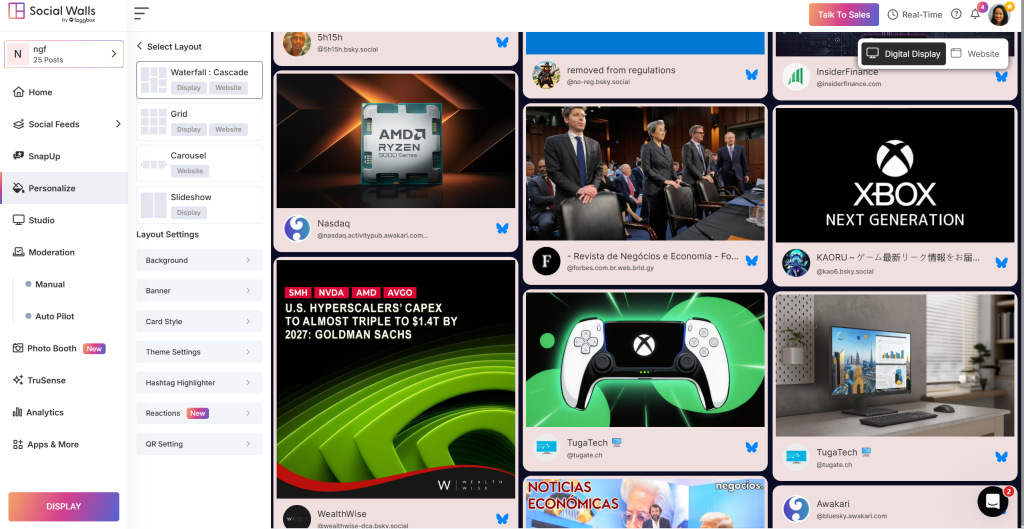
Step 3 – Display Feed
- Once done, click on the ‘Display’ option. You can choose one from ‘Digital Display‘ and ‘Website ‘ options
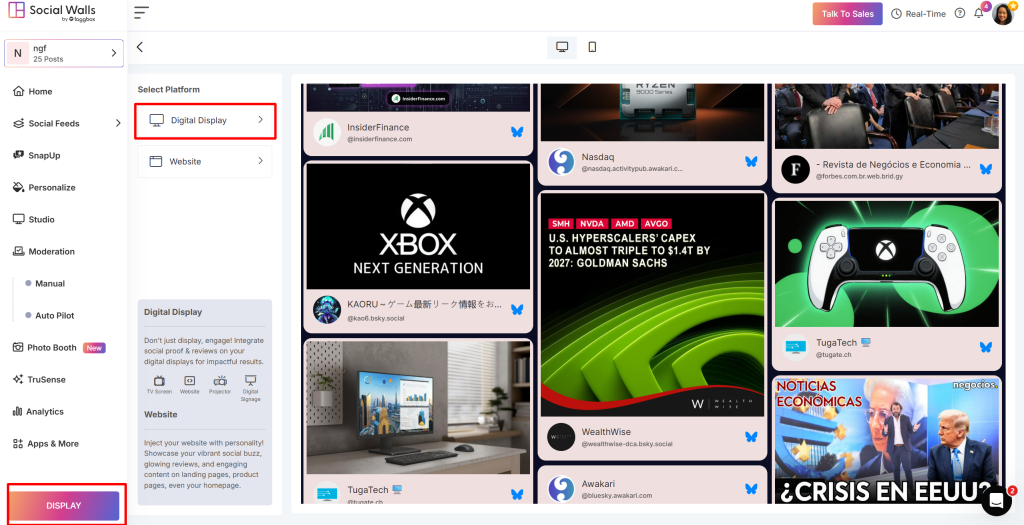
- Select ‘Digital Display’ as your platform and choose ‘Digital Signage’.
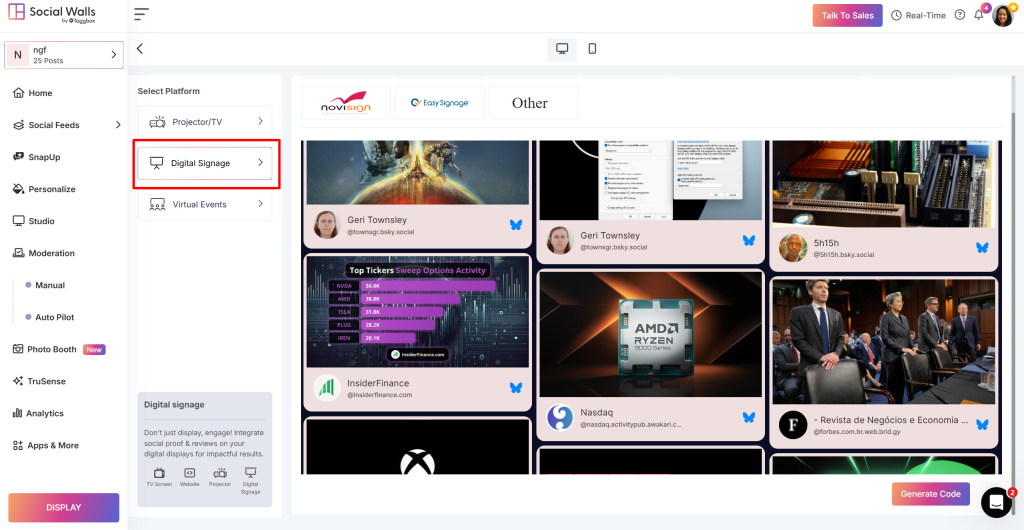
- Choose your preferred software from the available options and copy the display URL.
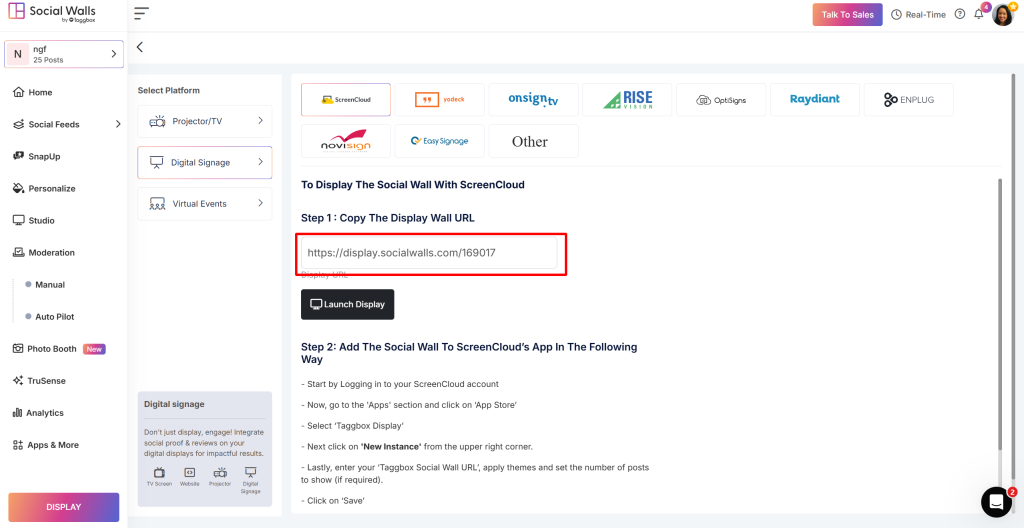
- After copy this you can display your wall from sign-in to any platform you want.
Well done! You now know how to create Bluesky wall and display it anywhere you want.
In case of any support or queries, write to us at support@socialwalls.com.
